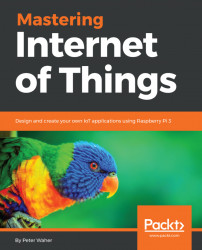For the purposes of this chapter, you will need the following:
- A Raspberry Pi 2 or 3 (you'll need three in total, throughout the book)
- A micro SD memory card (16 GB or greater) for each Raspberry Pi
- A shielded box, to avoid electrostatic damage to your device
- A laptop or PC running Windows 10, where you can insert the memory card
- An Ethernet network cable, if you use Raspberry Pi 2 or lack Wi-Fi
- An internet connection
The Raspberry Pi 2 or 3 will allow us to run .NET applications and control peripherals using digital input and output easily. It's also a great platform for creating connected distributed services. One of its weaknesses, however, is its lack of simple out-of-the-box analog interfaces. To do analog input and output, you must connect additional chips or equipment using either synchronous or asynchronous serial communication interfaces that converts analog signals to digital ones. To simplify this task, you can also use an Arduino board that you connect to the Raspberry Pi via USB. This has the added benefit of allowing you to use a wide range of standard Arduino peripherals and devices in your Raspberry Pi projects. So, you need to add to your list:
- Arduino shield for Raspberry Pi B+/2B/3B
- Short serial USB cable to connect the Arduino board to the Raspberry Pi
- Analog Arduino-compatible light sensor
- Digital motion detection PIR sensor
- Digital relay module
Most of the above equipment (and more) can be obtained in so-called Starter Kits. Such starter kits make for great fun, since they often include a wide variety of sensors and actuators for you to play with. For examples, refer to https://www.dfrobot.com/category-173.html.