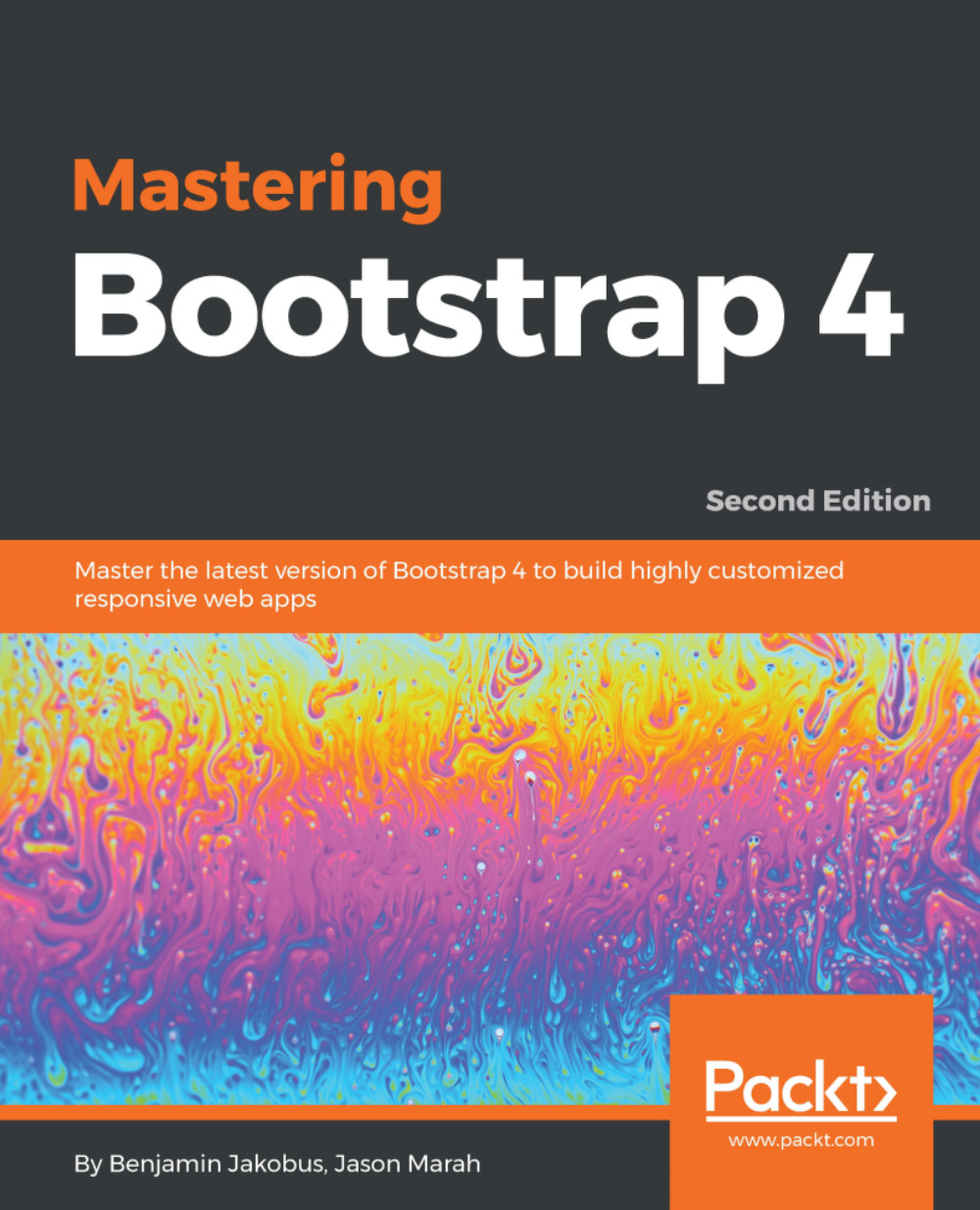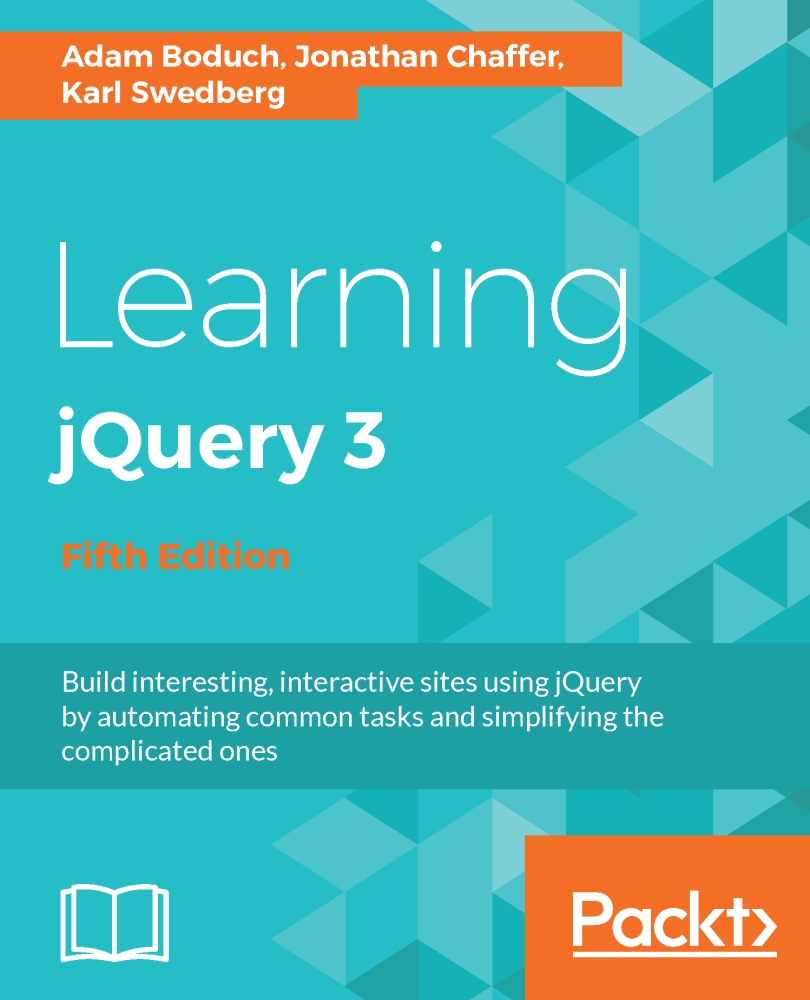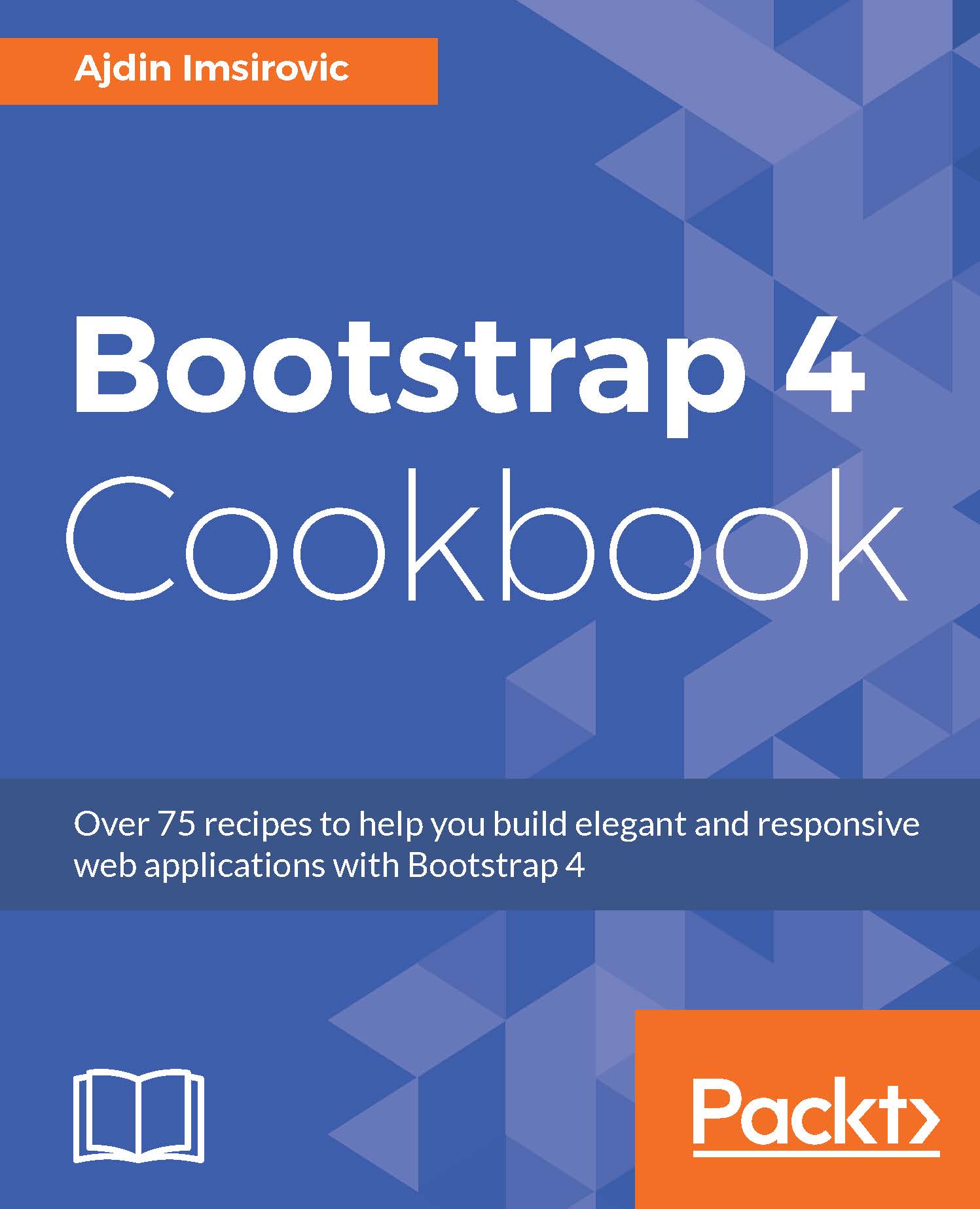-
Master the art of creating highly intuitive and responsive web interfaces with Bootstrap 4
-
Combine the power of Bootstrap and popular front-end JavaScript frameworks such as Angular and React to build cutting-edge web apps
-
Infuse your web pages with life and movement using Bootstrap jQuery plugins
Bootstrap 4 is a free CSS and JavaScript framework that allows developers to rapidly build responsive web interfaces. This book will help you use and adapt Bootstrap to produce enticing websites that fit your needs.
You will build a customized Bootstrap website from scratch, using various approaches to customize the framework with increasing levels of skill. You will get to grips with Bootstrap's key features and quickly discover various ways in which Bootstrap can help you develop web interfaces. Then take a walk through the fundamental features, such as its grid system, global styles, helper classes, and responsive utilities. When you have mastered these, you will discover how to structure page layouts, utilize Bootstrap's various navigation components, use forms, and style different types of content.
Among other things, you will also tour the anatomy of a Bootstrap plugin, create your own custom components, and extend Bootstrap using jQuery. You will also understand what utility classes Bootstrap 4 has to offer, and how you can use them effectively to speed up the development of your website.
Finally, you will discover how to optimize your website and integrate it with third-party frameworks.
By the end of this book, you will have a thorough knowledge of the framework's ins and outs, and will be able to build highly customizable and optimized web interfaces.
This book targets readers who wish to leverage Bootstrap 4 to create responsive web applications. Basic knowledge of web development concepts and web technologies such as HTML, CSS, and JavaScript is required.
-
•Create a professional Bootstrap-based website from scratch without using third-party templates
-
•Leverage Bootstrap s powerful grid system
-
•Style various types of content and learn how to build a page s layout from scratch by applying the power of Bootstrap 4
-
•Take advantage of Bootstrap s form helper and contextual classes
-
•Improve your website s overall user experience with headers and footers
-
•Infuse your web pages using Bootstrap jQuery plugins and create your own Bootstrap plugins
-
•Learn what utility classes Bootstrap 4 has to offer, how they are implemented, and the best way to use them.
-
•Create more advanced web interfaces by leveraging the power of accordions, dropdowns, and list groups.
-
•Incorporate Bootstrap into an AngularJS or React application and use Bootstrap components as AngularJS directives
 United States
United States
 Great Britain
Great Britain
 India
India
 Germany
Germany
 France
France
 Canada
Canada
 Russia
Russia
 Spain
Spain
 Brazil
Brazil
 Australia
Australia
 Singapore
Singapore
 Hungary
Hungary
 Ukraine
Ukraine
 Luxembourg
Luxembourg
 Estonia
Estonia
 Lithuania
Lithuania
 South Korea
South Korea
 Turkey
Turkey
 Switzerland
Switzerland
 Colombia
Colombia
 Taiwan
Taiwan
 Chile
Chile
 Norway
Norway
 Ecuador
Ecuador
 Indonesia
Indonesia
 New Zealand
New Zealand
 Cyprus
Cyprus
 Denmark
Denmark
 Finland
Finland
 Poland
Poland
 Malta
Malta
 Czechia
Czechia
 Austria
Austria
 Sweden
Sweden
 Italy
Italy
 Egypt
Egypt
 Belgium
Belgium
 Portugal
Portugal
 Slovenia
Slovenia
 Ireland
Ireland
 Romania
Romania
 Greece
Greece
 Argentina
Argentina
 Netherlands
Netherlands
 Bulgaria
Bulgaria
 Latvia
Latvia
 South Africa
South Africa
 Malaysia
Malaysia
 Japan
Japan
 Slovakia
Slovakia
 Philippines
Philippines
 Mexico
Mexico
 Thailand
Thailand