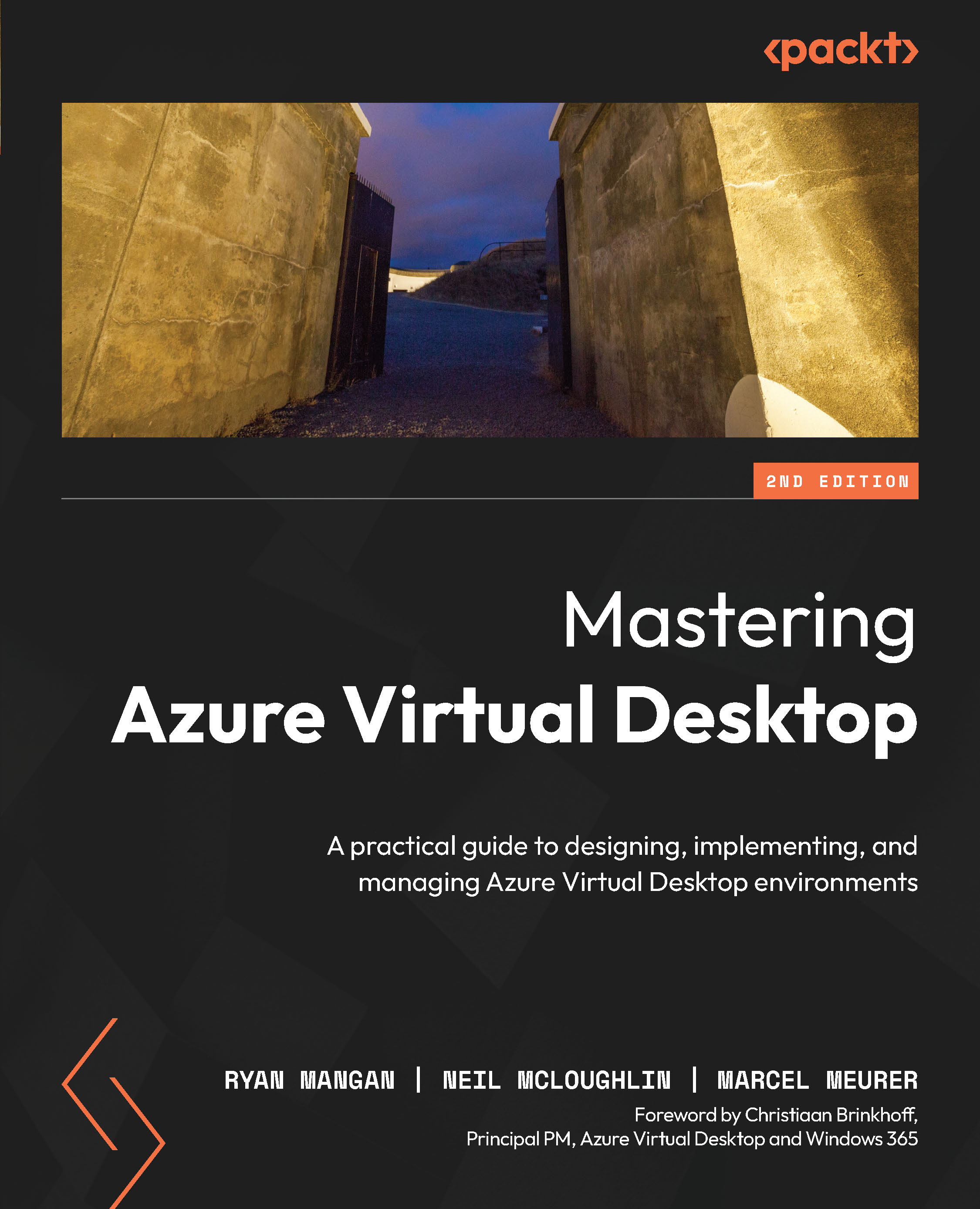Deploying an Entra ID-joined host pool
In this section, we will look at deploying a host pool using Entra ID join.
Before we get started, I want to cover the use of FSLogix profile containers with Entra ID join. When using Entra ID join, there are a few slight differences compared to the traditional way of using Active Directory Domain Services. The following link takes you to the Microsoft documentation that details how to configure FSLogix profile containers with Azure Files and Entra ID: https://docs.microsoft.com/azure/virtual-desktop/create-profile-container-azure-ad.
Let’s now move on and see how to create an Entra ID-joined host pool:
- Navigate to the Azure Virtual Desktop service.
- Proceed to create a new host pool.
- On the host pool creation screen, under the Virtual Machine tab in the Domain to join section, select Microsoft Entra ID:
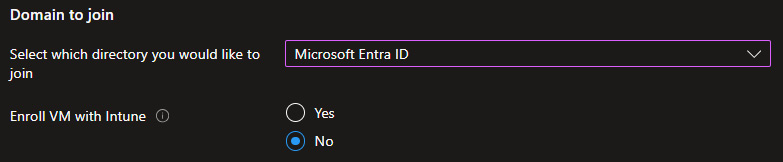
Figure 8.1 – The domain join options within the host pool creation wizard
...