Working with Vector Graphics
Photoshop Elements is not Adobe Illustrator by any stretch of the imagination, but it does contain a reasonably good range of graphic elements that can be added to images to enhance their design—these are located in the Graphics Panel (right of the main screen).

The illustration above was made from the range of (free) graphics available through Photoshop Elements—encompassing backgrounds, frames, symbols, and images. All elements have to be downloaded from the Adobe servers first, but as they are vectors, file sizes are small so it takes no time at all.
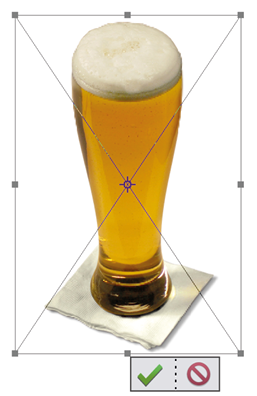
At left: Vector graphics can be reduced or enlarged significantly without loss of quality—just grab a corner handle and drag in or out. These graphics fall into the following groups:
- Graphics that can be added to existing semi-automated creative projects, such as Photo Book and Greeting Card, found under the Create menu. These features include...























































