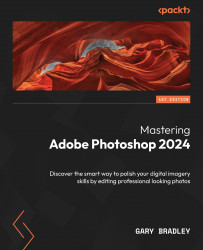Creating and managing brush tip presets
Most of the brushes you use in Photoshop derive from a single greyscale image. White regions of the source image become transparent, while darker shades of grey become brush marks that you can change the color of as required.
Creating a custom bird brush
Following are the steps for creating a custom bird brush:
- Go to File → Open and browse to the
10-Brushesfolder. SelectFlock.jpgand then click Open. The image contains a flock of birds. - Right-click on the
Backgroundlayer under Layers and choose Convert to Smart Object from the list of options. Rename the layer toSource. - Then go to Image → Adjustments Levels. Set the Shadow Input value to
14and the Highlight Input to230. This will turn the background into a bright white. Click OK when done.
Figure 10.1: Removing any background details to prevent them appearing in the brush tip
- Switch to the Rectangular Marquee tool from...