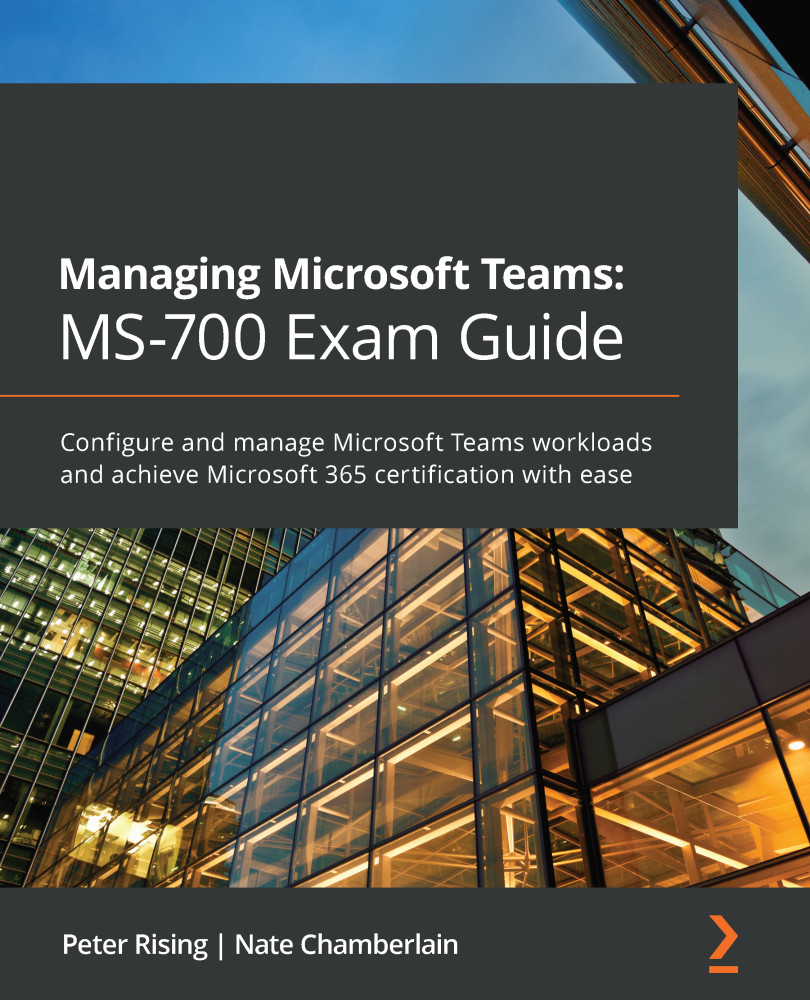Managing the privacy settings for a team
There are three privacy levels to choose from for your teams. When you're creating a team, you select this as part of the process. You can see an example of this dialog in Figure 12.6. After you create a team, however, you're still able to modify this selection, thereby changing a team from private to public, or even org-wide if you haven't hit the organizational max yet.
To change privacy settings for a team, from within the Teams client, select the ellipsis (three dots) next to a team name and select Edit team. Once there, your screen will show the dialog seen in Figure 12.6:
Figure 12.6 – Privacy setting selection options for a team currently set to Org-wide
Now select the Privacy dropdown.
You can choose one of the following:
- Private – Only team owners can add members
- Public – Anyone in your organization can join
- Org-wide – Everyone in your organization...