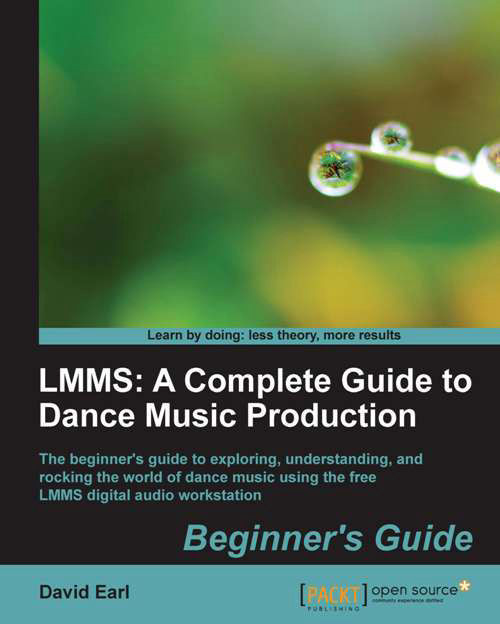Getting the Mixer to work in our project
We've already defined what a Mixer does, but how do we decide what instrument goes to a specific FX Channel?
LMMS has a very different approach from other DAWs as to how it allows routing to the mixer.
When you create an instrument, no matter whether in the Song Editor or the Beats+Bassline Editor, you have the option to route it to whatever FX channel you decide is appropriate. If you do not choose an FX channel, it will automatically be routed to the masteroutput, which goes directly out to your headphones or monitors. If you choose not to define an FX channel, you can still adjust the volume of the instrument at the instrument itself, right on the front panel. Here's the area of the instrument where we can choose our FX Channel. I'm showing our bass from the Beats+Bassline Editor we created: