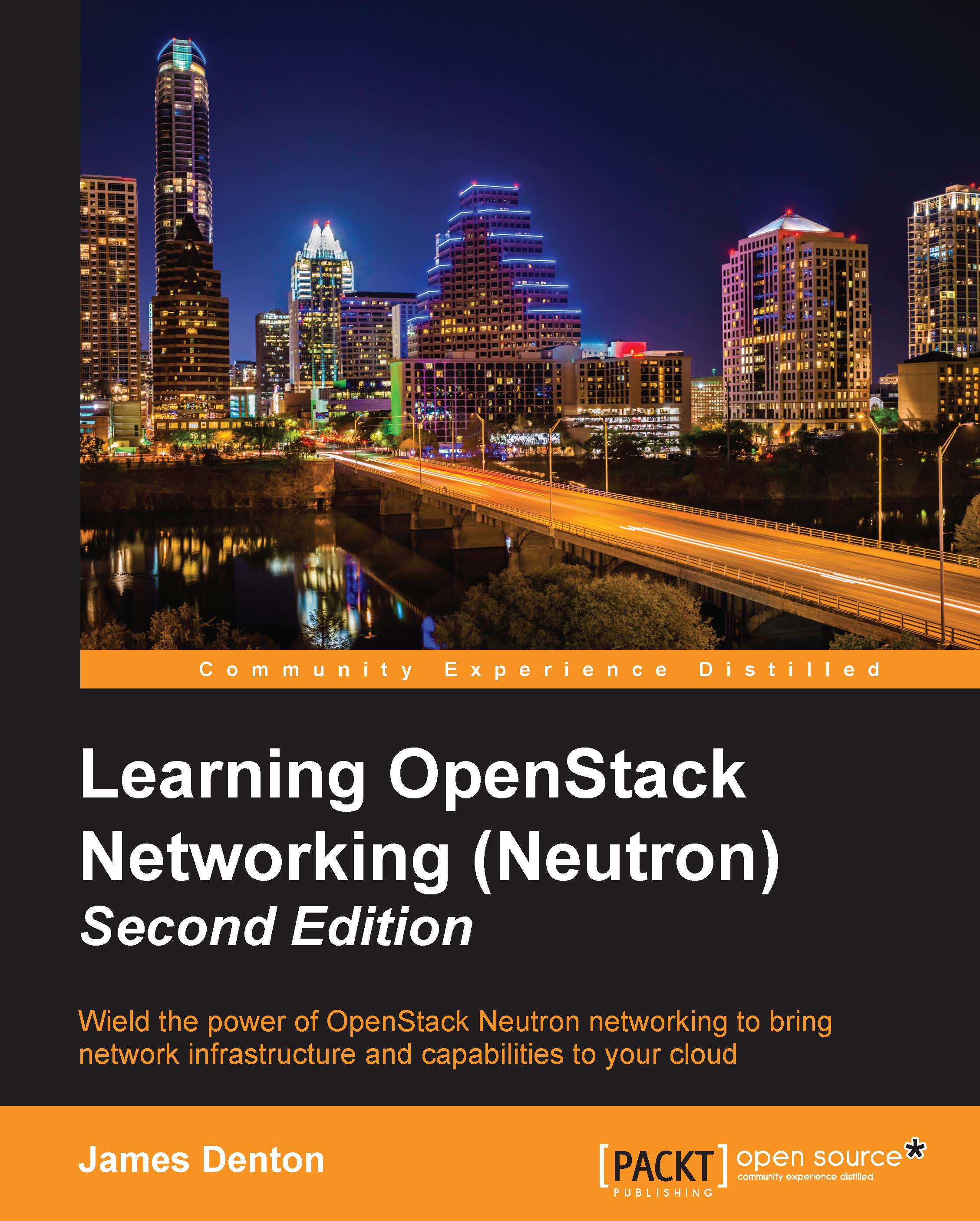Configuring VirtualBox networking
When configuring VirtualBox networking, the following networks and types are required:
|
Network Type |
Name |
Network |
Adapter Address |
DHCP |
|---|---|---|---|---|
|
NAT |
<default> |
<default> |
<default> |
Yes |
|
Host-only |
vboxnet0 |
10.254.254.0/24 |
10.254.254.1 |
No |
|
Host-only |
vboxnet1 |
10.50.0.0/24 |
10.50.0.1 |
No |
|
Internal |
overlay |
172.18.0.0/24 |
n/a |
No |
Some of these networks are configured within the Preferences window of the VirtualBox application, while others are configured within the virtual machine settings window. The configuration of these networks is covered in the following sections.
Configuring host-only networks
To configure host-only networks within VirtualBox, open up the Preferences window. On a MacOS X machine, this can be found under the VirtualBox menu; on a Windows machine, this can be found under the File menu. By default, the General settings window will appear:

Figure B.1
Perform the following steps to configure the host-only networks:
- Click on...