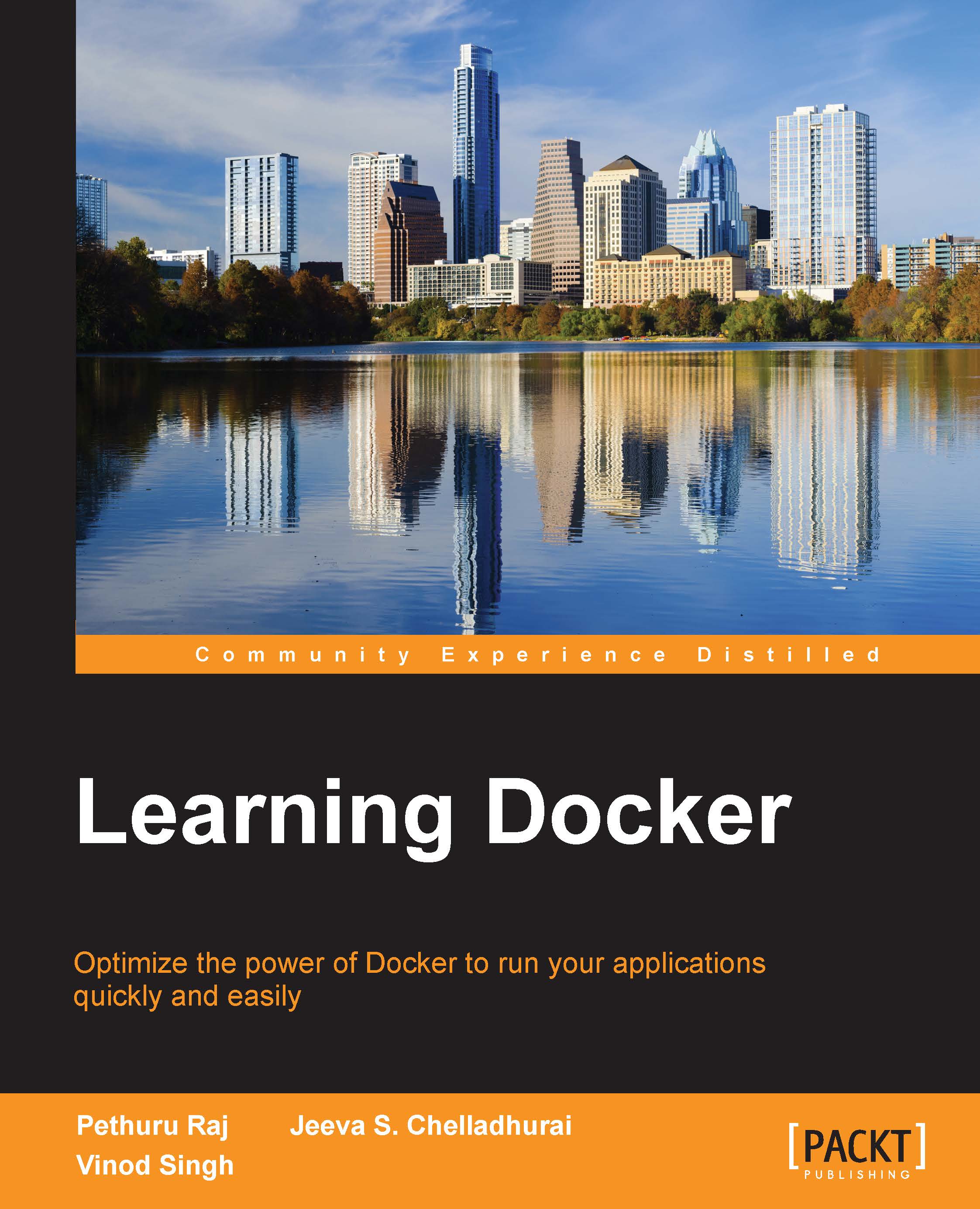Understanding the Docker setup
It's important to understand Docker's components and their versions, storage, execution drivers, file locations, and so on. Incidentally, the quest for understanding the Docker setup would also reveal whether the installation was successful or not. You can accomplish this by using two docker subcommands, namely docker version, and docker info.
Let's start our docker journey with the docker version subcommand, as shown here:
$ sudo docker version Client version: 1.5.0 Client API version: 1.17 Go version (client): go1.4.1 Git commit (client): a8a31ef OS/Arch (client): linux/amd64 Server version: 1.5.0 Server API version: 1.17 Go version (server): go1.4.1 Git commit (server): a8a31ef
Although the docker version subcommand lists many lines of text, as a Docker user, you should know what these following output lines mean:
- The client version
- The client API version
- The server version
- The server API version
The client and server versions that have been considered here are 1.5.0 and the client API and the server API, versions 1.17.
If we dissect the internals of the docker version subcommand, then it will first list the client-related information that is stored locally. Subsequently, it will make a REST API call to the server over HTTP to obtain the server-related details.
Let's learn more about the Docker environment using the docker info subcommand:
$ sudo docker -D info Containers: 0 Images: 0 Storage Driver: aufs Root Dir: /var/lib/docker/aufs Backing Filesystem: extfs Dirs: 0 Execution Driver: native-0.2 Kernel Version: 3.13.0-45-generic Operating System: Ubuntu 14.04.1 LTS CPUs: 4 Total Memory: 3.908 GiB Name: dockerhost ID: ZNXR:QQSY:IGKJ:ZLYU:G4P7:AXVC:2KAJ:A3Q5:YCRQ:IJD3:7RON:IJ6Y Debug mode (server): false Debug mode (client): true Fds: 10 Goroutines: 14 EventsListeners: 0 Init Path: /usr/bin/docker Docker Root Dir: /var/lib/docker WARNING: No swap limit support
As you can see in the output of a freshly installed Docker engine, the number of Containers and Images is invariably nil. The Storage Driver has been set up as aufs, and the directory has been given the /var/lib/docker/aufs location. The Execution Driver has been set to the native mode. This command also lists details, such as the Kernel Version, the Operating System, the number of CPUs, the Total Memory, and Name, the new Docker hostname.
Client server communication
On Linux installations, Docker is usually programmed for carrying out server-client communication by using the Unix socket (/var/run/docker.sock). Docker also has an IANA registered port, which is 2375. However, for security reasons, this port is not enabled by default.