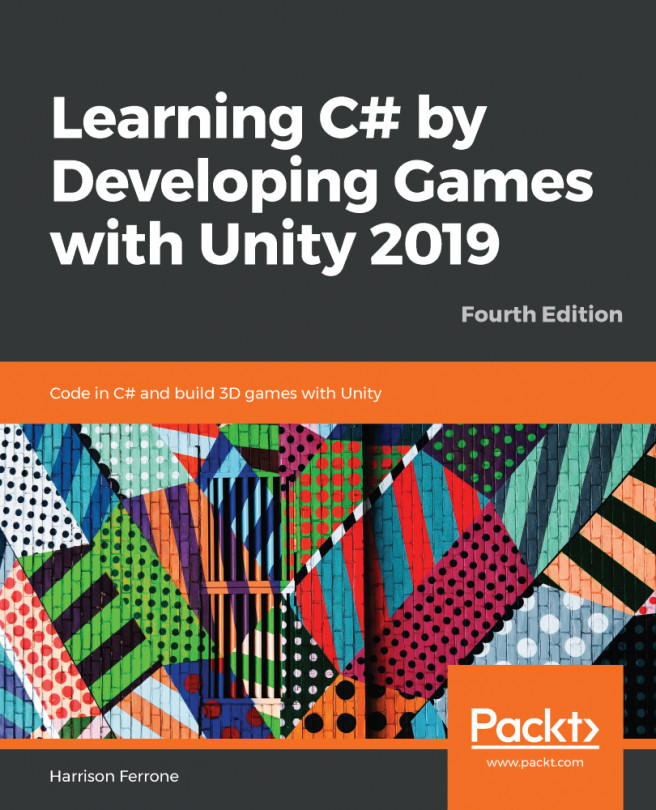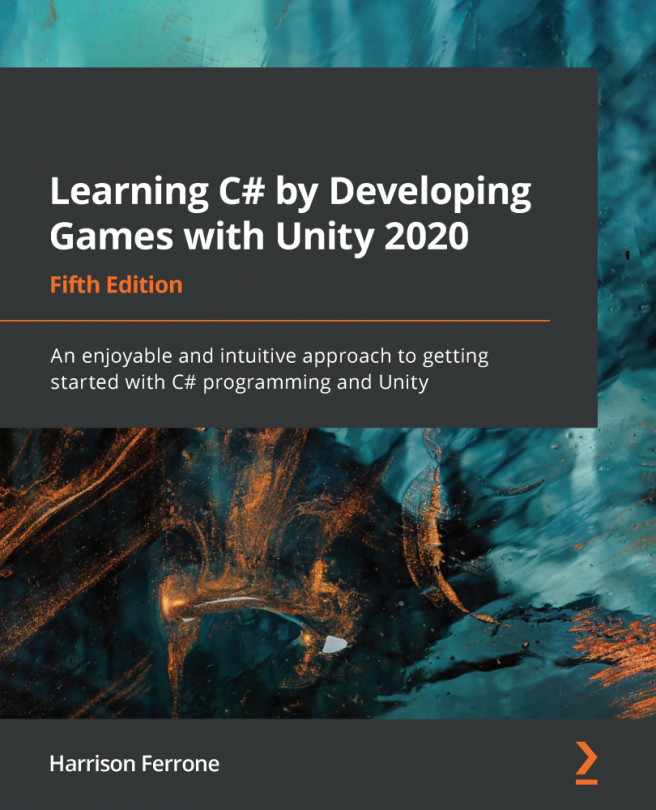Starting the game
At the moment, our gameplay starts automatically after pressing the Play button in Unity. This was convenient for testing running and jumping. If you look into the Start method in GameManager, you will notice we are calling the start game there. Let's remove that line and keep the Start method empty for now.
Further, in the development of this game, we will have a nice Graphic User Interface (GUI) to control the game states by pressing buttons such as Start Game and Restart. For now, we should focus on functionality only and leave the GUI for later. However, we do need an easy way to call the events at runtime. Why not use the keyboard for now? You probably remember using Input.GetKeyDown. If you don't remember much about it, dive into Unity Scripting Reference again and search for Input.GetKeyDown.
Let's say that each time user presses S on the keyboard, we will fire up the StartGame method on GameManager. Before we start adding code, we need to make sure that currentGameState...