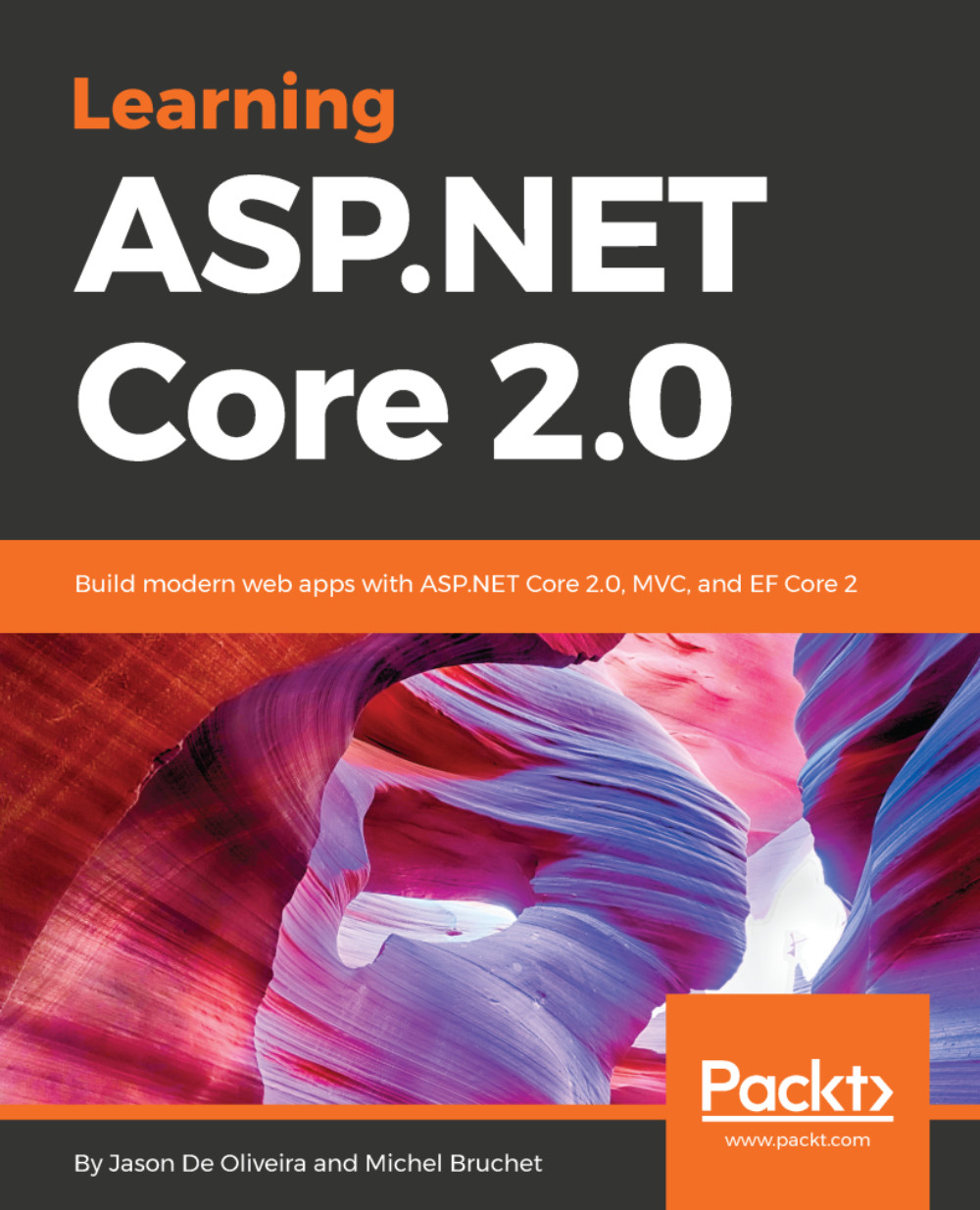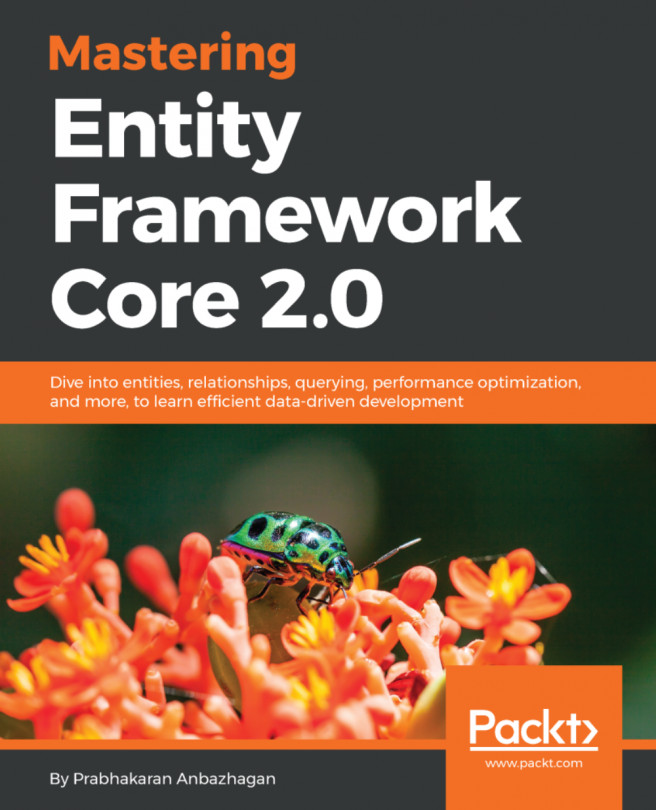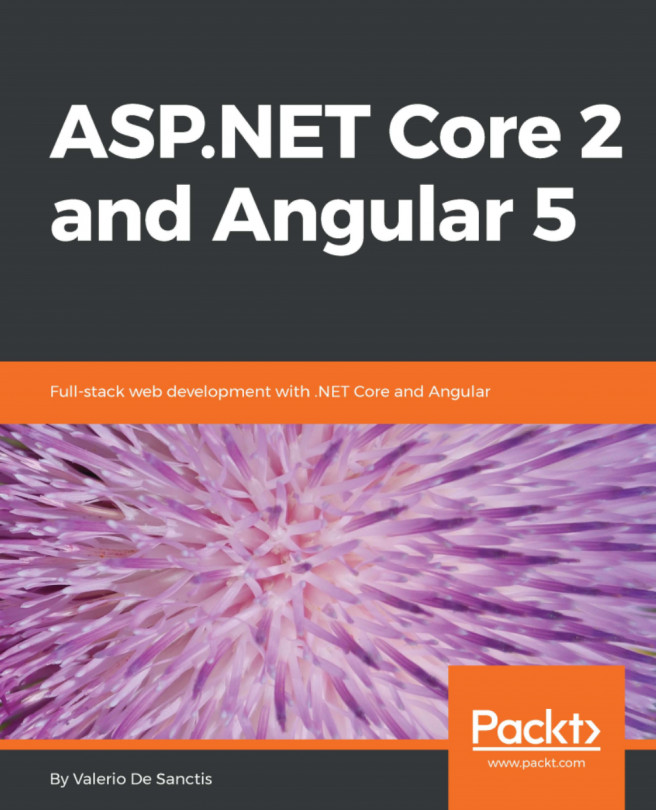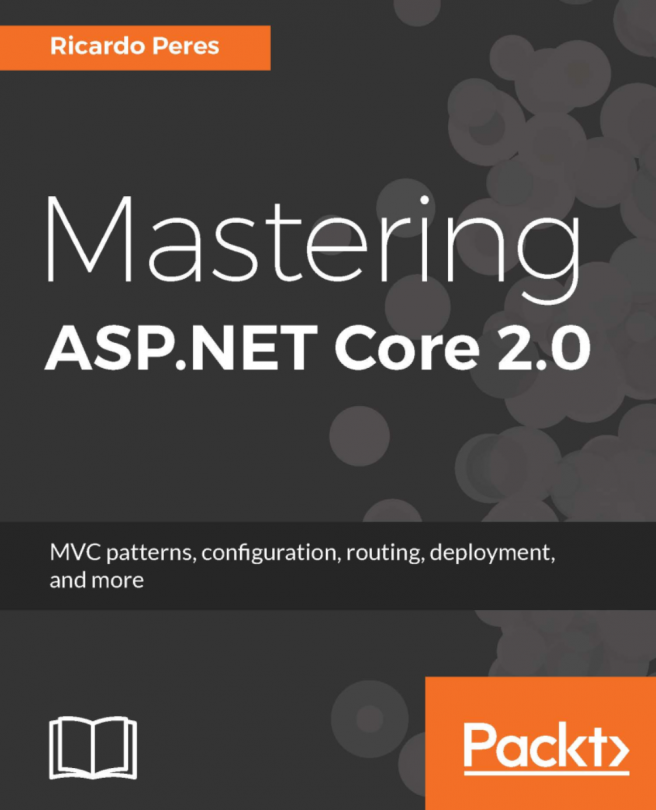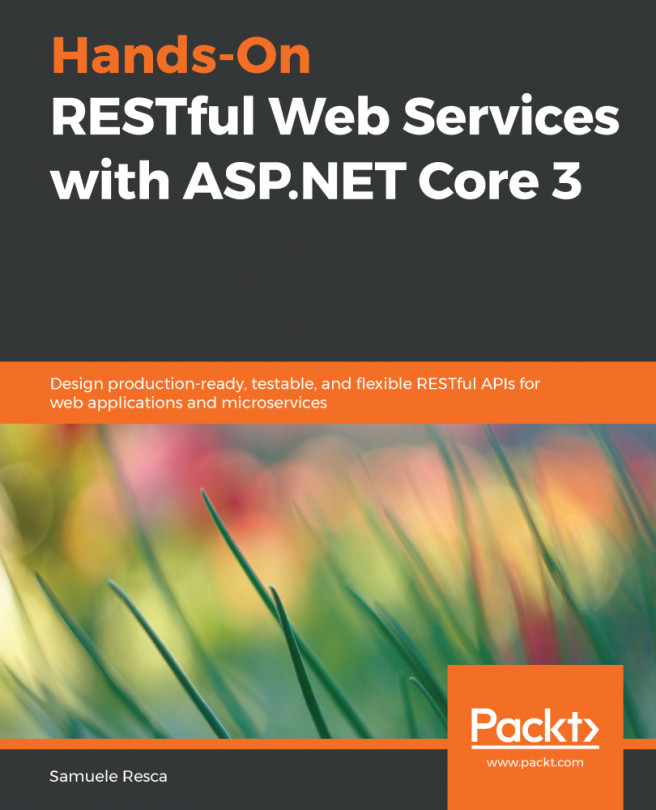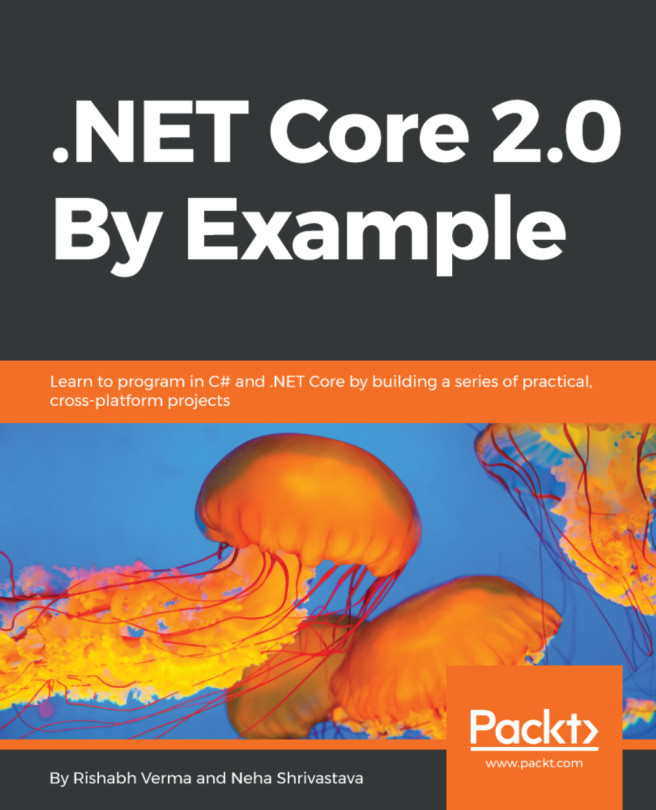In this book, you will find a number of text styles that distinguish between different kinds of information. Here are some examples of these styles and an explanation of their meaning.
Code words in text, database table names, folder names, filenames, file extensions, pathnames, dummy URLs, user input, and Twitter handles are shown as follows: "Start Visual Studio 2017, open the Tic-Tac-Toe ASP.NET Core 2.0 project you have created, create three new folders called Controllers, Services, and Views, and create a subfolder called Shared in the Views folder."
A block of code is set as follows:
[HttpGet]
public IActionResult EmailConfirmation (string email)
{
ViewBag.Email = email;
return View();
}
Any command-line input or output is written as follows. The input command might be broken into several lines to aid readability, but needs to be entered as one continuous line in the prompt:
sudo apt-get install code
New terms and important words are shown in bold. Words that you see on the screen, for example, in menus or dialog boxes, appear in the text like this: "Open Visual Studio 2017, go to the Team Explorer tab, and click on the Branches button".