Designing with the Style palette
Up to this point, we have referred to the Style palette to change our stroke and fill colors as well as adjust line thickness. The Style palette is capable of much more though; it gives us many options for stylizing our assets. Through the Style palette, you can apply color effects, change your brush, and create universal styles that can be easily accessed at any time. The Style palette is shown in the following screenshot:
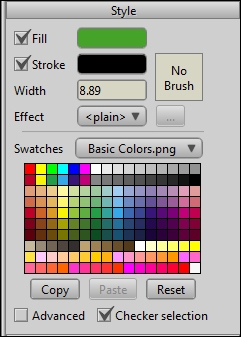
For this part of the chapter, please open the work file StylePalette.anme. You will see a familiar face. Our green friend will make good practice for playing with the different Style palette features.
The Brush types
Like your fill-and-stroke colors, brushes can be set either before or after you draw out a vector shape. This makes swapping brushes easy and experimenting a very approachable task. Learn how to change your brush type in the following steps:
Select the Select Shape tool from the left-hand side toolbar.
Click on the Body layer...























































