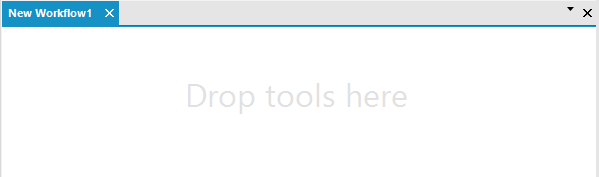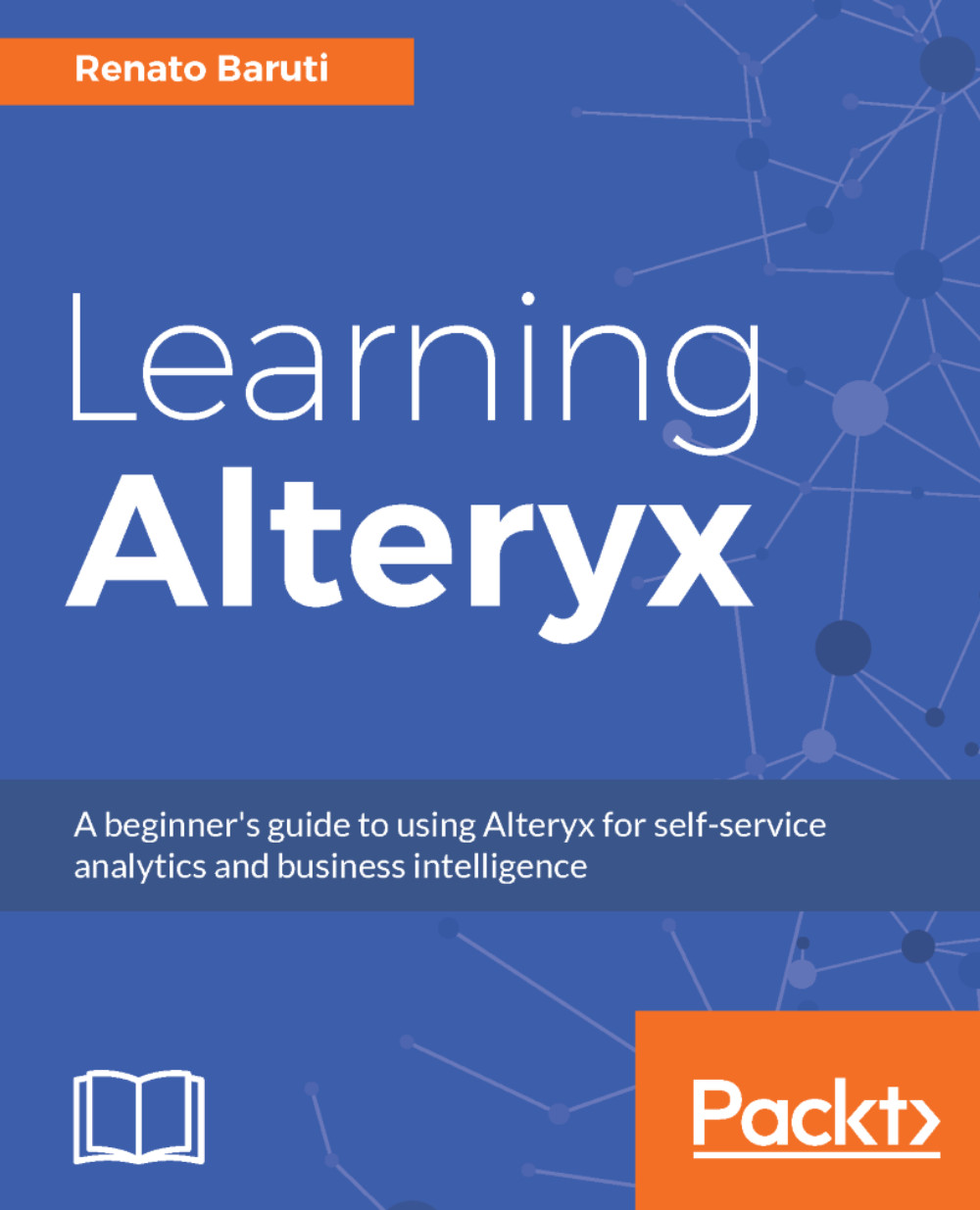Alteryx provides the capability to quickly prepare and blend your data in a repeatable workflow, without the need for data science programming skills. The data acquisition is spreading rapidly across organizations with an opportunity to join millions of rows of data from multiple data sources. Traditional platforms, like Microsoft Excel, aren't designed to handle such volume of data. In addition, the drag-and-drop workflow offers the data cleansing techniques that take minutes to produce, whereas the traditional tools would take weeks to produce the same output. This traditional tools will slow down the turn-around time for an analyst to solve business problems, and in today's market, business leaders demand quicker deeper insights.
The ETL (Extract, Transform, and Load) blueprint that Alteryx provides is superior to tools like Excel, Access, and SQL. It gives the analysts the foundation to help the business move forward without time lags. Moreover, predictive analytic models built within Alteryx can be quickly expressed with visualization tools such as Tableau, Power BI, and QlikView.
The modern approach to business intelligence is in unlocking the power of data to meet strategic decision-making. The data models Alteryx generates are vital to producing a normalized data structure, as it's not about how much data can be processed but about how much data makes a meaningful impact. The executive layout reports can be easily created in Alteryx, all within the reporting Tool Palette, which we will thoroughly cover in Chapter 7, Creating Data-Driven Custom Reports.
Data can help you drive towards the objective view of how to seize opportunities and meet your data-driven goals. Meeting such goals is important for the mission of an organization. The data analysis possibilities are limitless when the focus is on core analytical outcomes. Now that we understand what Alteryx can produce, let's begin building a culture of self-service analytics by going through what's inside the Alteryx Designer.
The main menu includes the File, Edit, View, Options, and Help dropdowns.
Let's view the available Main Menu drop-down selections:
- File: New Workflow, Open Recent, Open Workflow, Open Autosaved Files, Save, Save As, Print, Print Settings, and Exit
- Edit: Undo, Redo, Cut, Copy, Paste, and Delete
- View: Toolbar, Tool Palette, Overview, Results, Configuration, Interface Designer, and Find Tool
- Options: Run Workflow, Schedule Workflow, View Schedules, Run Analytic Apps, Export Workflow, Activate License Key, Manage Licenses, User Settings, Advanced Options, and Download Predictive Tools
- Help: Alteryx Help, What's New, Getting Started, Sample Workflows, Community, Check for Updates, Alteryx Downloads, and About
The toolbar is where we can open a new or an existing workflow, save a workflow, copy, cut, paste, undo, redo, add a workflow to a schedule, zoom in, zoom out, and run a workflow.
All tools in Alteryx appear at the top within different tool palettes. They are divided into groups based on their function:

Once you open Alteryx Designer, you are presented with a blank canvas. This is where you build your process to transform and analyze your data with a set of tools: