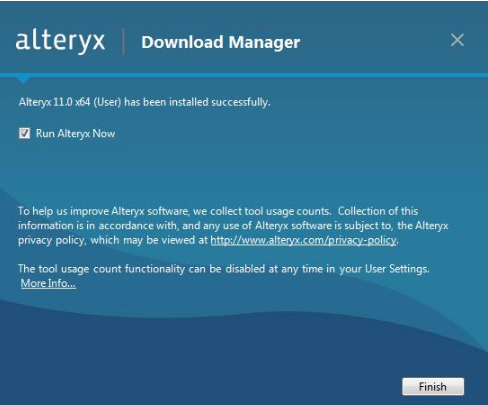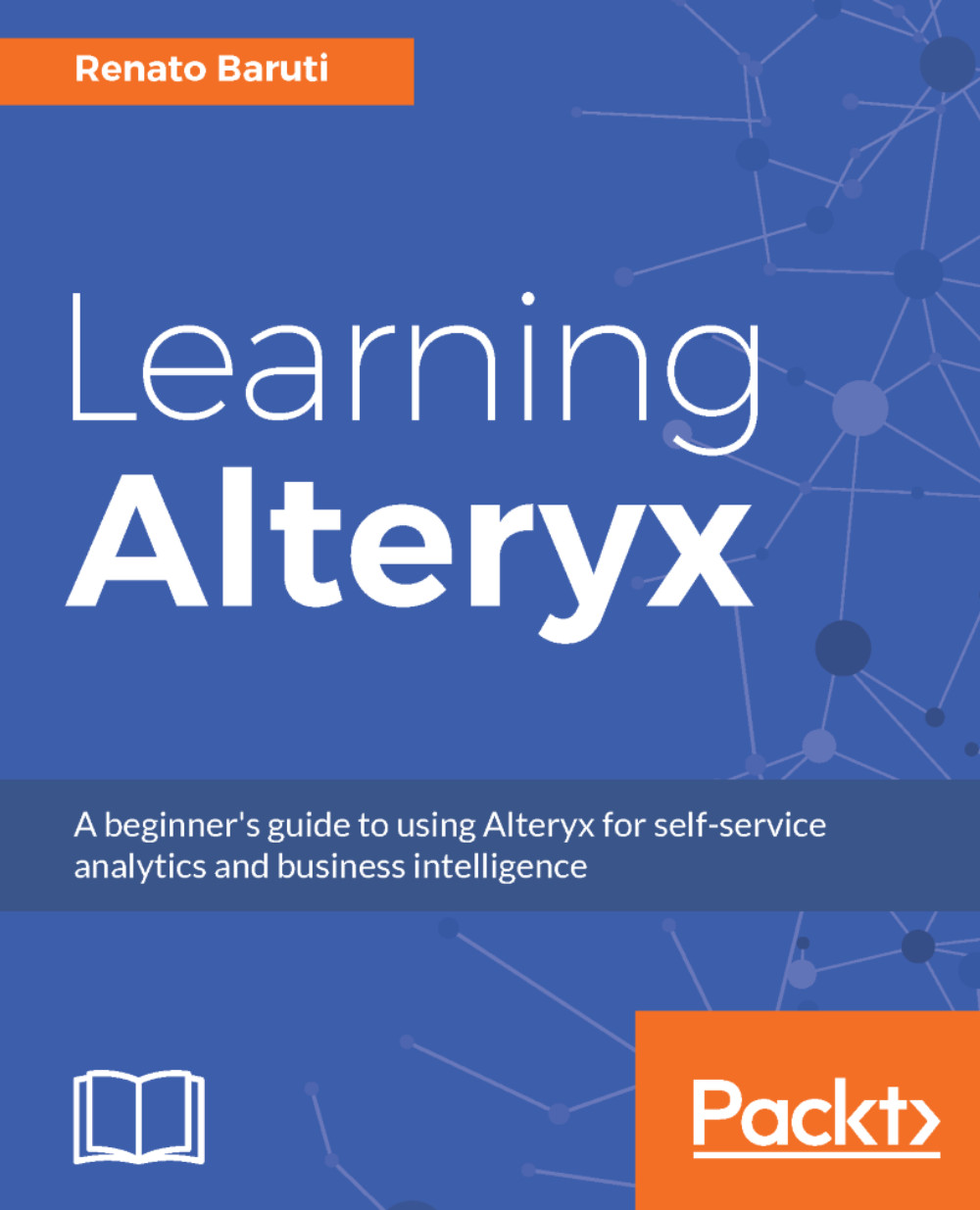In this section, we will learn how to install Alteryx Designer to begin using the ultimate platform for self-service analytics. There are a few key items to note before Alteryx Designer is installed.
No licensing action is required when upgrading the Alteryx software. The existing Alteryx license will continue to function when a new version is installed. Due to compatibility concerns, workflows developed in a newer version will not launch in the previous versions and workflows in the older versions will continue to work when a newer version is installed. Lastly, the technical specifications are key to ensure system requirements are met before installing. Alteryx Analytics 11.0, which is what we will install for this book and future versions, is only available for 64-bit machines with operating system Microsoft Windows 7 or later. Following is a chart that illustrates the minimum system requirements:
| Machine Requirements | Operating System Requirements | Chip | Processor | Ram | Disk Size |
| 64-bit | Microsoft Windows 7 or later | Quad core i7 | 2.5 GHz | 8 GB RAM | 500GB - 1TB |
We'll now walk through the steps of downloading and installing Alteryx Designer. Before we get started, make sure to close all instances of Alteryx that you may have open:
- Navigate to the Alteryx Downloads site http://downloads.alteryx.com/ to download the software and select the Alteryx Designer option.
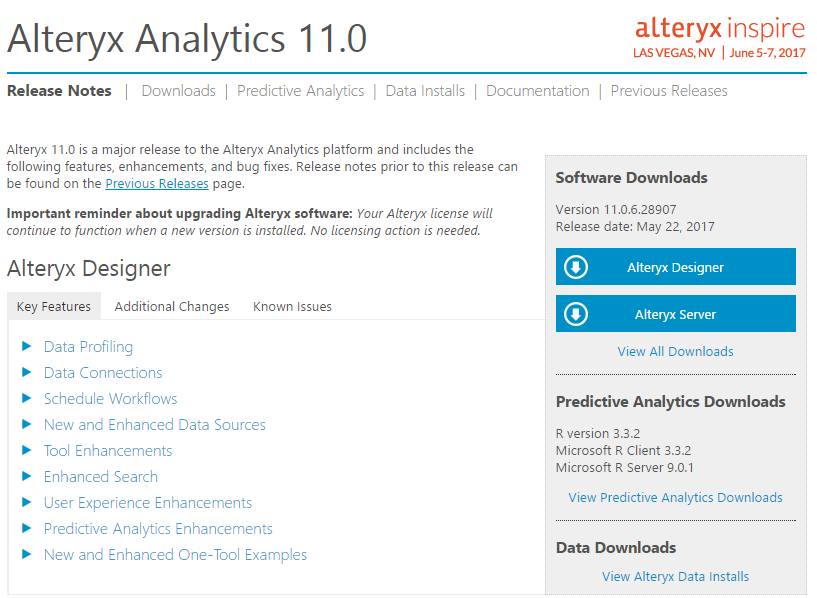
- Once the Alteryx Designer option is selected, the option for application download will appear at the bottom of your browser. Select this download.
- The open file dialog will appear. Select Run.
- Two options will appear for the Download Manager. The first is the typical option that includes non-predictive tools. We will cover Predictive Analytics in this book, so we will select the second option, advanced.
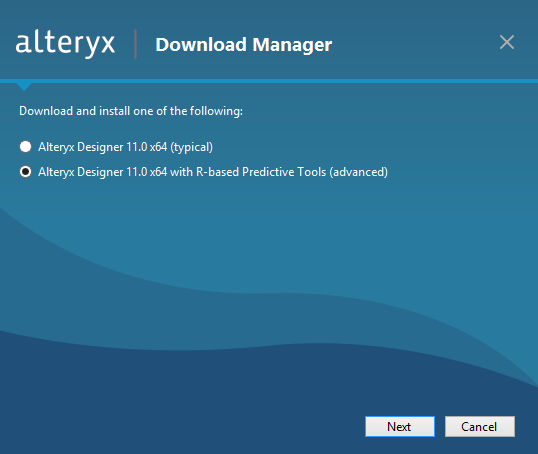
- The User Account Control will prompt. Select Yes to begin the installation.
- The Install dialog will appear where the Setup begins. The previous versions will be uninstalled. Select Next to install the pre-requisites.
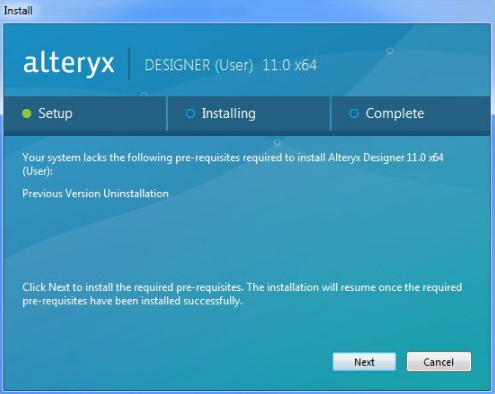
- The installation process begins by selecting Next when necessary. Read and accept the license agreement and select Next to continue.
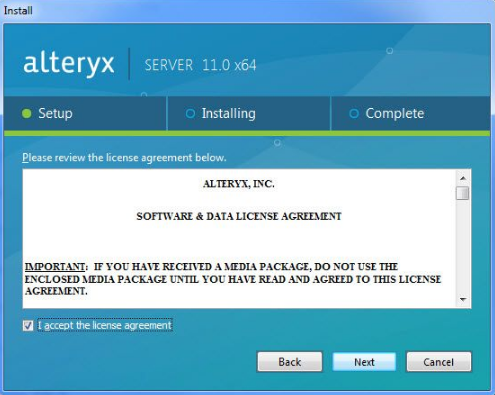
- Select Finish to complete the installation.