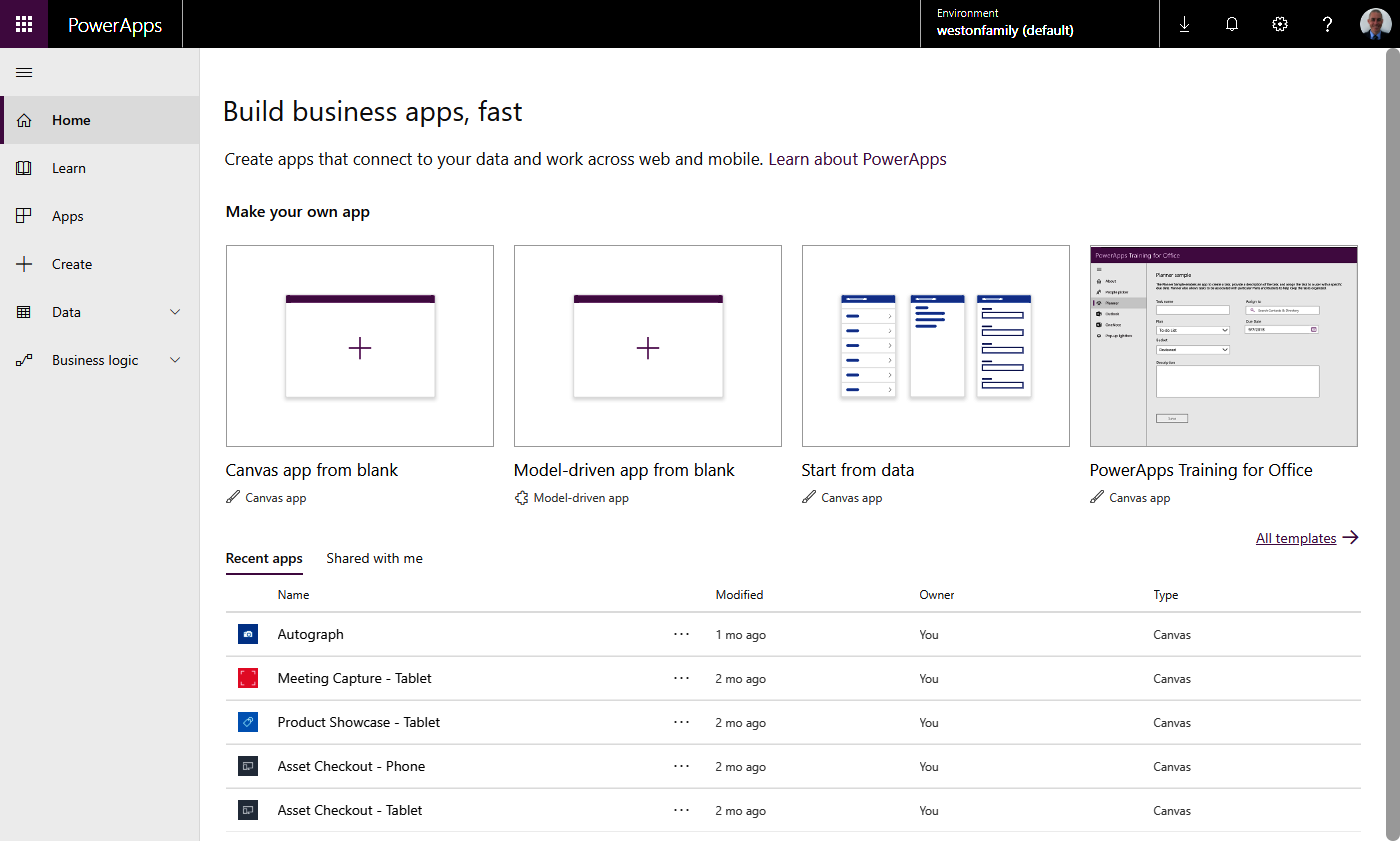To start your PowerApps journey, we need to navigate to the start screen. Office 365 has shown that Microsoft is being much more consistent in terms of its user experience development throughout the whole ecosystem. Therefore, like other applications, PowerApps is either available from the Office 365 portal page (portal.office.com) or from the app launcher, which is located at the top left corner of the Office 365 portal, as shown in the following screenshot:
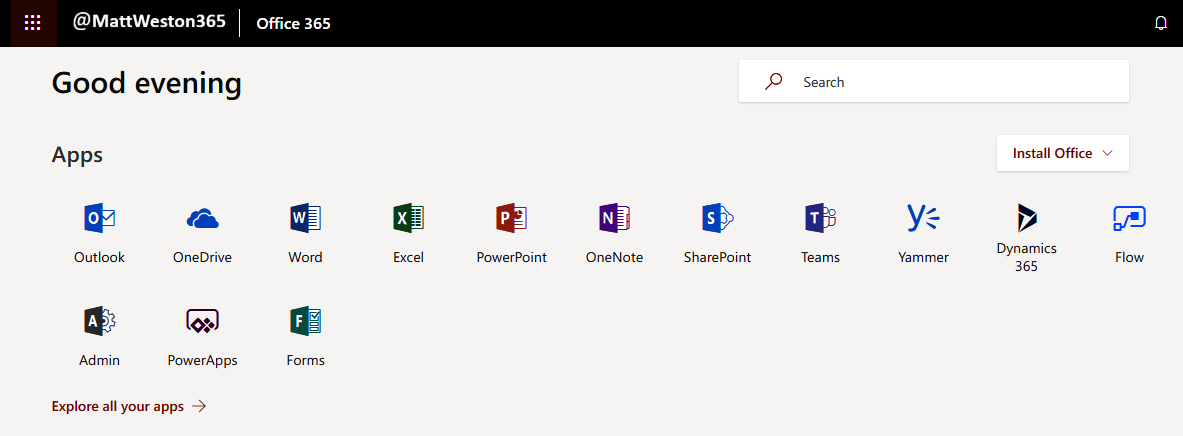
Regardless of the navigation approach you take, you will find yourself on the PowerApps welcome screen, which will provide you with a wealth of options so that you can start developing.
The Home screen
The home screen is the first page that you will be presented with and provides you with a number of navigation options, including the ability to create new apps, open recent apps, and any apps that have been developed by someone else and shared with you: