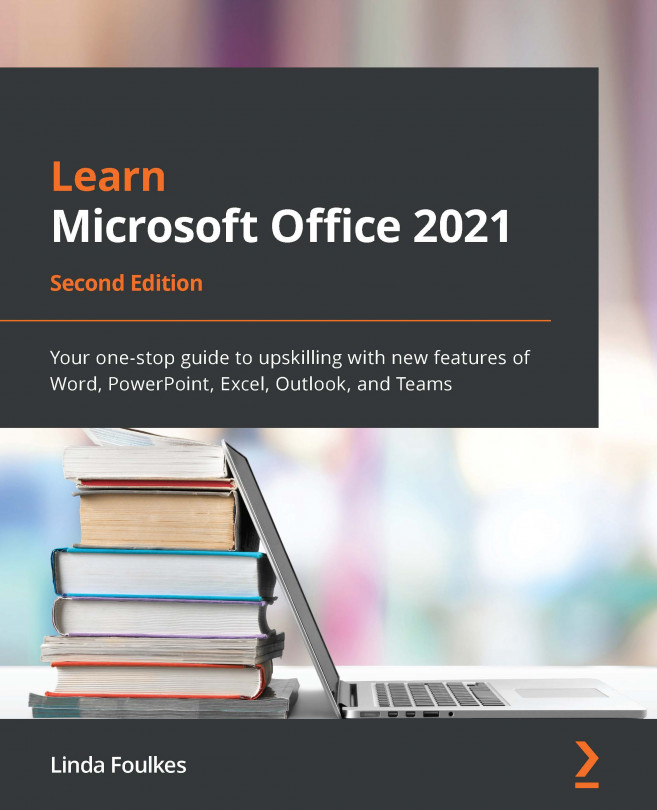Attaching item content
By the end of this topic, you will have learned how to attach an Outlook item and various external file types to an email.
Attaching an Outlook item
At times, it might be required of you to attach another email message, task, calendar item, or contact to a message you are sending. Here is the quickest way to attach multiple items of this nature:
- Open a New Mail message. From the Insert tab, locate the Include group, then click on Outlook Item.
- From the Insert Item dialog box, locate the folder to search (this could be an item from a Task, Contact, Calendar, or Email types), then the item you wish to attach to the existing email message. Alternatively, use the Business Card dropdown to insert a contact as an email attachment from the Include group on the Insert tab. The former option is highlighted in the following screenshot:
Figure 13.41 – Insert Item dialog box
- Click on the item, and then click on OK...