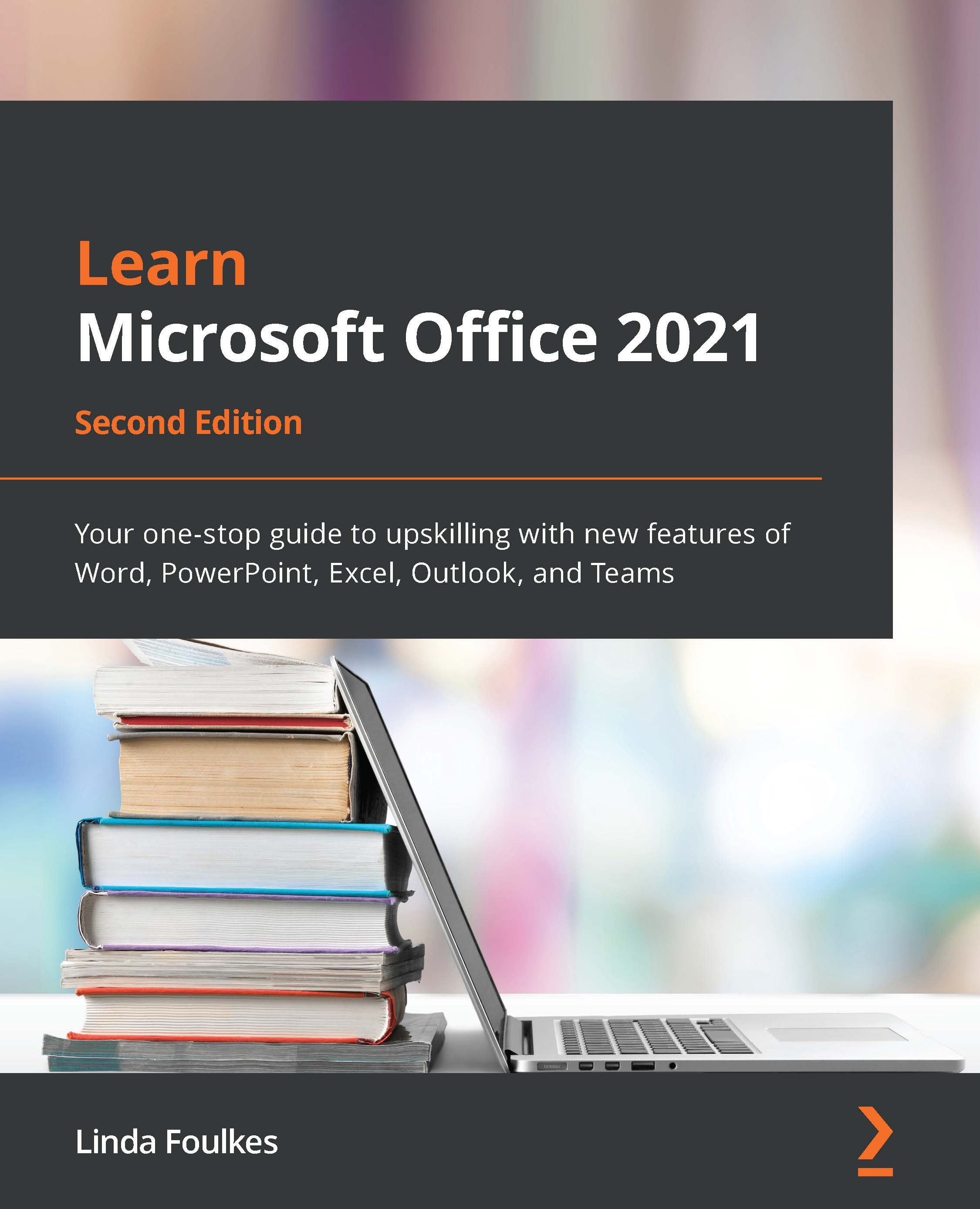Creating dashboards
Dashboards are a visual way to represent data from worksheets in a dynamic format. In this topic, we will look at a few ways to make your data interactive. We'll proceed as follows:
- As we are building an interactive dashboard after we have created the PivotTable reports, we will create one more report. Click back to the WINESALES worksheet, then choose Insert | PivotTable to create a new report on a new worksheet. Rename the worksheet Date Sold. Add Cases Sold and Years to build the PivotTable report, as illustrated in the following screenshot:
Figure 11.42 – PivotTable report result
- We are now ready to create PivotCharts for each of the PivotTable reports for the dashboard. We learned this skill we learned in our previous-edition book, Learn Microsoft Office 2019, so we will not recap the chart creation here.
- Once you have created PivotCharts, copy each PivotChart and position it onto the SSG Dashboard...