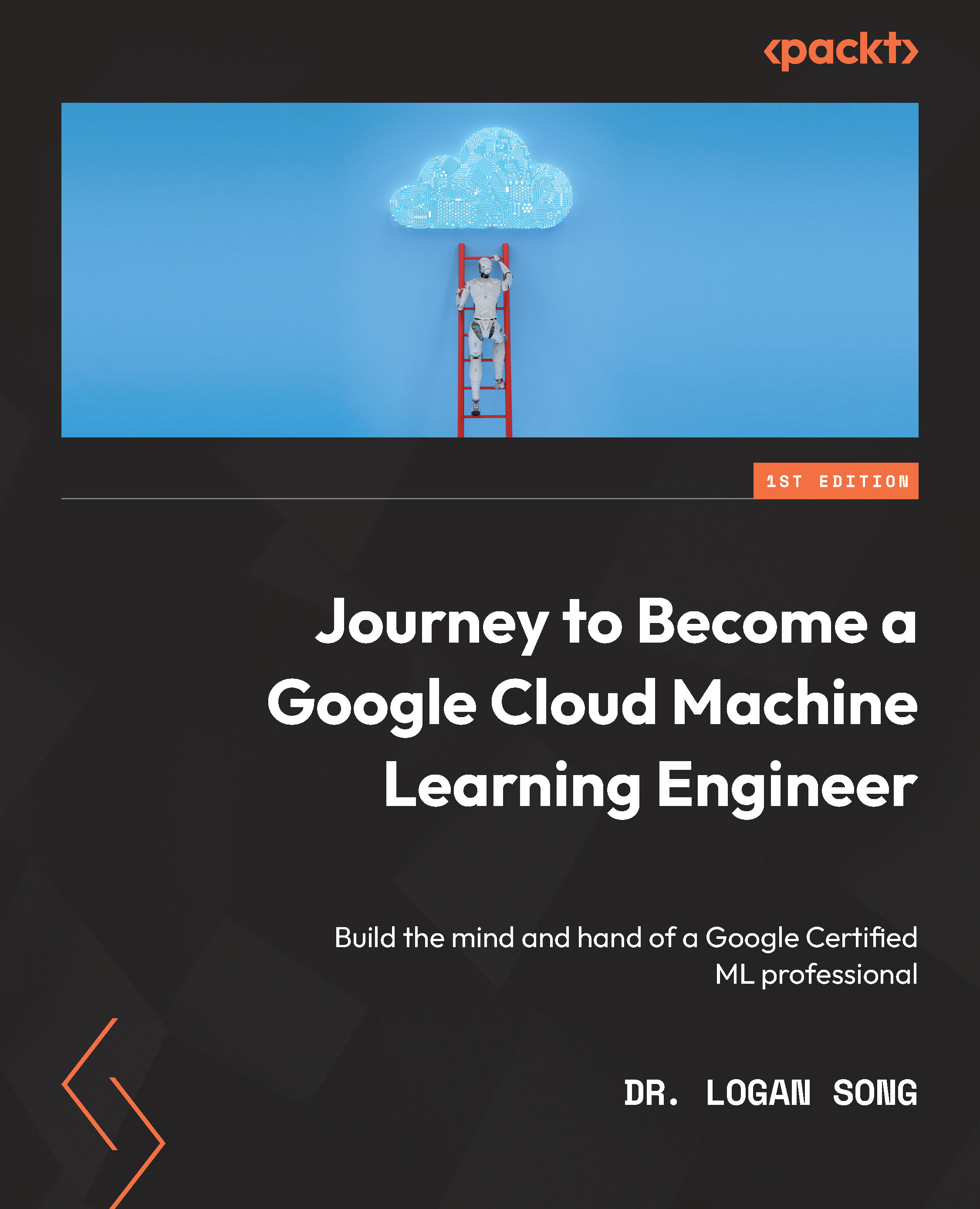Vertex AI – enabling its API
To start using Vertex AI in the Google Cloud console, you will need to set up a billing account and create a project. Once you have created a project (Vertex AI – demo documentation), you will be on the following project home dashboard:
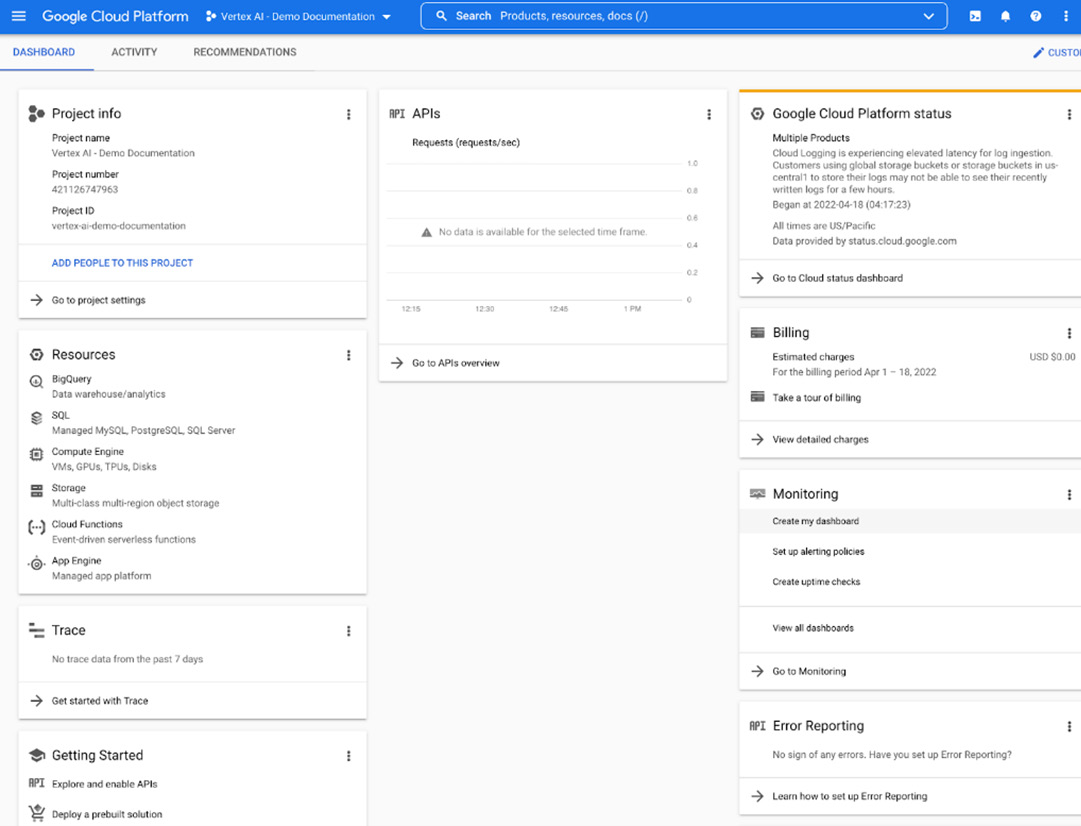
Navigate through the top-left menu to launch Vertex AI:
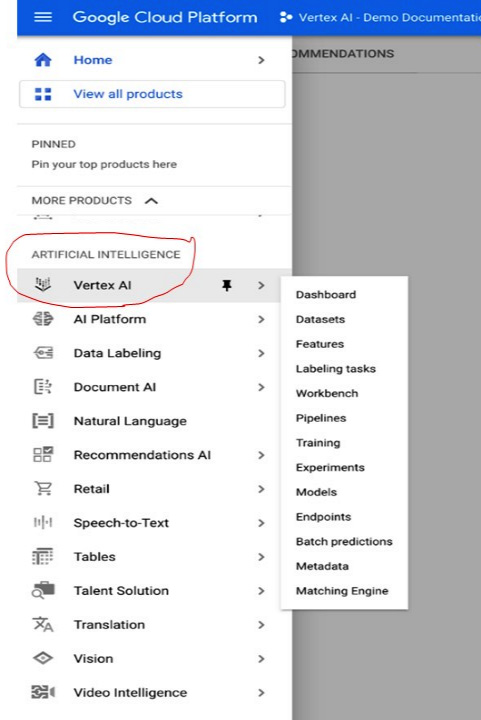
To launch Vertex AI for the first time, you need to enable the Vertex AI API. To do so, select a Region and click on the blue ENABLE VERTEX AI API button:
f
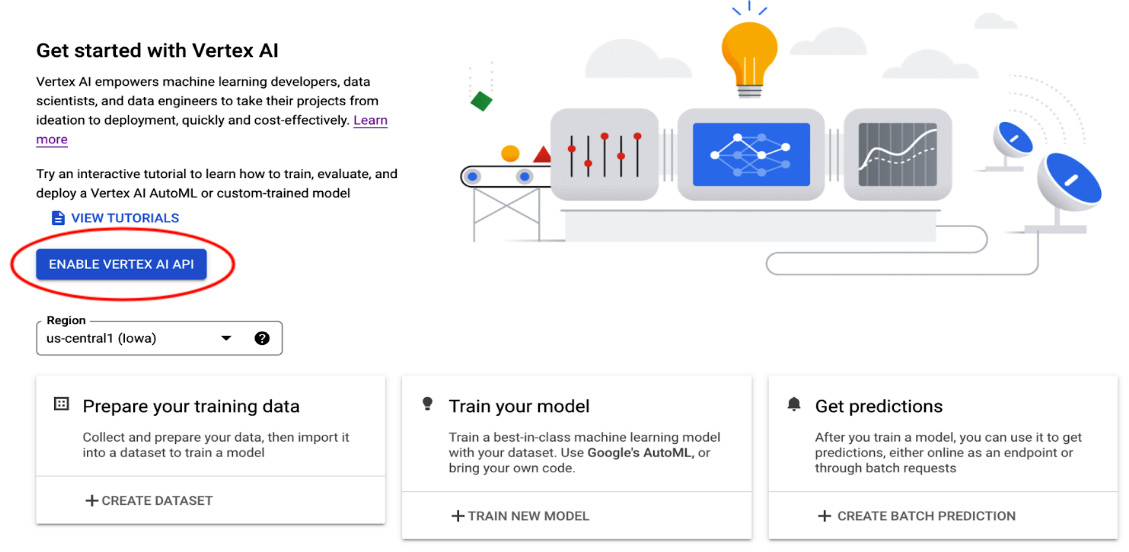
After enabling the Vertex AI API, by default, you will land on the Vertex AI API dashboard.