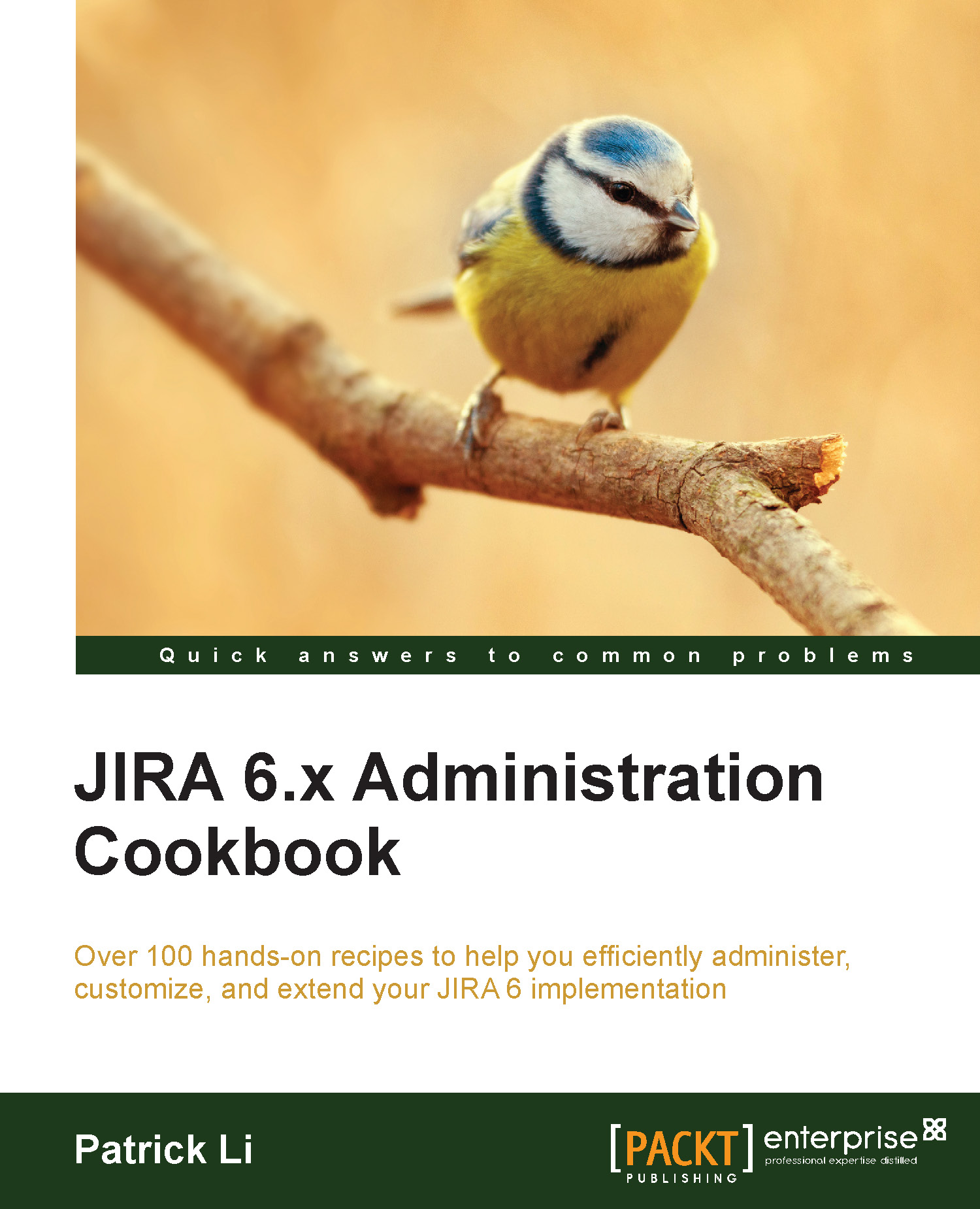Upgrading JIRA with an installer
In this recipe, we will show you how to upgrade your JIRA instance with the standard JIRA installer.
Getting ready
Since the JIRA installer is only available for standalone installations on Windows and Linux, we will be running you through the installer on Windows for this recipe:
- Check the upgrade notes for any special instructions as well as the target JIRA version to make sure you can perform a direct upgrade.
- Make sure you have a valid JIRA license.
- Verify whether your current host environment is compatible with the target JIRA version. This includes the Java version, database, and operating system.
- Verify whether your operating environment is compatible with the target's JIRA version, specifically the browser requirements.
- Make sure that the add-ons you are using are compatible with the new version of JIRA.
Tip
You can use the Universal Plugin Manager's JIRA update check utility to check for add-on compatibility.
- Download the installer binary for your target JIRA version.
How to do it…
Upgrade your JIRA with the installer using the following steps:
- Take your current JIRA offline; for example, by running the
stop-jira.batscript. - Back up the JIRA database with its native backup utility.
- Launch the installer and select the Upgrade an existing JIRA installation option.
- Select the directory where the current JIRA is installed:

- Check the Back up JIRA home directory option and click on the Next button.
- Review the upgrade checklist and click on the Upgrade button:

- Wait for the installer to complete the upgrade process. Once the upgrade is complete, the installer will automatically launch JIRA.
- Update add-ons once JIRA has successfully started.
The installer will detect and provide you with a list of customized files in the JIRA_INSTALL directory, which you will need to manually copy after the upgrade.
See also
If you cannot use the installer to upgrade JIRA, refer to the Upgrading JIRA manually recipe.