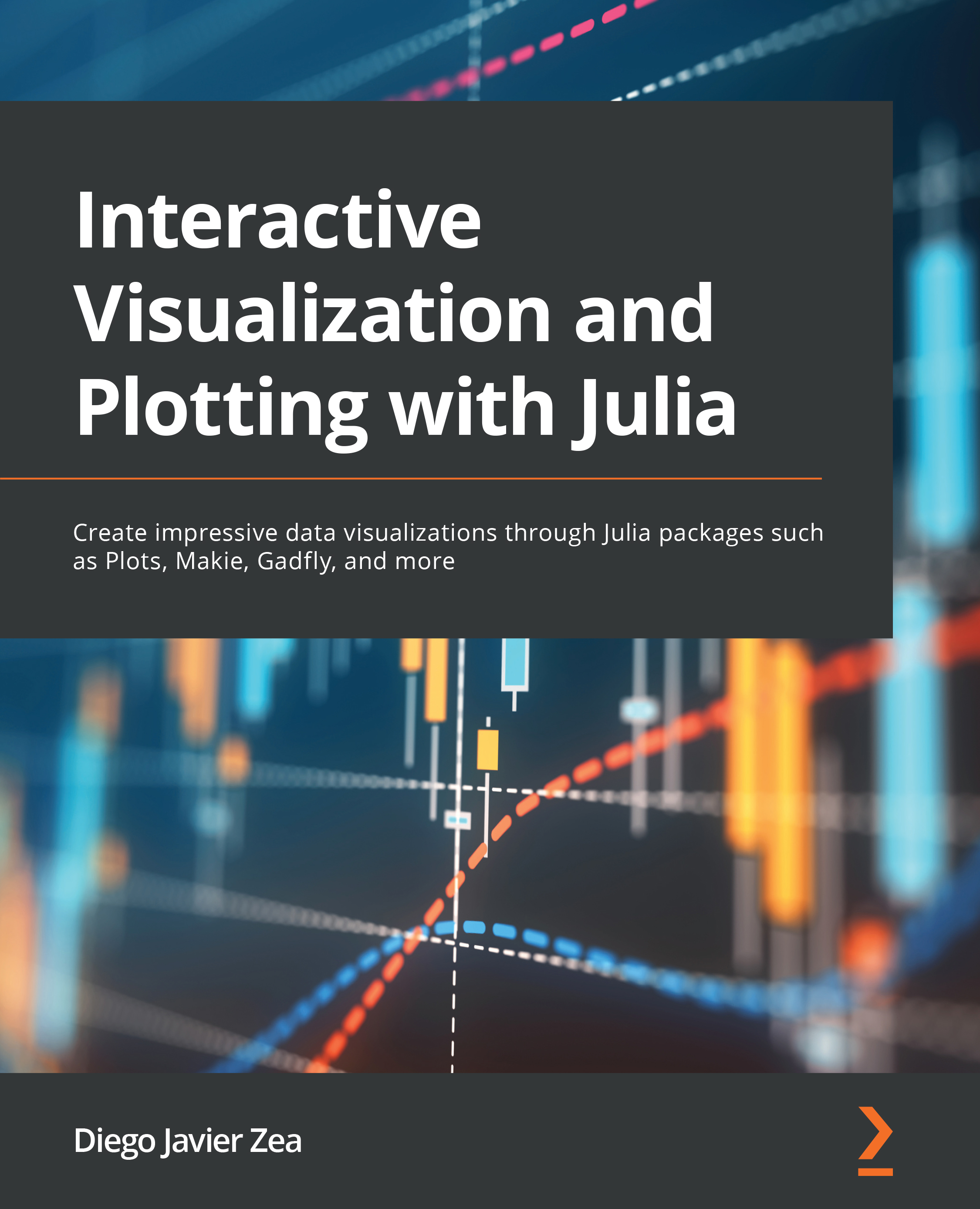Customizing the axes
In the previous section, we saw how to customize the text elements of the axes. In this section, we will learn about the Plots attributes to customize other aspects of the axes, except those determining the colors, as we will discuss them later in this chapter. Look at the Axis type documentation to gain insight into the Makie attributes to customize 2D axes.
All the Plots attributes we mention in this section modify all axes simultaneously. You need to use the x, y, or z prefix to alter the attribute of a particular axis. For example, scale=:log10 will make all axes have a logarithmic scale, while xscale=:log10 will set such a scale only for the x axis. Among the attributes specifying the axis aspects, we can find the following:
scale: By default, Plots sets this attribute to:identity, to use the standard linear scale. Then, depending on the backend, other scales are supported. To use a logarithmic scale, you can choose from:ln,:log2, and:log10...