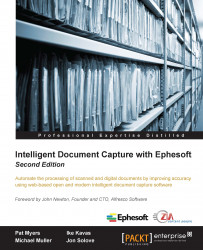The operator user interface
The side navigation provides links to the following four areas of the system that are commonly used by operators:
- Batch list
- Review validate
- Web scanner
- Upload batch
Batch list
The batch list shows the batch instances that require review or validation.
The review process involves documents that could not be identified as being of a certain type. In Ephesoft, as with most image capture systems, we say that these documents could not be classified. The review interface allows operators to split and merge pages of documents and specify the document type.
The validation process involves fields for which data could not be extracted from the document, or fields where the extracted values do not comply with the previously specified rules.

Ephesoft's batch list user interface
Review validate
The review validate screen will present the operator with the next available batch for processing according to priority and batch date.

Ephesoft's review validate user interface
Web scanner
Ephesoft is capable of capturing content from a scanner attached to the user's workstation. What is unique about the web scanner is that no software needs to be installed on the workstation; Ephesoft uses a Java applet to send content directly to the server from any TWAIN-enabled scanner.

Ephesoft's web scanner user interface
The first time a user logs into the operator interface and selects the Web Scanner link on the side navigation, the user will have to choose a scanner. When the user selects the Source button, the user will be shown all TWAIN devices that have been installed on the user's workstation. Once the scanner is selected, the user can select the batch class to be used for processing and start the scan job.
Upload batch
Operators can submit PDF and TIF files directly to Ephesoft for processing by using the upload batch feature. Once the documents are selected and uploaded, the operator can select the appropriate batch class and start the batch processing.
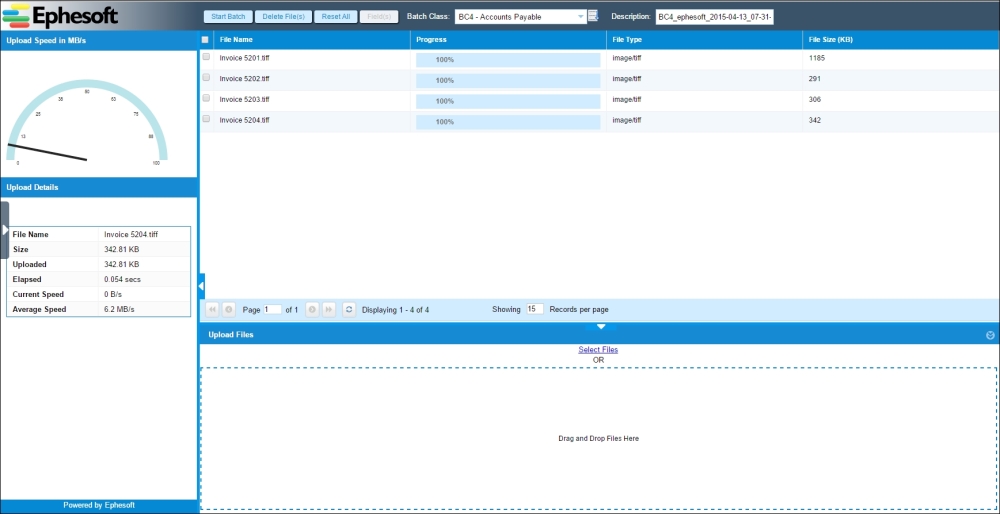
Ephesoft's upload batch user interface