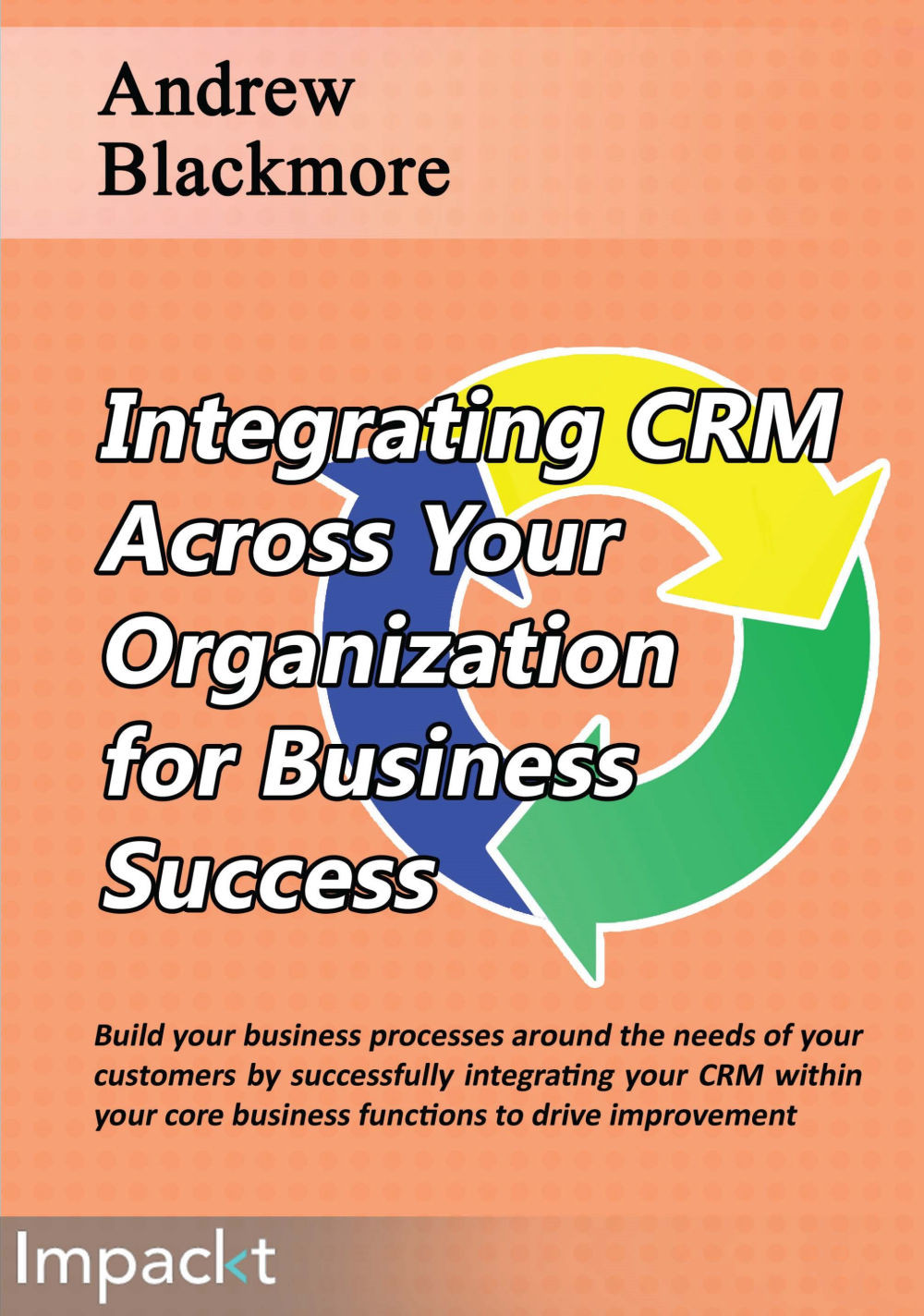Step 4 – defining the fields and field mappings
We have defined the entities, how they relate to each other, and how they will be uniquely identified. The next step is to identify, for each entity, which fields we will be synchronizing and how they will map to each other. We also need to gather field characteristics such as type and size.
Customer field mapping
We shall start by looking at the customer entity. We make a list of the customer fields in the ERP that we would like to synchronize with CRM:
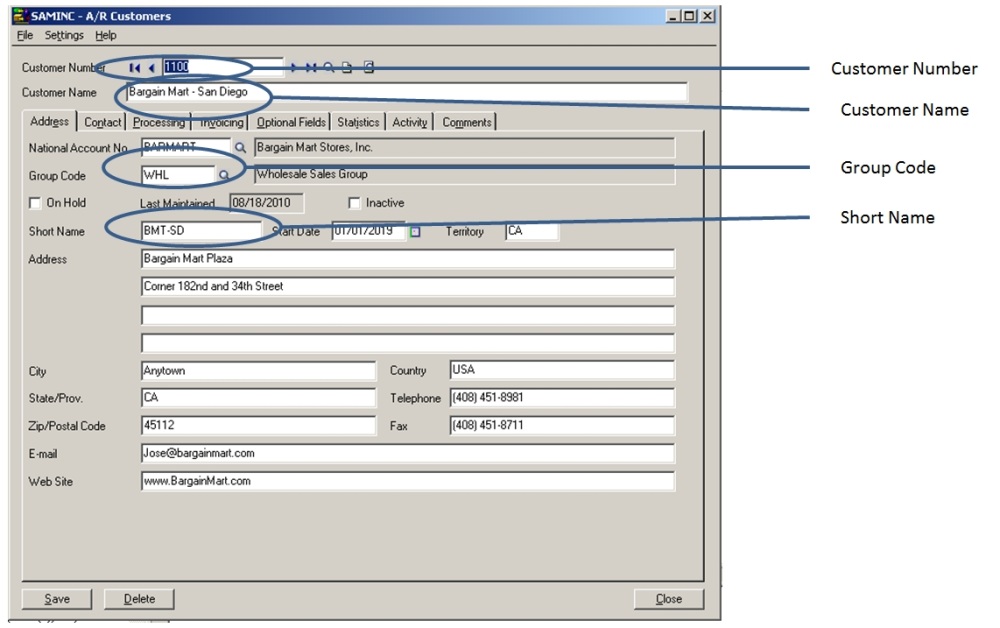
Sage ERP 300 customer screen showing some fields for the customer entity that we would like to synchronize
We can make the list by looking at the ERP UI and picking out what fields we would like to synchronize. The previous screenshot shows a Sage ERP 300 customer screen with some useful fields circled. A full list of ERP customer fields that would be useful to synch is, for example:
|
ERP customer fields |
|
Customer number |
|
Customer name |
|
Group code |
|
Short name |
|
Terms code |
|
Tax group |
|
Credit limit... |