Configuring Wi-Fi settings
As you may know, Wi-Fi, short for Wireless Fidelity, is a networking technology that uses radio waves as a communication medium. Wi-Fi utilizes a networking device known as an access point that enables you to create a WirelessLocal Area Network (WLAN). WLANs enable network services to be accessed in an on-the-go format, hence enabling organizations to deploy new networking trends, such as Bring Your Own Devices (BYOD).
Connecting to a Wi-Fi network
To connect to a Wi-Fi network from your Windows 10 computer, complete the following steps:
- Click the Start button and select
Settingson the Start menu. - Select
Network & Interneton the WindowsSettingswindow. - Select
Wi-Fifrom theNetwork & Internetnavigation menu. - From the Wi-Fi section, select
Show available networks to display the available Wi-Fi networks (see the following screenshot):
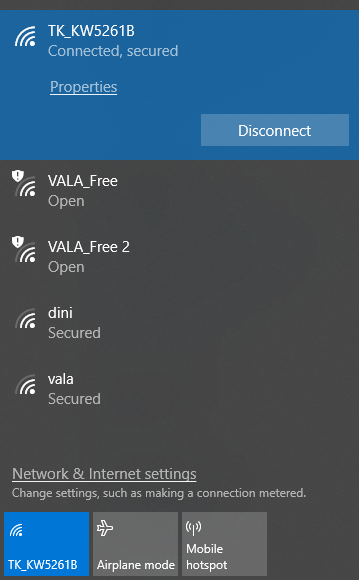
Figure 6.12. The list of available Wi-Fi networks
- Select the Wi-Fi network that you want your computer to get connected to, and...
























































