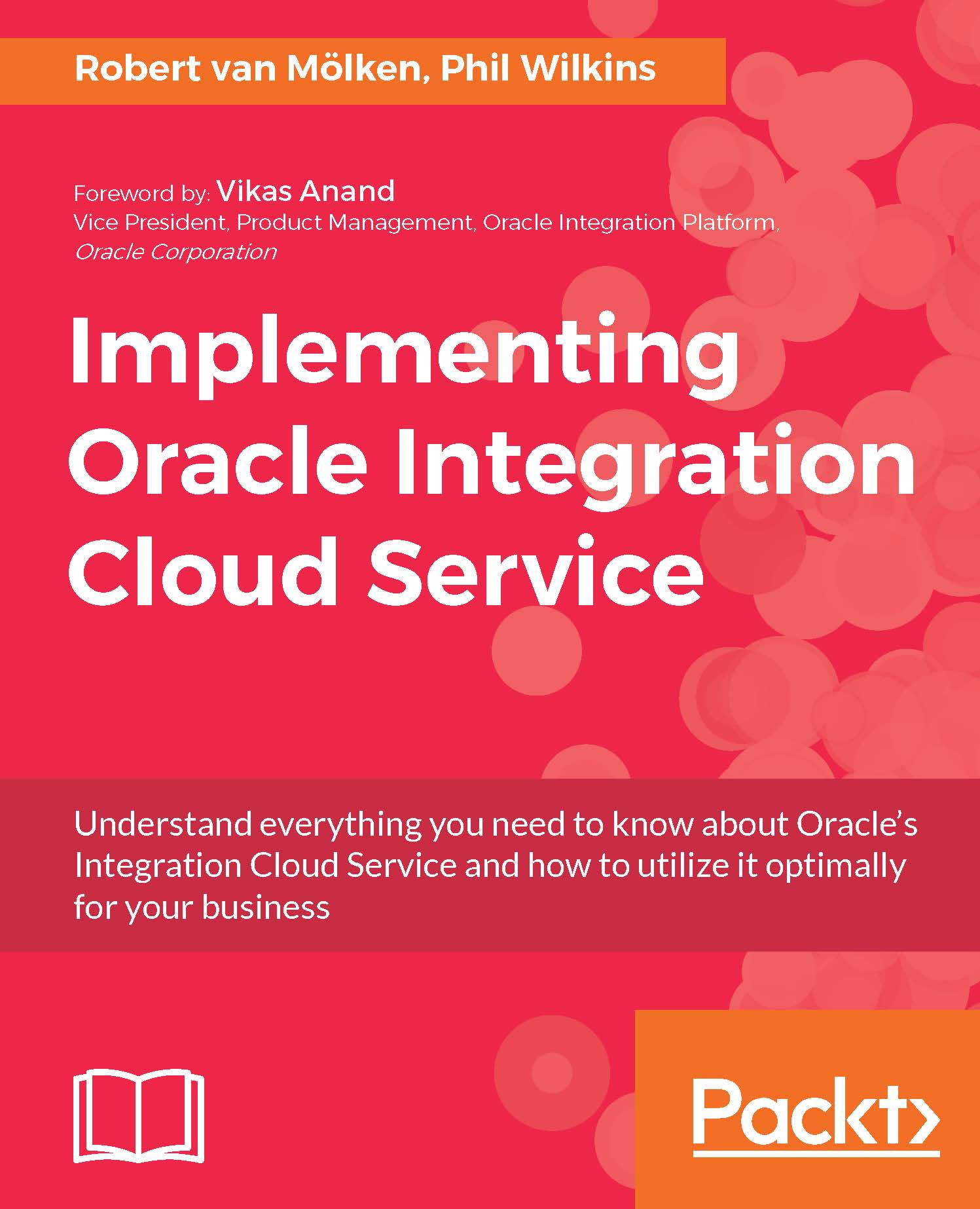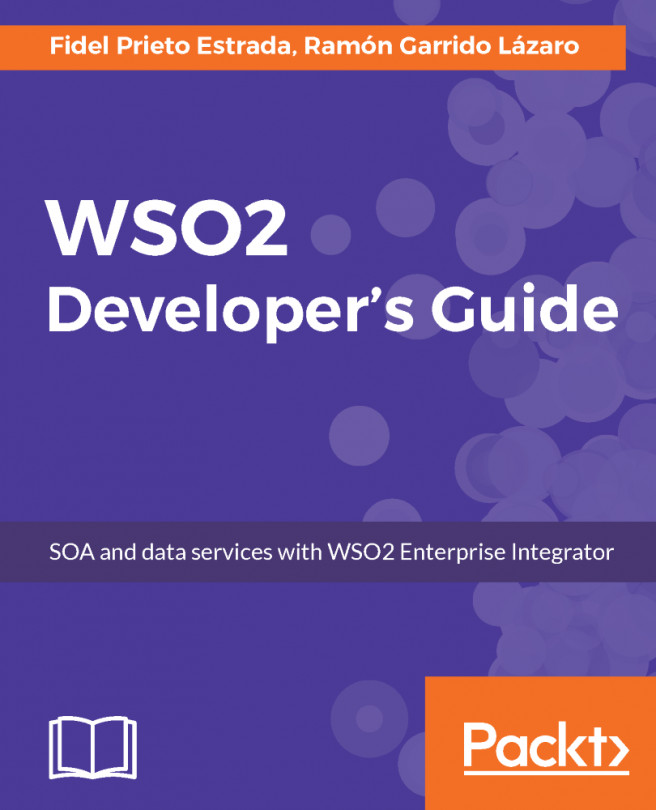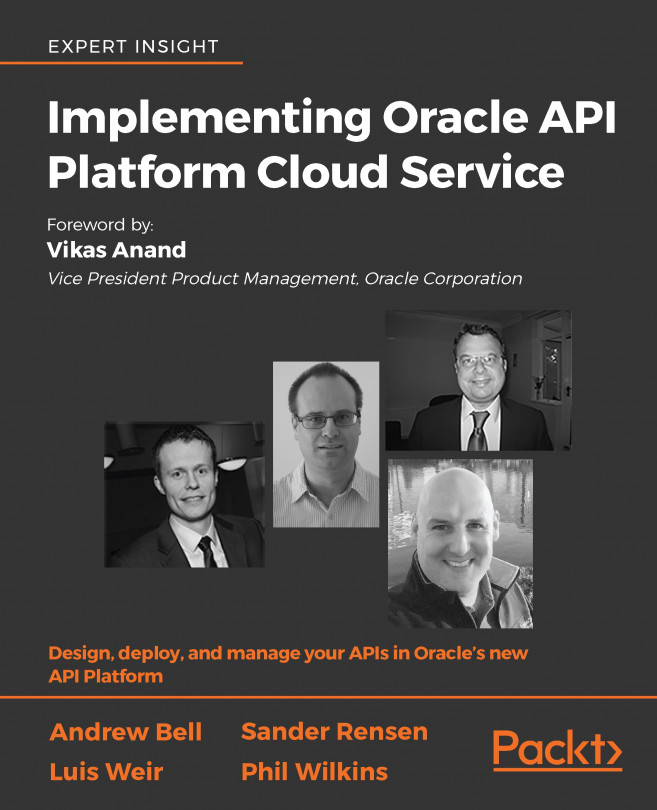Incorporating a lookup into a mapping
So, let's start editing the lookup; in the Integration view, click on FlightStatusEnquiry_Ch6_2 so we can start to edit it. Open up the target to source mapping view and we are going to add a mapping to the simpleNote element that takes the suffix that we are going to use to represent the two-letter IATA airline code and retrieves the airline's full name. So, select simpleNote field on the right side of the mapping, which will take us to the Build Mapping view. On the left side of the panel, select Mapping Components, and then open up the folder tree beneath it so the tree reveals Functions | ICS and the lookupValue option with in. You should see part of the Build Mappings screen shown as follows.
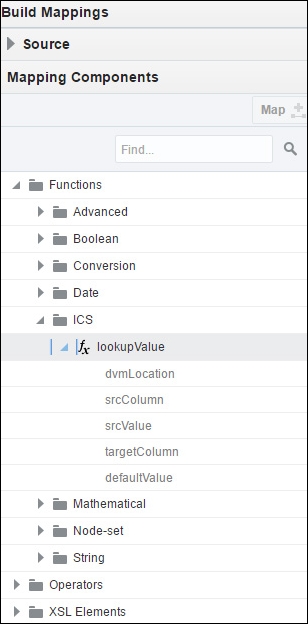
Select the lookupValue function on the left side and drag it to the right-hand side and release it where it says: Drag and Drop or Type here... The right-hand statement area will expand to show all the parameters of the lookup function. At the same time, a...