Debugging in Microsoft Dynamics NAV 2018 and in Microsoft Dynamics 365 Business Central on-premise
The debugger starts from the Microsoft Dynamics NAV Development Environment both for Microsoft Dynamics NAV 2018 and from Microsoft Dynamics 365 Business Central on-premise. This is true for C/AL code. For AL code, you can debug from Visual Studio Code directly. The user with which you are logged in must be assigned as a user in Microsoft SQL Server.
Go to Tools | Debugger | Debug Session; the Session List page will open, as shown in the following screenshot (the screenshot is taken from the Microsoft Dynamics 365 Business Central on-premise October release):
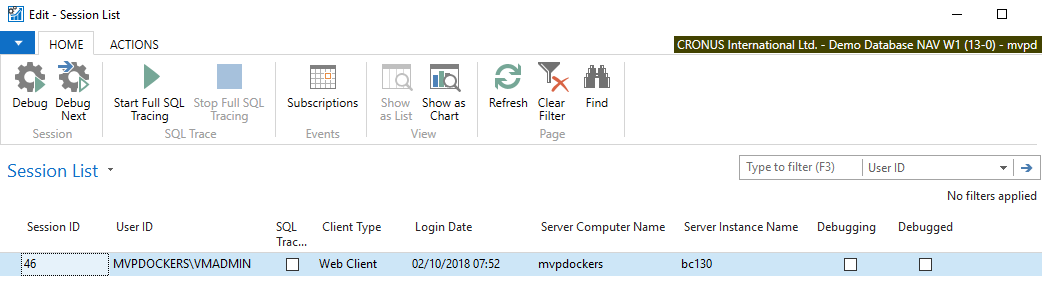
Note
Note that the page shows all sessions on the current database from all companies.
The session you select can be any of the following:
- A
Windows Clientsession - A
Web Clientsession - A
Mobile (Universal App Client)session - An
OData Web Servicessession - An
SOAP Web Servicessession - An
NAS (Navision Application Server) Servicessession
Place the...


























































