Eliminating orphan rows
When a grouped report with a header or footer is generated with equal number of rows per page, it might create some orphan rows. Please refer the following screenshot:
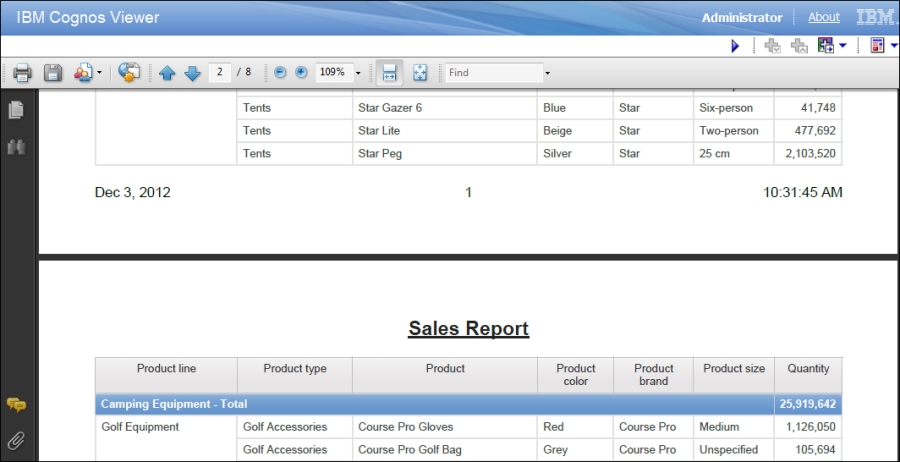
As you can see, the totals row for Camping Equipment has moved on to the next page and looks like an orphan. In this recipe, we will show you how to solve such issues of orphan rows.
Getting ready
We will use the report that we created in the previous recipe.
How to do it...
To complete this recipe, we have to specify in the list properties the number of rows to keep with the footer. To do this, perform the following steps:
Open the report from the location where you saved it in the previous recipe. In Cognos Report Studio, open the report page. Select any column in the list.
Using the Ancestor button, select the List object.
Open the Pagination property and set Keep with footer to
5as shown in the following screenshot:
Run the report to test it as shown in the following screenshot:

How it works...
As you can...































































