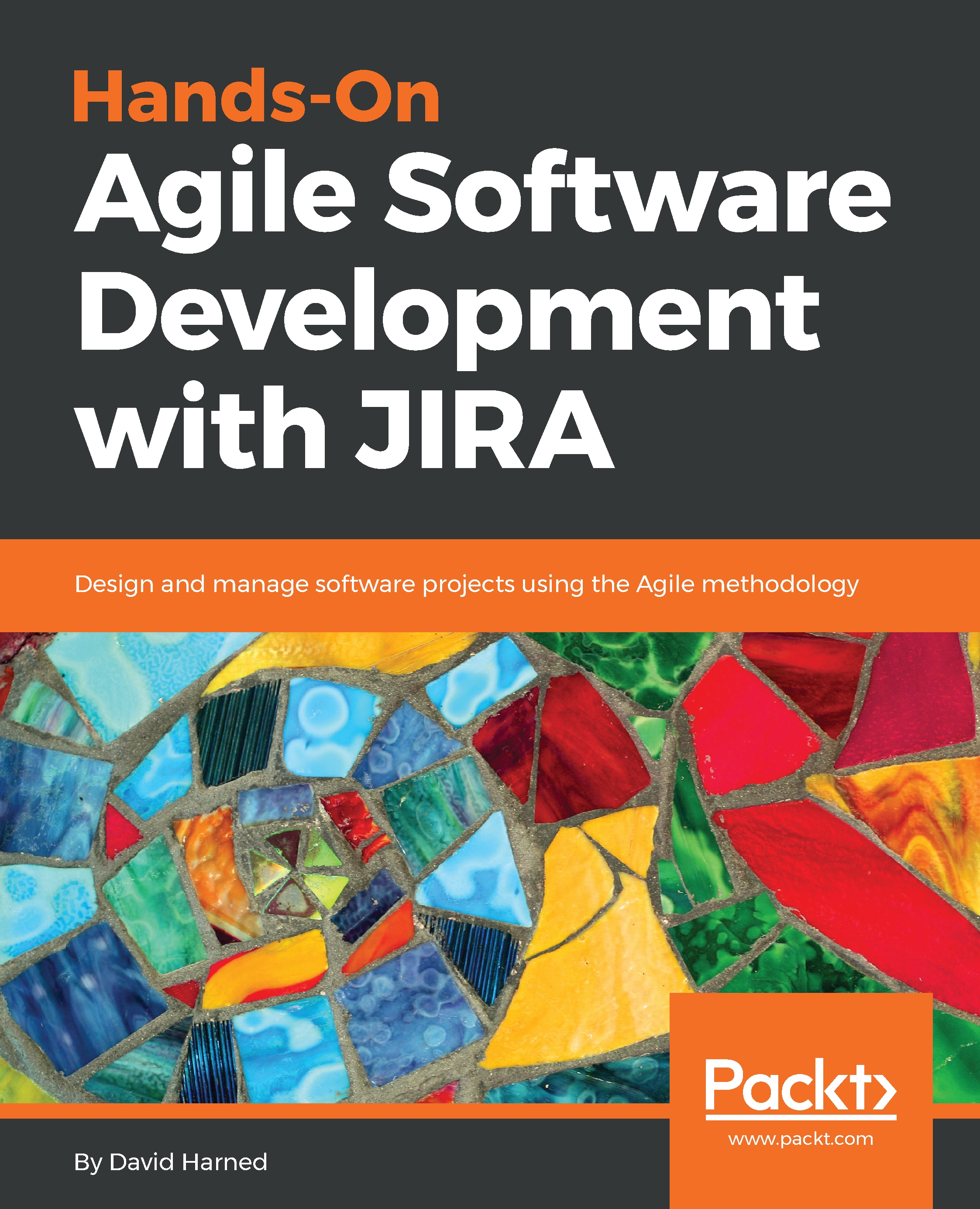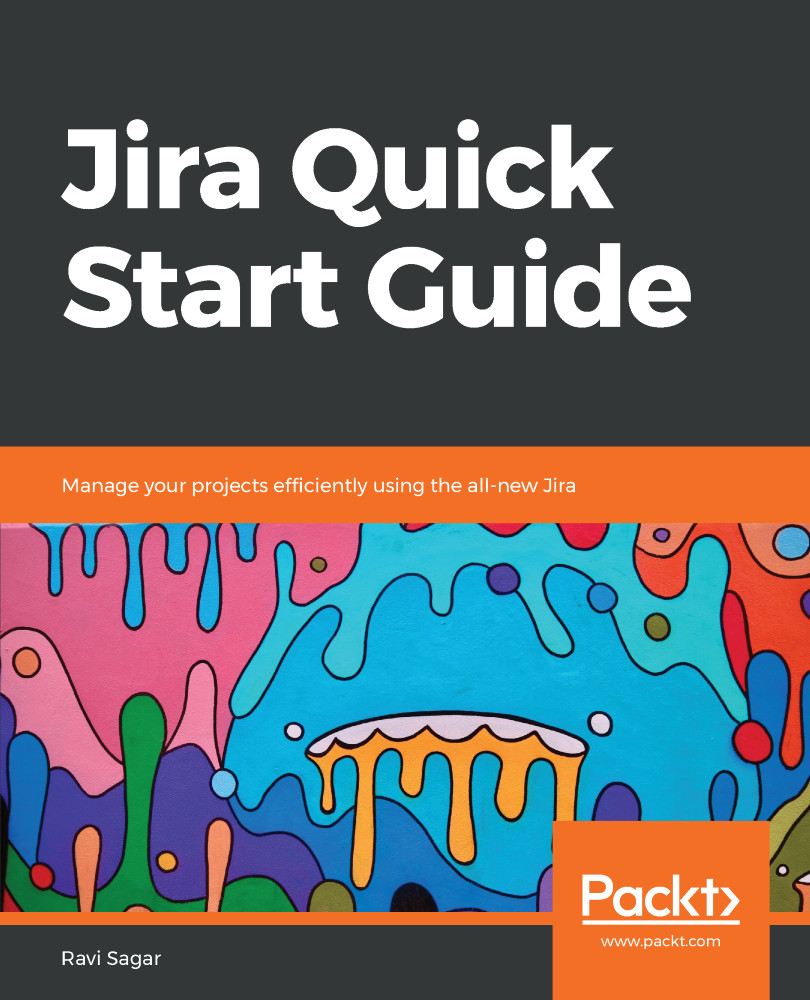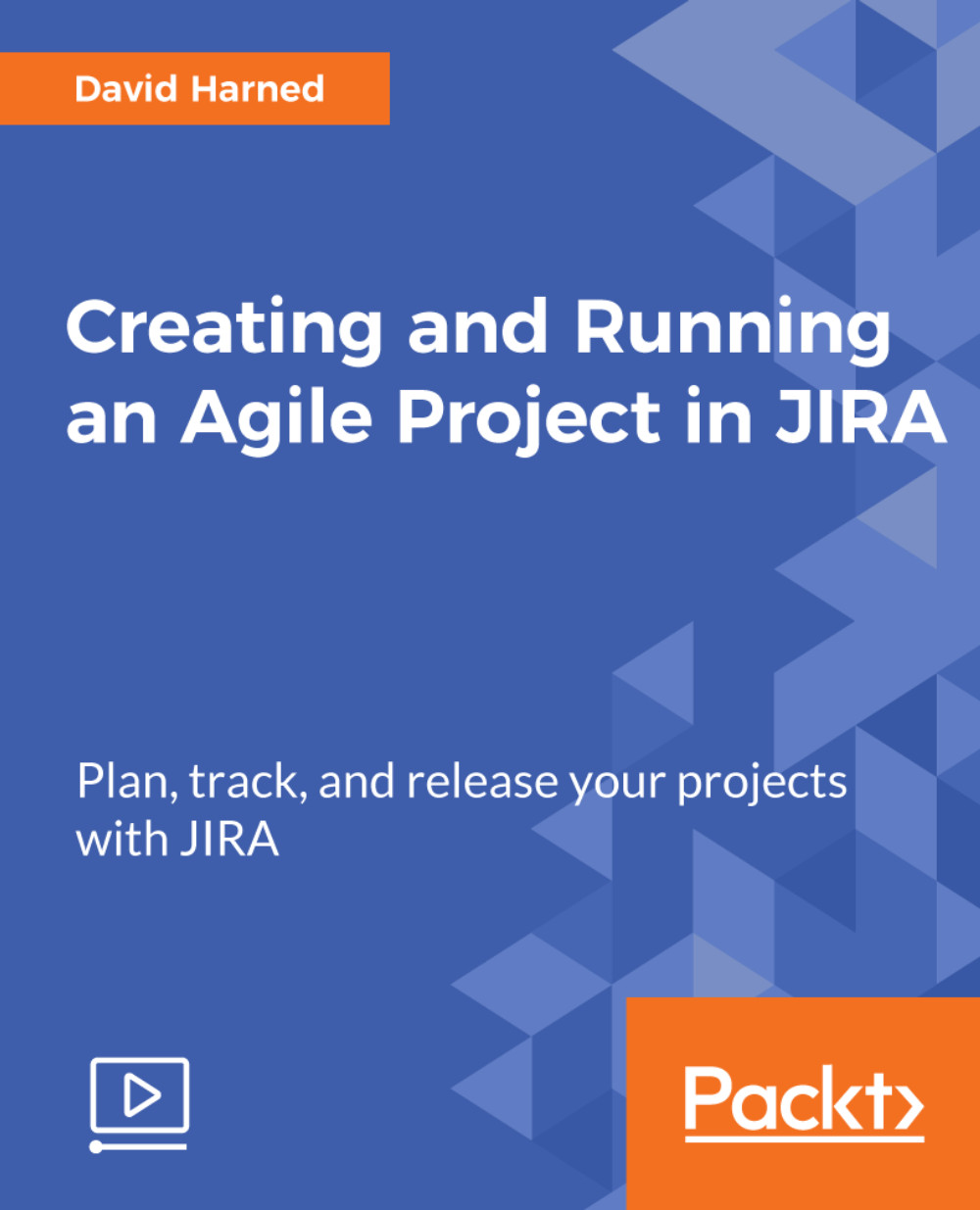David Harned is a PMO Director for Monotype and is a motivated and inspired leader of Agile thinkers, driving adoption within enterprises that have numerous parallel-distributed, highly autonomous, and self-organized teams. He is a design, usability, and customer experience advocate. He has managed developer group building in the e-commerce retail business. David is an Agile believer and uses Scrum, Kanban, and Lean as well as hybrid approaches for project management. David is an expert in the implementation of Scrum at scale using standards and tools for process and visibility across the enterprise.
David holds many certifications in the project management and Agile domains including: PMI Project Management Professional, Digital Project Manager, Certified ScrumMaster, Certified Scrum Product Owner, PMI Agile Certified Practitioner, Certified Scrum Professional, and as Certified Scrum @ Scale Practitioner. David has used JIRA since 2005 and he uses it nearly every day to execute projects with Agile teams.
David is a husband and the father of two amazing kids. He loves cars, motorcycles, and craft beer. You'll find him on summer days either in the garage or out for a drive.
Click this link to know more : https://www.linkedin.com/in/davidharned/
Read more
 United States
United States
 Great Britain
Great Britain
 India
India
 Germany
Germany
 France
France
 Canada
Canada
 Russia
Russia
 Spain
Spain
 Brazil
Brazil
 Australia
Australia
 Singapore
Singapore
 Hungary
Hungary
 Ukraine
Ukraine
 Luxembourg
Luxembourg
 Estonia
Estonia
 Lithuania
Lithuania
 South Korea
South Korea
 Turkey
Turkey
 Switzerland
Switzerland
 Colombia
Colombia
 Taiwan
Taiwan
 Chile
Chile
 Norway
Norway
 Ecuador
Ecuador
 Indonesia
Indonesia
 New Zealand
New Zealand
 Cyprus
Cyprus
 Denmark
Denmark
 Finland
Finland
 Poland
Poland
 Malta
Malta
 Czechia
Czechia
 Austria
Austria
 Sweden
Sweden
 Italy
Italy
 Egypt
Egypt
 Belgium
Belgium
 Portugal
Portugal
 Slovenia
Slovenia
 Ireland
Ireland
 Romania
Romania
 Greece
Greece
 Argentina
Argentina
 Netherlands
Netherlands
 Bulgaria
Bulgaria
 Latvia
Latvia
 South Africa
South Africa
 Malaysia
Malaysia
 Japan
Japan
 Slovakia
Slovakia
 Philippines
Philippines
 Mexico
Mexico
 Thailand
Thailand