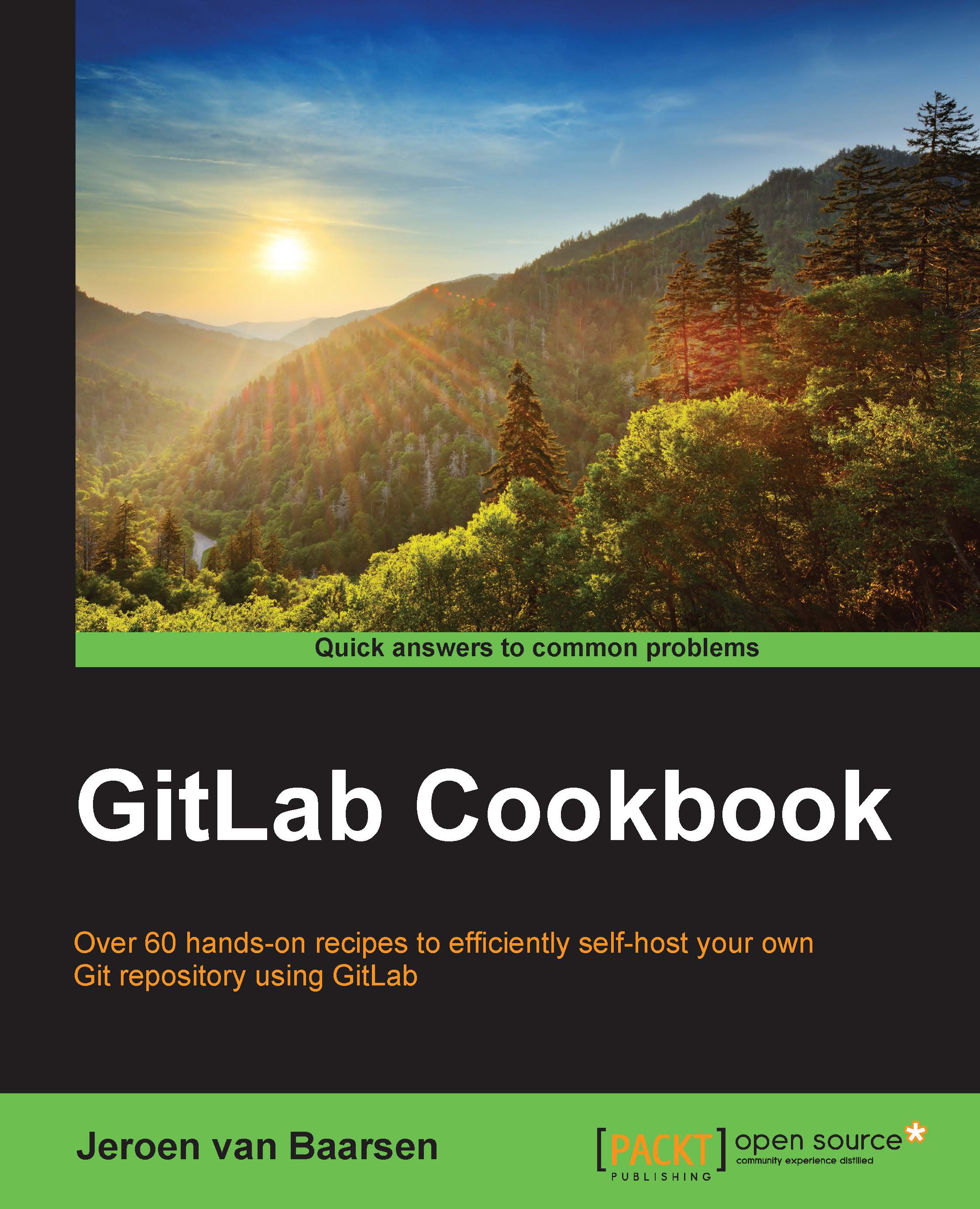Creating your first project
In this recipe, we will take a look at creating a project, and what the different visibility options are. The difficult part for people new to GitLab is the different visibility levels that GitLab offers. There are three visibility levels: private, internal, and public. They are explained as follows:
- Private projects: When you set the visibility to
Private, the only people who can see this project are the people that you have granted access to this project, or those people who are members of the project's group. - Internal projects: This will cause the project to be visible to all the users who have an account on your GitLab server.
- Public projects: GitLab offers a public access directory for projects when you choose Public for your project. This will be visible to everyone who knows the location of your GitLab server. When someone who has no account on your GitLab server views this project, they will have guest permissions.
The visibility level has nothing to do with the permissions someone has on your project. So, when you list your project as Internal, it does not mean that every user can change whatever they want. It just means that users who have an account can clone the project, and view issues and such.
You can always change the visibility of your project after you have created it. Just perform the following steps:
- Go to your project dashboard.
- Click on the Edit button.
- Change the Visibility level option.
How to do it…
Follow these steps to create your project:
- Click on the New Project button on the right-hand side, as shown in the following screenshot:

- Fill in the project title. Let's pick
Cookbook. - You can fill in an optional description.
- Choose visibility level as Private.
- Click on Create Project.