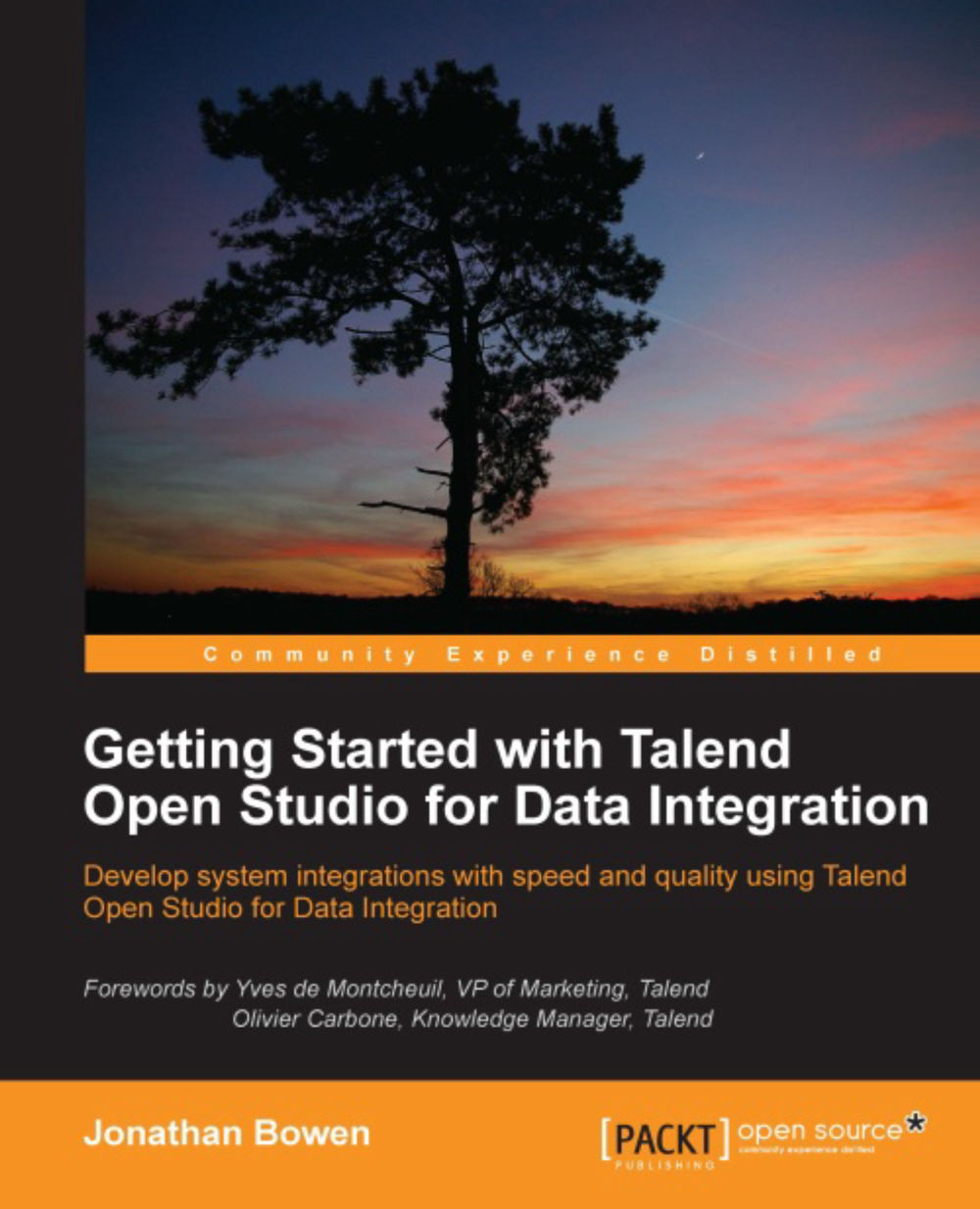A simple subjob
We will begin with a simple subjob example. Our integration scenario is as follows:
We want to extract data from a database to a delimited file
We need to zip the file to archive it
We will use the same database that we used for the integration examples in Chapter 4, Working with Databases. Let's build the subjob by performing the following steps:
Create a new job and name it
SimpleSubjob.We will extract data from the order_lines table, so expand the DEMO_DB 0.1 metadata connection (in the Repository window) to reveal the Table Schemas.

Click on the order_lines table and drag it onto the Job Designer. Select tMySQLInput from the pop-up window.
Search for
delimitedin the Palette window and drop a tFileOutputDelimited component onto the Job Designer.Connect the two components by right-clicking on the MySQL Input component, selecting Row | Main, and dropping the resulting connector onto the delimited output component. We have formed our first subjob!

Configure the delimited output...