Spotlighting an object or text
Sometimes you need to draw attention to a very specific part of the frame whether it be highlighting text on a page, picking out a face in a crowd, or following a hard-to-see UFO in the sky. Color correction tools are not the first place most people would think to go to be able to accomplish any of these tasks, and while there is always more than one way to accomplish a goal in FCPX, here's one of the easiest.
Getting ready
In this example, we're going to use the color correction tools to highlight a paragraph of text on a document to draw attention to it:
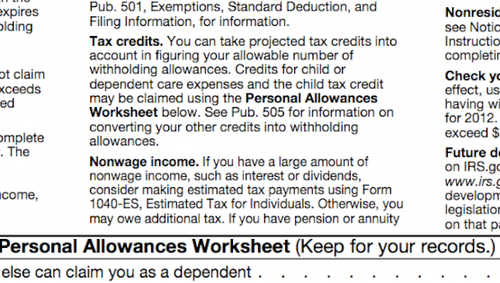
To import this document (which was originally a PDF) into FCPX, we opened it in Preview and converted it to a PNG file.
How to do it...
1. Highlight your clip and open the Inspector.
2. Click on the Add Shape Mask button in the Color panel:

Ignore the shape mask on-screen controls for the moment. Let's create the spotlight first.
3. Hit Command + 6 to open the Color Board and click on the Exposure tab:

4. Click...































































