How to change the background
In this section, you will learn how to change the background elements in your social media project. To get started, follow these steps:
- Select a template from Adobe Express. Refer to the previous chapter to see how to open a template in Express. I have selected a book cover template, which I will repurpose to create a social media post.
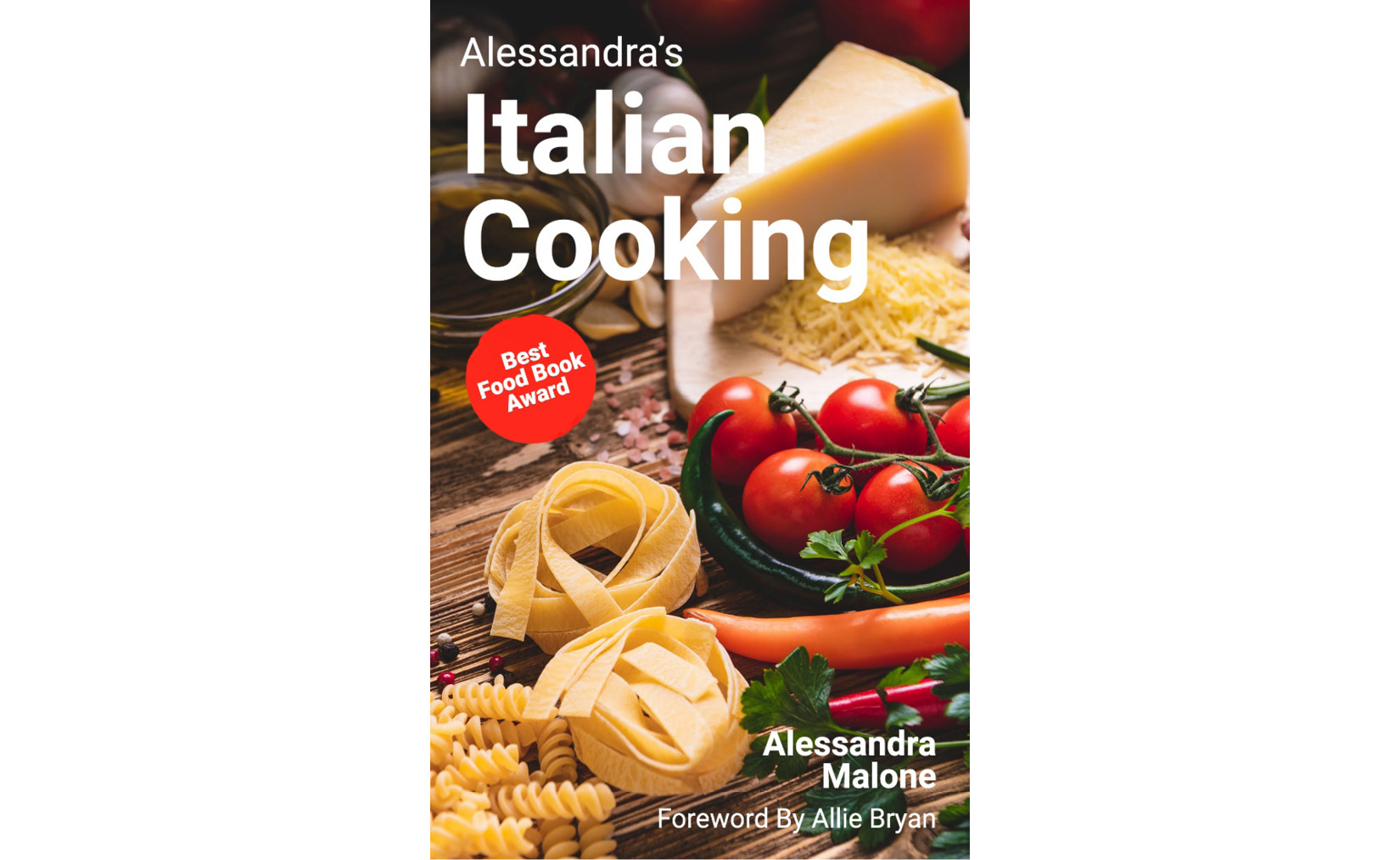
Figure 4.1 – A book cover template selected in Adobe Express
- Once you have selected a template, rename your project. Navigate to the top-left corner of the page and click on My project. You will then be able to type in a new project name in the field.

Figure 4.2 – By default, your project name will be named My project
- I have called my project
Cookbook Graphic. Hit Enter once you have renamed your project.

Figure 4.3 – Type in the new project name (for this example, I named my project Cookbook...































































