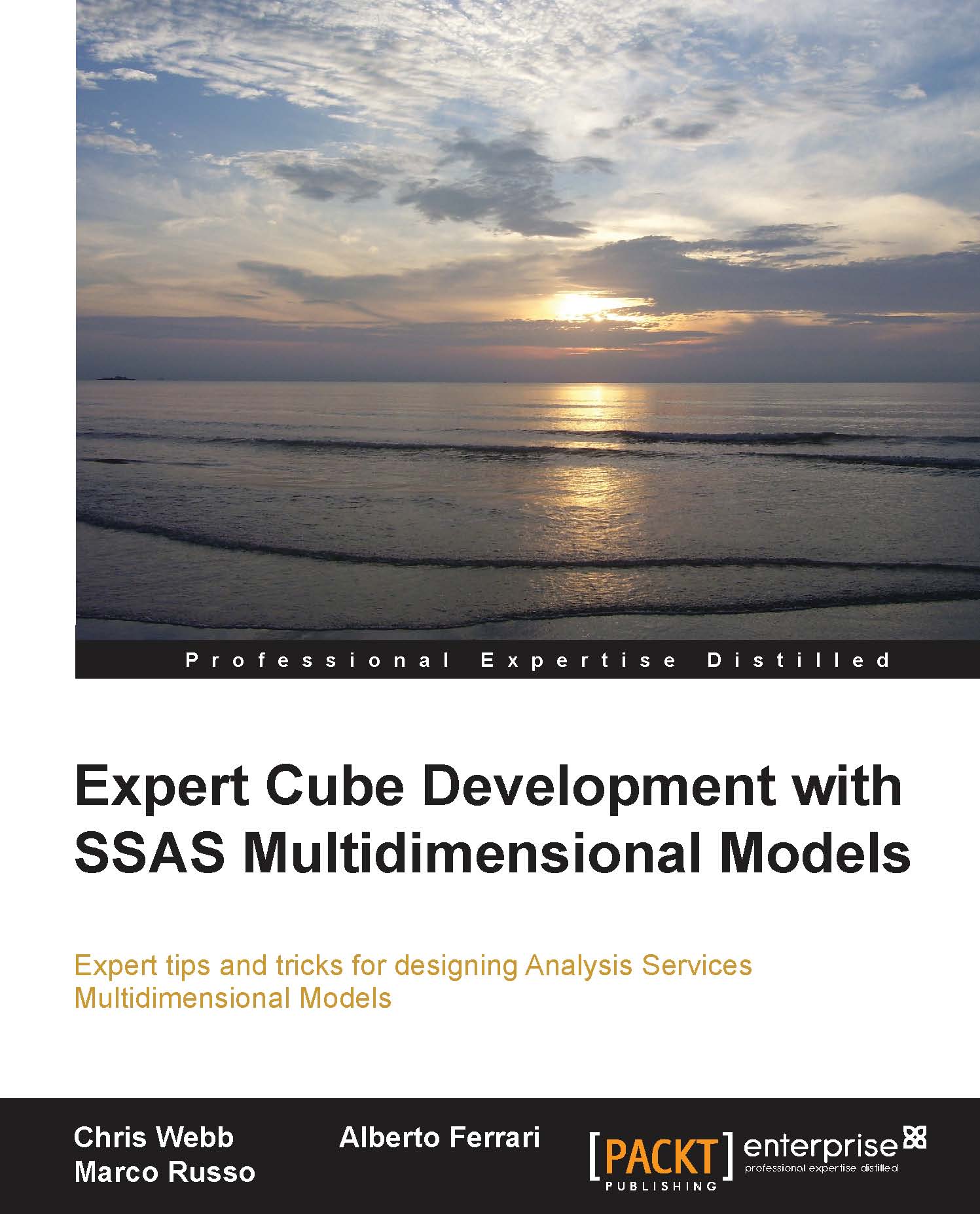Implementation details
For the most part, this functionality is not something you need to worry about as a cube designer: it just works. However, it is helpful to understand how Multidimensional objects map onto the concepts found in the DAX language.
Mapping Multidimensional objects to Tabular concepts
The following table shows how all of the major objects found in Analysis Services Multidimensional and MDX are translated to Tabular objects for the purposes of writing DAX queries:
|
Multidimensional Object |
Tabular Object |
|---|---|
|
Cube |
Model |
|
Cube Dimension |
Table |
|
Attribute Keys and Names |
Columns in Tables |
|
Measure Group |
Table |
|
Measure not associated with a Measure Group |
Measure in a Table called "Measures" |
|
Relationship between a Measure Group and a Cube Dimension |
Relationship between two Tables |
|
Perspective |
Perspective |
|
KPI |
KPI |
|
User Hierarchy |
Hierarchy |
|
Parent/Child Hierarchy |
Hierarchy |
The contents of this table can be summarized very easily: when you view a Multidimensional model through Power View, all measure groups and dimensions look like tables, measures are measures, and hierarchies are hierarchies.
Unsupported features
Some functionality in Analysis Services Multidimensional is not supported for DAX queries and Power View, but not much:
Cell security is not supported at all. If a user is a member of a role that has cell security applied, they will not be able to connect via Power View or run DAX queries.
Some measure format strings, including some of those that return string, date, or Boolean values such as
True,False,On, orOff, will not work. Format strings applied to null values are likewise ignored.Calculated measures are fully supported, but calculated members on dimensions other than the measures dimension are only partially supported. Calculated members on attribute hierarchies of non-measures dimensions will only appear if they are a child of the All Member and there is at least one other real member, or if there is no All Member and there is at least one other real member. Furthermore, the attribute hierarchy with the calculated member cannot be the key attribute of the dimension unless the key attribute is the only hierarchy on the dimension. Calculated members on user hierarchies and parent/child hierarchies are not supported. This means that most of the
Calculationdimension techniques described in Chapter 6, Adding Calculations to the Cube will work with Power View.Parent/child hierarchies are supported, but they appear as flattened structures with repeating values. This is not very user-friendly.
Certain DAX functions such as
Path()are not supported.There is no way to use
Actionsin Power View.
New functionality in Analysis Services
There are two small new pieces of functionality in Analysis Services that support specific Power View features:
To enable Power View to use an attribute in a map, you have to set the following:
The dimension's Type property to Geography
The attribute's Type property to something in the Geography category, such as Country
To enable Power View to treat the name of a member on an attribute hierarchy as a URL pointing to an image so that the image can be displayed in a dashboard, set the attribute's Type property to Image\ImageURL