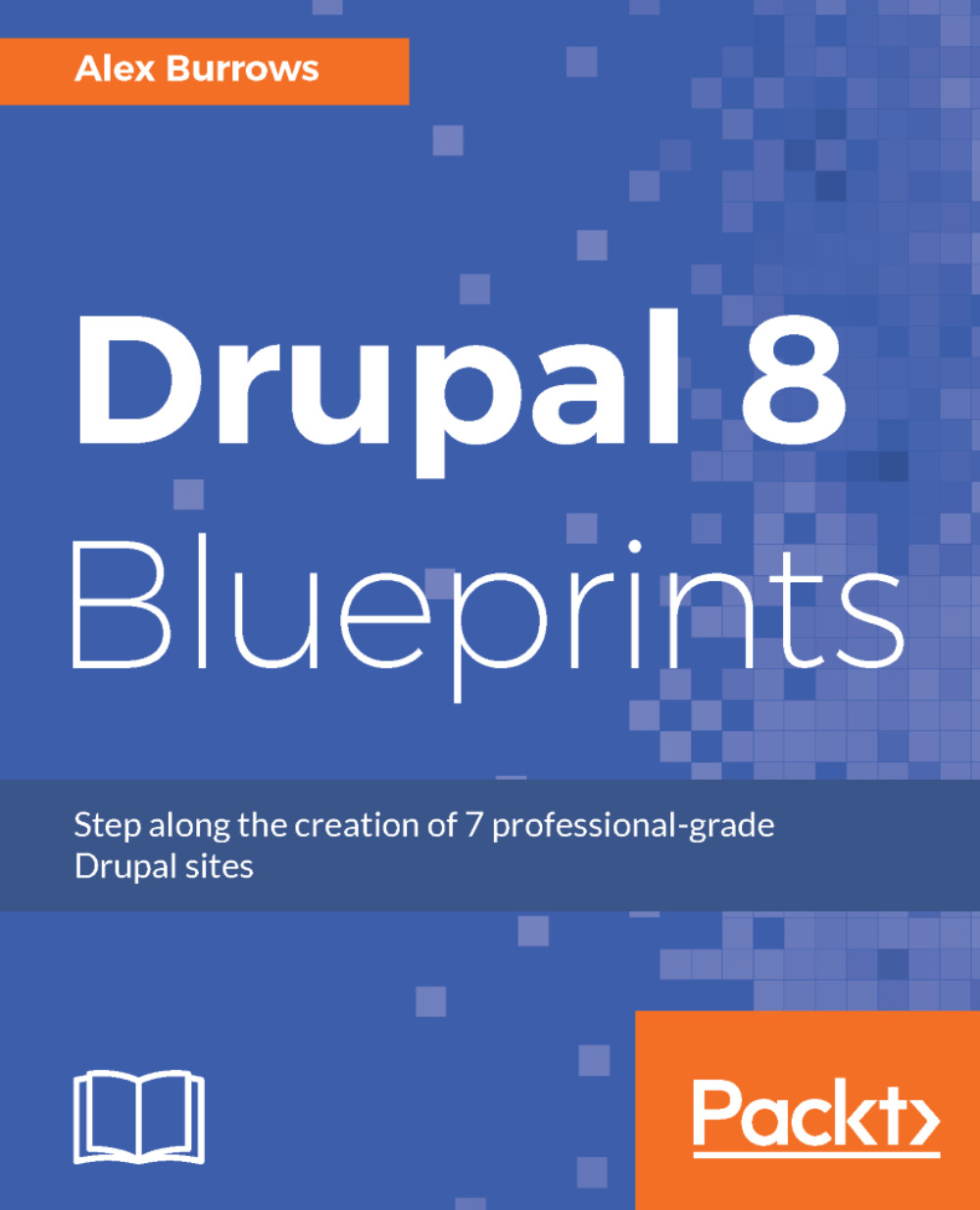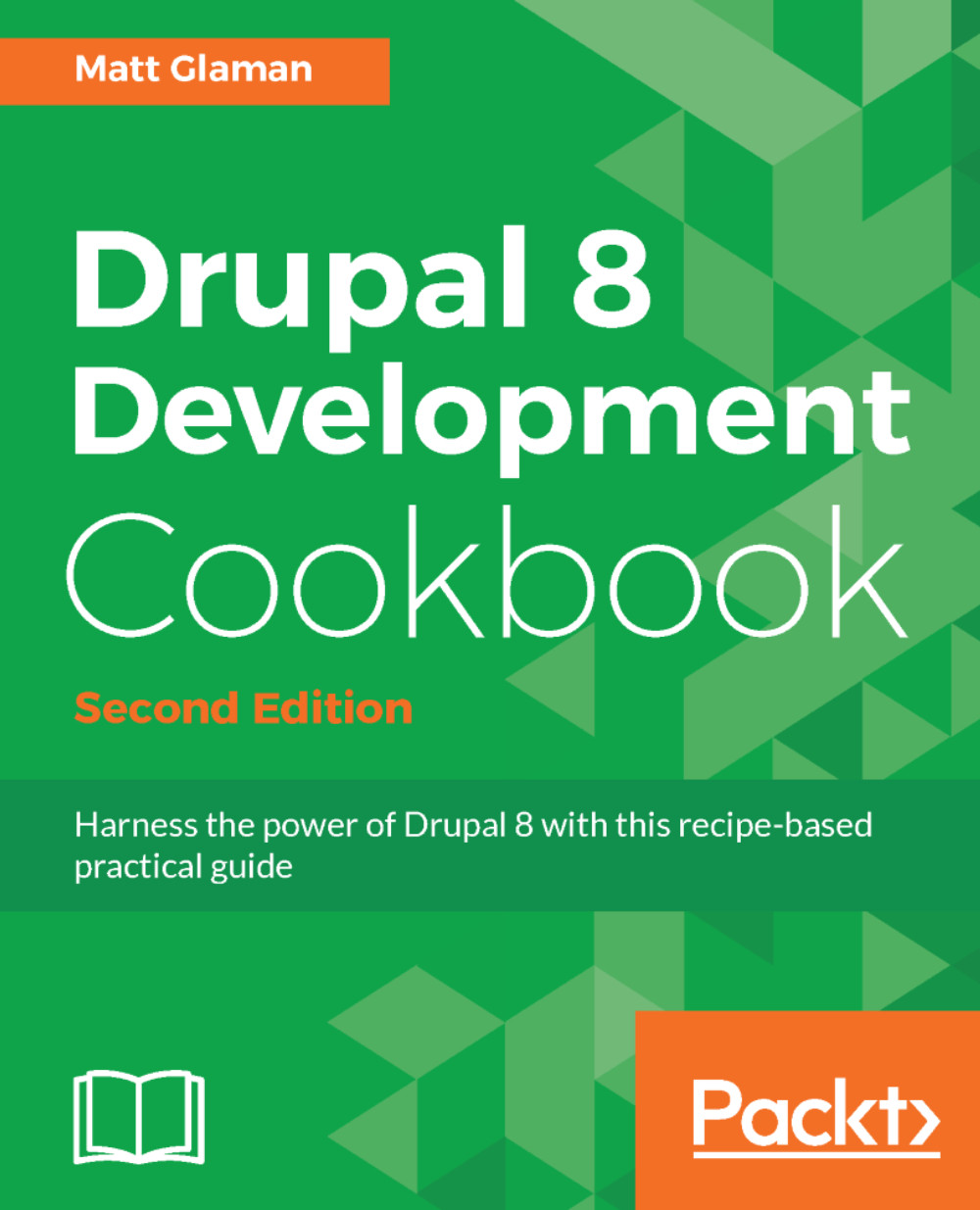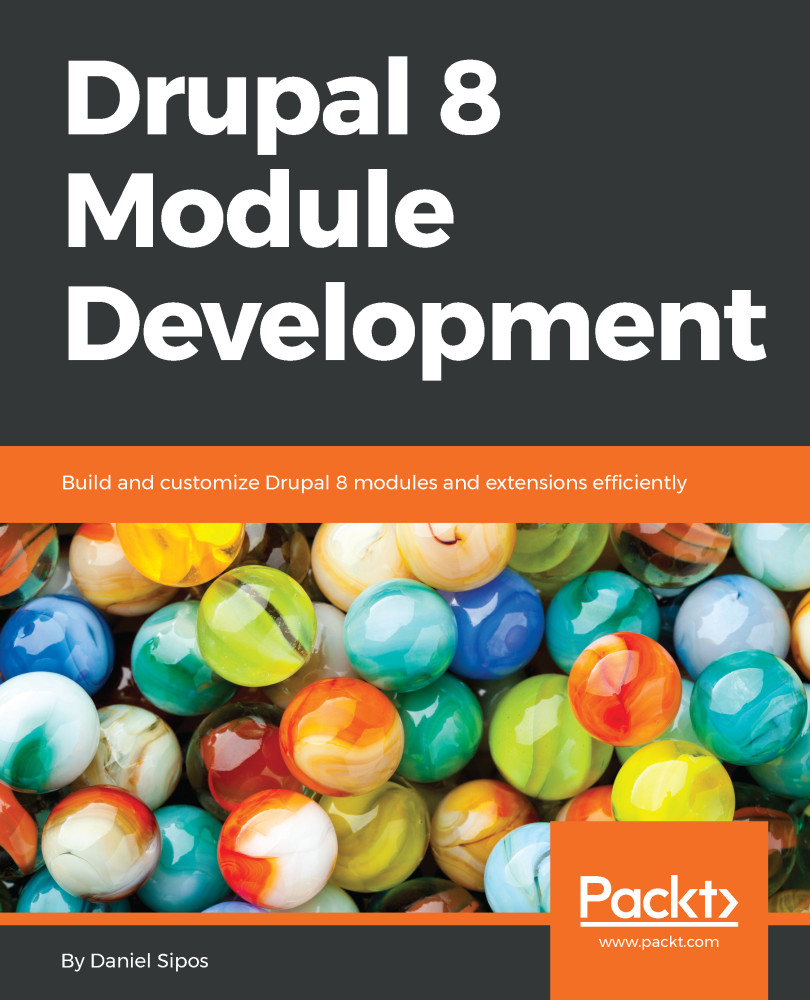As mentioned earlier, to install Drupal, you will need to have access to a database server (or the ability to create one) and an existing database (or the ability to create one). This process will depend on your environment setup.
If you are working with a hosting provider, there is more than likely a web-based control panel. This should allow you to create databases and users. Refer to your hosting provider's documentation for more information on this topic.
If you are using phpMyAdmin (https://www.phpmyadmin.net/) on your server, often installed by MAMP, WAMP, and XAMPP, and have root access, you can create your databases and users by following these steps:
- Sign in to phpMyAdmin as the root user.
- Click on Add a new User from the bottom of the privileges page.
- Fill in the user's information.
- Select to create a database for the user with all privileges granted.
- You can now use that user's information to connect Drupal to your database.
If you do not have a user interface but have a command-line access, you can set up your database and user using the MySQL command line. These instructions can be found in the core/INSTALL.mysql.txt file. From the command line of your site, perform the following:
- Log in to MySQL:
$ mysql -u username -p
- Create the database; you will use the following command to create the my_database database:
$ CREATE DATABASE my_database CHARACTER SET utf8 COLLATE utf8_general_ci;
- Create a new user to access the database:
$ CREATE USER username@localhost IDENTIFIED BY 'password';
- Grant the new user permissions on the database, as follows:
$ GRANT SELECT, INSERT, UPDATE, DELETE, CREATE, DROP, INDEX, ALTER, CREATE TEMPORARY TABLES ON databasename.* TO 'username'@'localhost' IDENTIFIED BY 'password';
If you are installing Drupal with a PostgreSQL or SQLite database, check out the appropriate installation instructions, either INSTALL.pgsql.txt or INSTALL.sqlite.txt.
 United States
United States
 Great Britain
Great Britain
 India
India
 Germany
Germany
 France
France
 Canada
Canada
 Russia
Russia
 Spain
Spain
 Brazil
Brazil
 Australia
Australia
 Singapore
Singapore
 Hungary
Hungary
 Ukraine
Ukraine
 Luxembourg
Luxembourg
 Estonia
Estonia
 Lithuania
Lithuania
 South Korea
South Korea
 Turkey
Turkey
 Switzerland
Switzerland
 Colombia
Colombia
 Taiwan
Taiwan
 Chile
Chile
 Norway
Norway
 Ecuador
Ecuador
 Indonesia
Indonesia
 New Zealand
New Zealand
 Cyprus
Cyprus
 Denmark
Denmark
 Finland
Finland
 Poland
Poland
 Malta
Malta
 Czechia
Czechia
 Austria
Austria
 Sweden
Sweden
 Italy
Italy
 Egypt
Egypt
 Belgium
Belgium
 Portugal
Portugal
 Slovenia
Slovenia
 Ireland
Ireland
 Romania
Romania
 Greece
Greece
 Argentina
Argentina
 Netherlands
Netherlands
 Bulgaria
Bulgaria
 Latvia
Latvia
 South Africa
South Africa
 Malaysia
Malaysia
 Japan
Japan
 Slovakia
Slovakia
 Philippines
Philippines
 Mexico
Mexico
 Thailand
Thailand