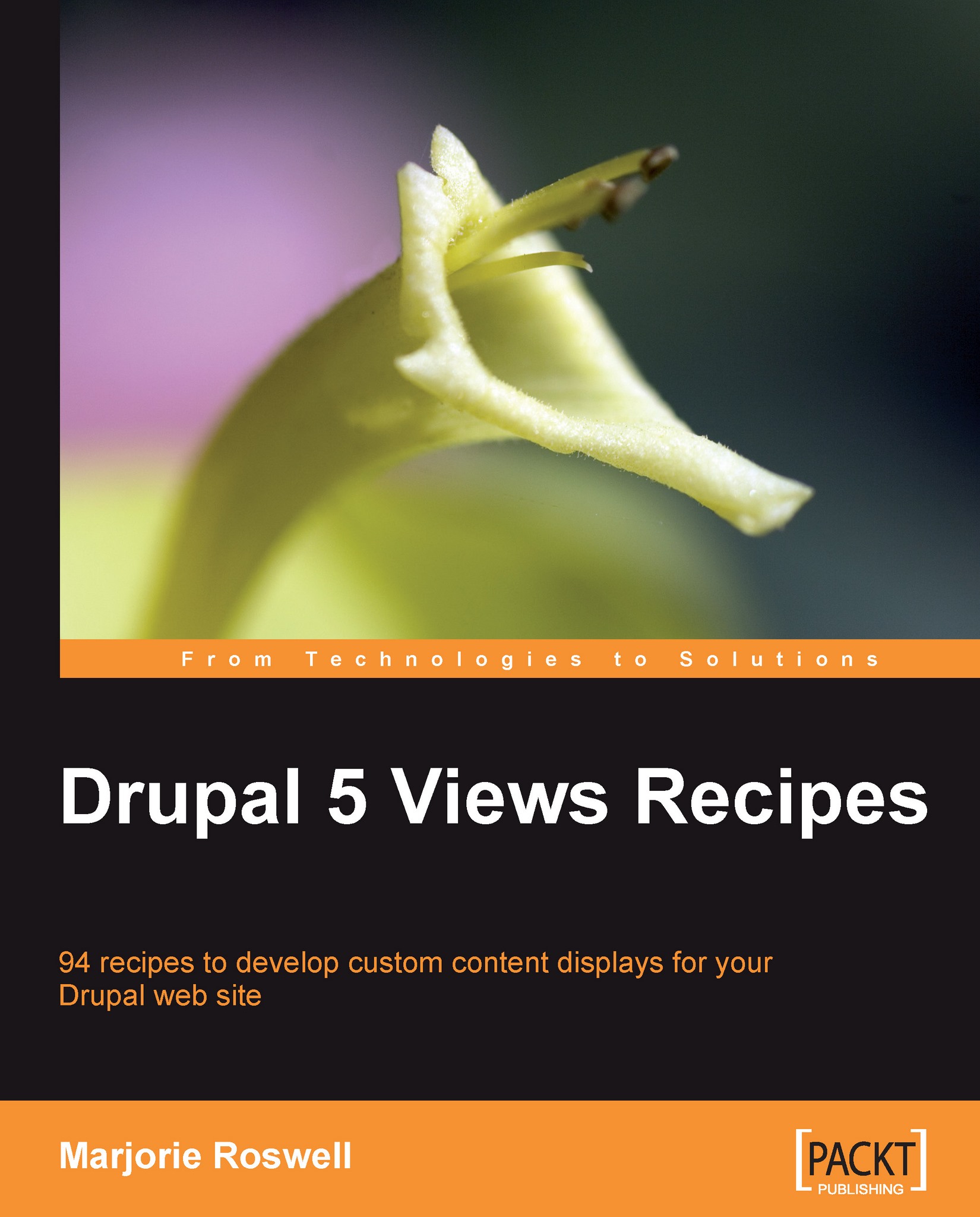Recipe 39: Date Browser
Note
Ingredients
Completed Recipe 34
Views, by default, come with four View types: Full Nodes, Teaser List, Table View, and List View. The View Types selection list is populated by Views style plugins coded in modules. These style plugins add options to the View Types drop-down in both the Page and Block fieldsets. Style plugins can provide dramatic alterations in node formats. We'll have a chance to look at a date browser, a timeline, a views popup, and a calendar, in Recipes 39 - 42. A comprehensive list of Drupal 5 style plugins is included in Appendix C.
Edit the browse_workshops view created in Recipe 34. As usual, you may visit either
browse_workshops/edit(this URL uses the general theme) oradmin/build/views/browse_workshops/edit(this URL uses the administrative theme).Set the Page View Type to Date: Date Browser and Save the view. A message is displayed:
A date argument must be added to a Date Browser view.
Add the Datestamp: field_workshop_date field to the Arguments...