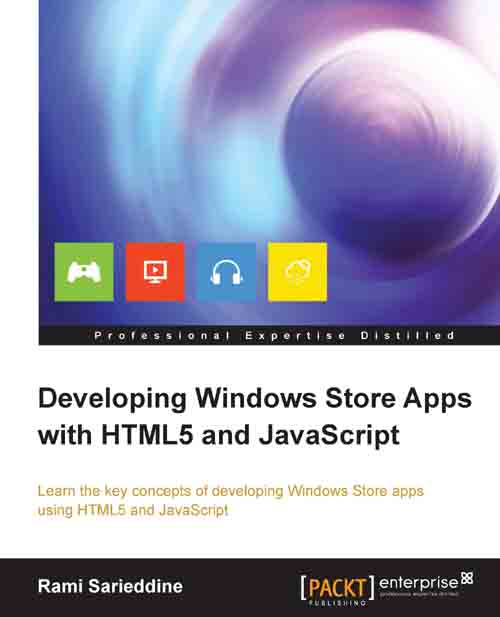Introducing XAML apps
The roadmap for Windows Store apps using XAML is the same as that for Store apps using JavaScript, beginning with tools and acquiring a developer license through the design guidelines to planning the app and finishing with packaging and publishing the app to the Store.
Let's create a basic Windows Store app using XAML and compare it with an app made using HTML5. In Visual Studio, from the top menu, navigate to File | New Project. In the New Project dialog window, choose your preferred programming language from the left pane under Installed | Templates and then select Windows Store. Next, we select one of the listed project templates for a Windows Store app and enter a name for it in the Name: textbox. I will choose Visual C# for this demonstration; feel free to go with Visual Basic or Visual C++. Finally, click on OK to create the project: The following screenshot shows the entire process as discussed:

The preceding screenshot shows the following Windows Store app templates...