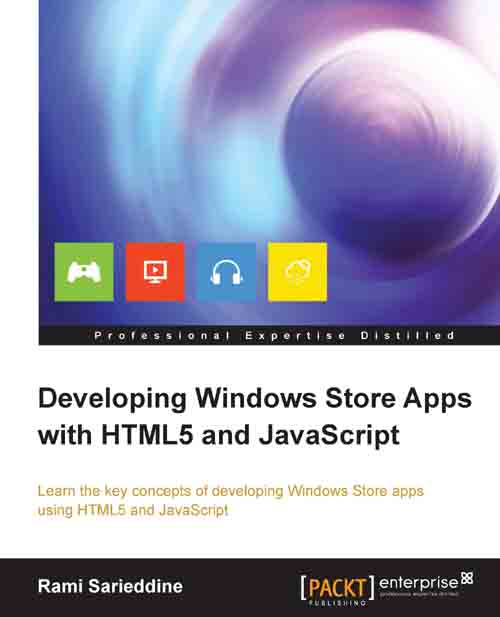Understanding the app bar
When you run a Windows Store app, all you see is a full screen app that allows you to be immersed in the content of the app; however, then you ask yourself where all the buttons and controls are. They are all contained and hidden in the app bar—hidden till you need them, of course—to avoid distractions and make use of every pixel on the screen for the content of the app.
The app bar can be found at the bottom of the screen and appears when triggered by the user. This can be done with a touch gesture (by tapping or swiping upward from the bottom edge or downward from the top edge), using the mouse (by right-clicking), or using the keyboard (via the shortcut Windows + Z). The app bar typically holds the controls that are relevant to the current screen. By default, the controls are equally split between the left-hand and right-hand side of the screen. The left-hand side contains the commands that are specific to the content that is currently being shown in the app and...