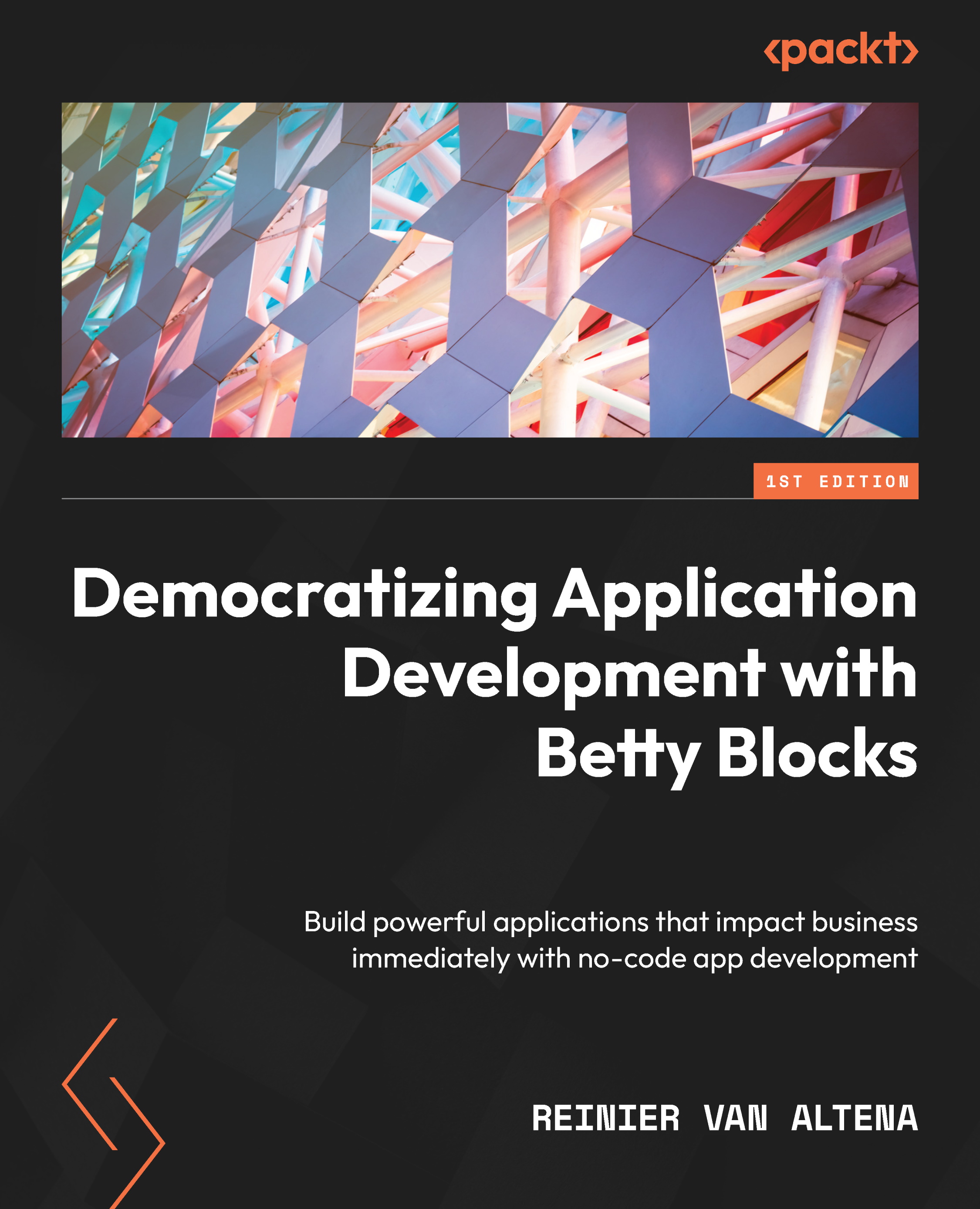Creating your first model
Alright, now that we’ve thought about our first model, let’s start creating our model in our Betty Blocks application. Let’s start by creating a new application first:
- Go to My Betty Blocks and then to your organization. Create a new application. Make sure you use the Login template for your application. You can name the application anything you would like. Once you’ve created your application, open it, and let’s get started.
- On the left, you will see the builder bar. When you open your application, you should be on the Dashboard page. Click on the purple highlighted data model icon (Figure 4.1) in the builder bar on the left side of your screen.

Figure 4.1 – The data model icon
Now, a side panel will open on the left of your screen. It should look like Figure 4.2.
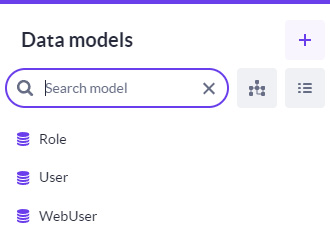
Figure 4.2 – The side panel for the Data models menu
It’s a quick...