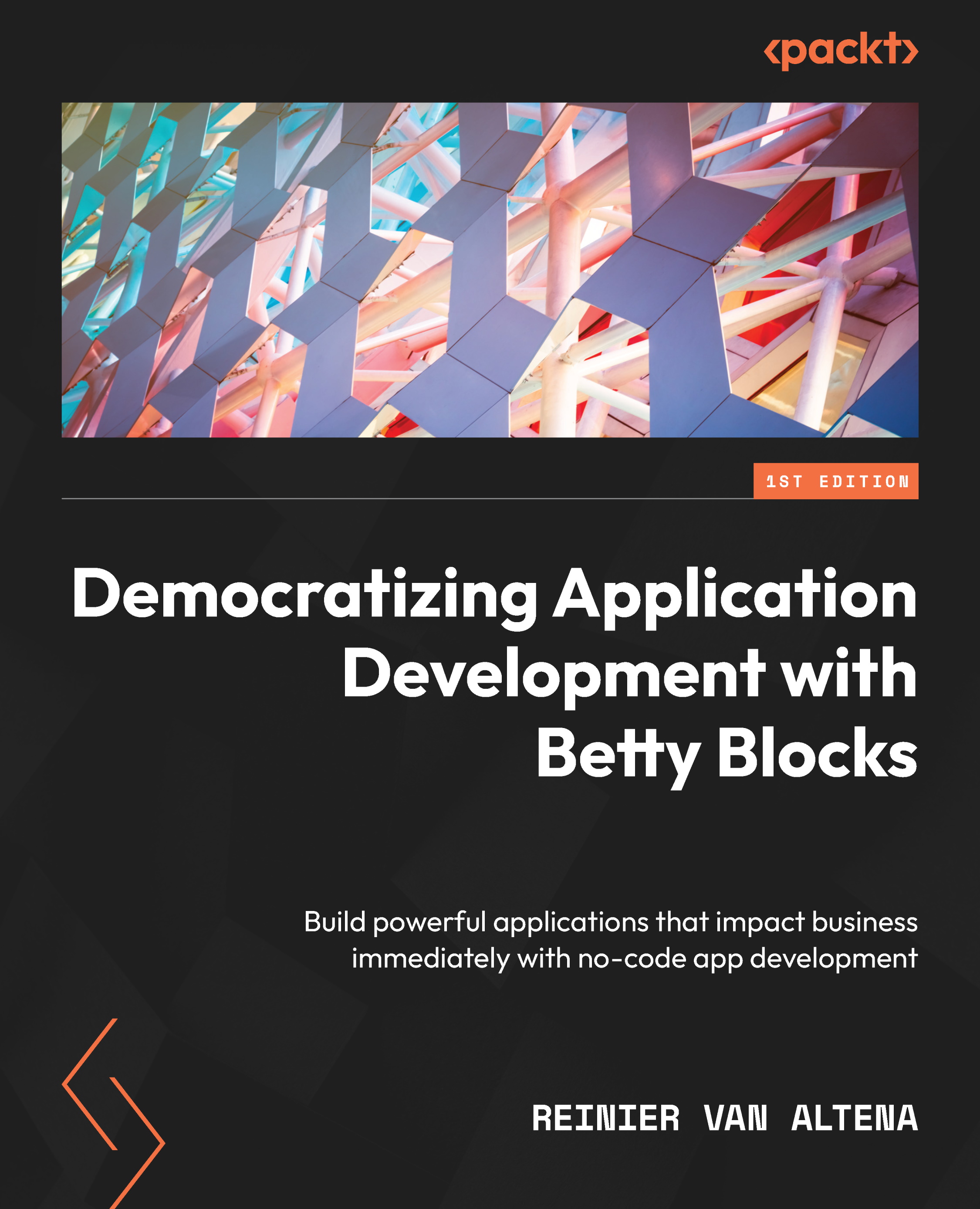Showing the case details page
Now that we’ve added the option to add files and notes to our case, we also want to show these items when we open the case details.
First, we need to select our Details tab. To do this, we first need to find the wrapper called CRUD with slide-out panel in our component tree. Open the options of this wrapper by double-clicking on the wrapper in the component tree, or by selecting Options from the menu for the component.
Now that we’ve opened the options, we need to select Record view and the Details tab.
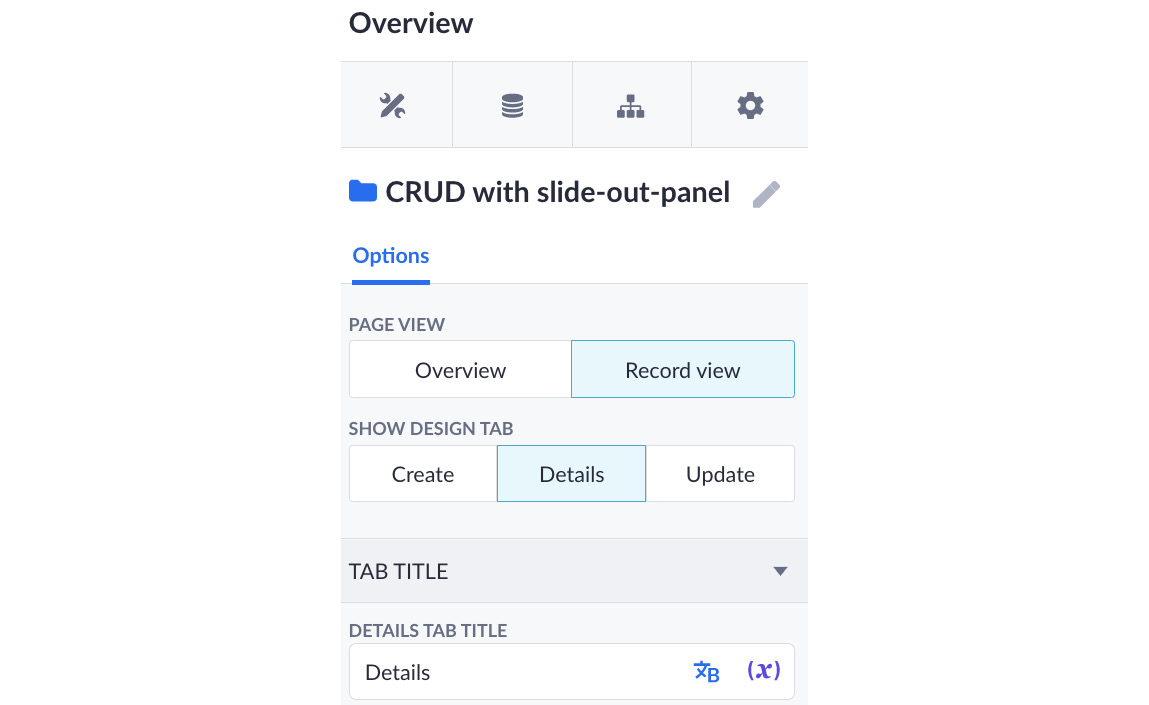
Figure 11.30 – Selecting the Details tab
As you can see, the tab is currently not that wide, and therefore it can’t contain all the information we want to show. So, let’s make it wider first. In order to do this, we need to select the Drawer component in our component tree. This should be the first item on the list. Let’s open the options for this component. Now, we can make the...