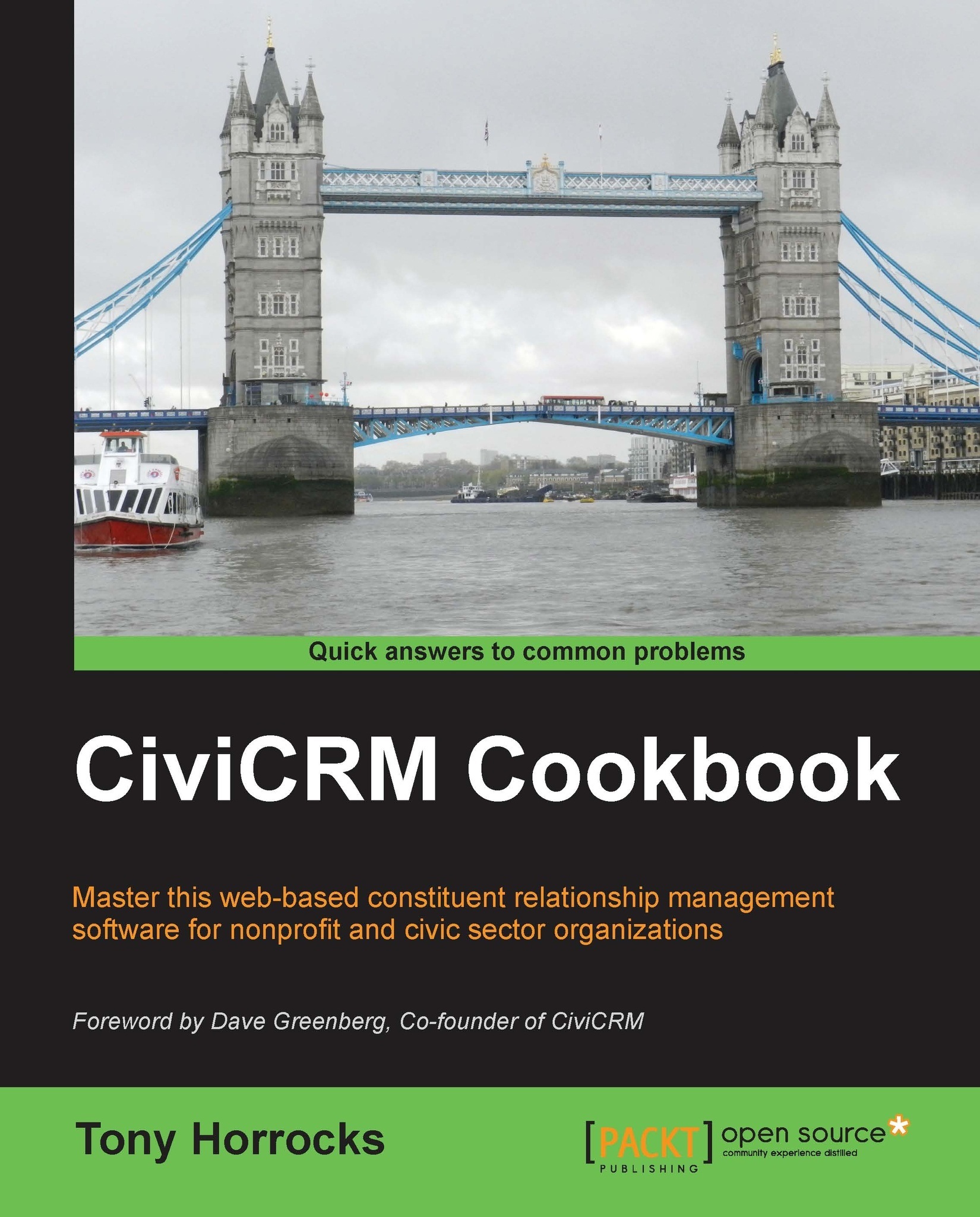Adding a time-limited relationship
Relationships are a central feature of CiviCRM. For example, you may run an organization that has contacts related to it because they are volunteers, or you may have individual contacts that are the children of other contacts who are their parents. Some relationships are time-limited. For example, the chair of an organization may have a one year fixed term of office.
How to do it…
In this recipe we will set up a time-limited relationship between two contacts using the following steps:
- Navigate to Administer | Customize Data and Screens | Relationship Types and click on Add relationship:

- Set Relationship Label-A to B to
Chair. - Set Relationship Label-B to A to
Chair is. - Set Contact Type A to Individual.
- Set Contact Type B to Organization.
- Set a suitable description in the Description field.
- Check if the relationship is enabled.
- Save the relationship.
- Navigate to an individual contact, click on the Relationship tab, and add the relationship.

- Select the relationship...