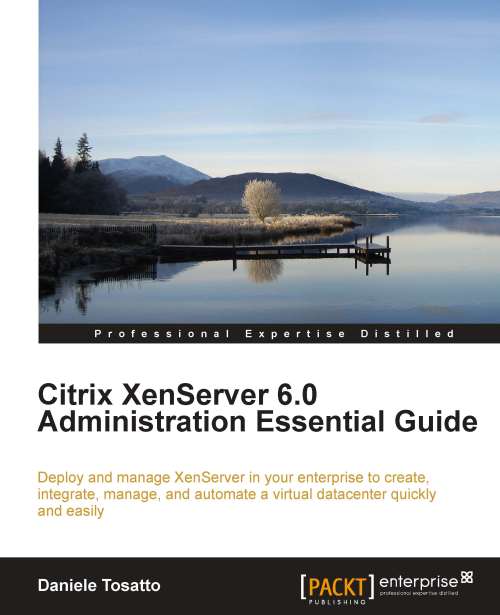Managing Workload Balancing settings
After we have learned the main concepts related to Workload Balancing behavior, we can move on and see how to manage the WLB placement and optimizations settings.
In particular, you can also edit performance thresholds and Metric Weightings especially if WLB is not working according to your expectation.
Note
Always remember to review WLB thresholds in order to align them to your environment.
You can edit the Workload Balancing settings using XenCenter by clicking on the WLB tab and then on the Settings button.
Adjusting Optimization Mode
The first setting you can modify is the Optimization Mode.
As we have discovered before, this is the strategy that Workload Balancing is based on in order to make recommendations for rebalancing your virtual machines.
You can choose two different optimization modes:
Maximize Performance: In this mode, Workload Balancing attempts to place virtual machines across all physical hosts in a resource pool. When a host reaches a high...