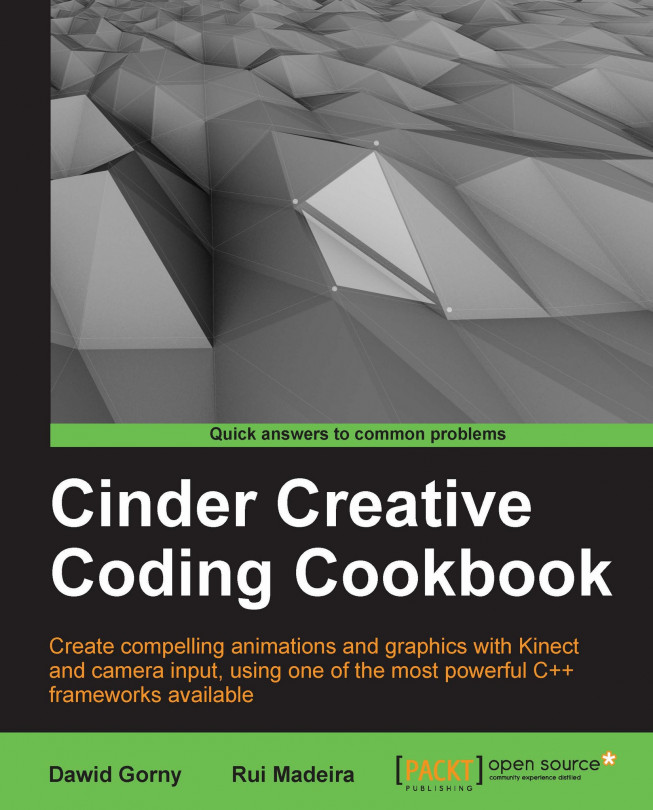Drawing 3D geometric primitives
In this recipe, we will learn how to draw the following 3D geometric shapes:
Cube
Sphere
Line
Torus
Cylinder
Getting ready
Include the necessary header to draw in OpenGL using Cinder commands and statements. Add the following code to the top of your source file:
#include "cinder/gl/gl.h" #include "cinder/Camera.h" using namespace ci;
How to do it…
We will create several geometric primitives using Cinder's methods for drawing in 3D.
Declare the member variables with information of our primitives:
Vec3f mCubePos, mCubeSize; Vec3f mSphereCenter; float mSphereRadius; Vec3f mLineBegin, mLineEnd; Vec3f mTorusPos; float mTorusOuterRadius, mTorusInnerRadius; Vec3f mCylinderPos; float mCylinderBaseRadius, mCylinderTopRadius, mCylinderHeight;
Initialize the member variables with the position and sizes of the geometry. Add the following code in the
setupmethod:mCubePos = Vec3f( 100.0f, 300.0f, 100.0f ); mCubeSize = Vec3f( 100.0f, 100.0f, 100.0f ); mSphereCenter = Vec3f( 500...