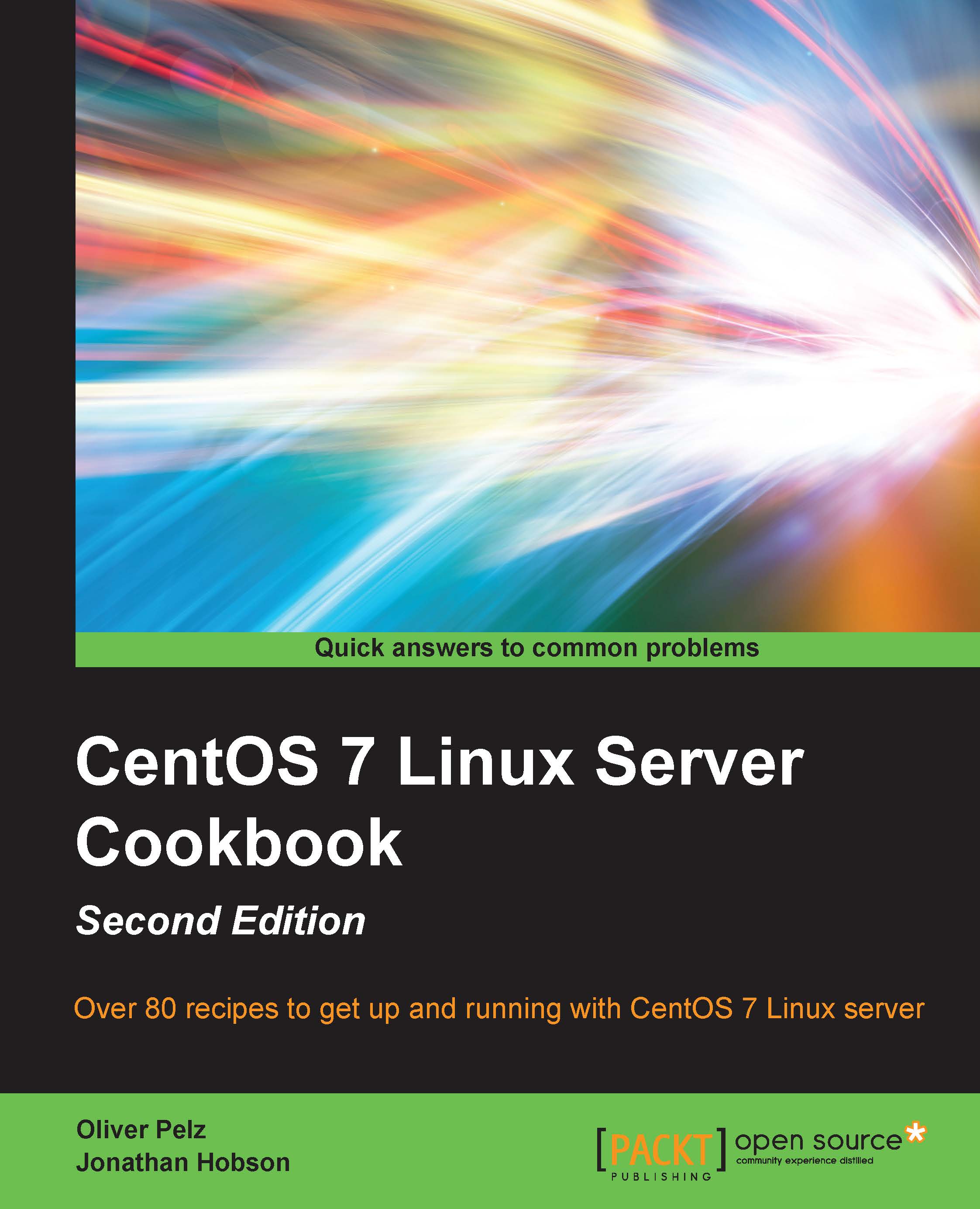Running a netinstall over HTTP
In this recipe, we will learn how to initiate the process of running a netinstall over HTTP (using the URL method) in order to install CentOS 7. It is a process in which a small image file is used to boot the computer and let the user select and install only the software packages and services he wants and nothing more over a network connection thus providing great flexibility.
Getting ready
Before we begin, it is assumed that you already know how to download and checksum a CentOS 7 installation image and how to create the relevant installation media from it. For this recipe here, we will need to download and create installation media for the netinstall image (download the latest CentOS-7-x86_64-NetInstall-XXXX.iso file) instead of the minimal ISO shown in another recipe in this chapter. Also, it is assumed that you have at least gone through the graphical installation procedure once to exactly know how to boot from your installation media and work with the installer program.
How to do it...
To begin this recipe, insert your prepared netinstall media, boot your computer from it, and wait for the welcome screen to appear:
- On the welcome splash screen, the option Test this media & install CentOS 7 is preselected and we will use this option. When you are ready, press the Return key to proceed.
- After the tests finish, the graphical installer will load and present the typical graphical installation summary screen.
Note
Here the installer should be configured exactly as in the normal graphical installation recipe, besides the following mandatory changes to the Network & Host name and Installation source menu items (which is shown by the red exclamation marks).
- Before we can install CentOS over the network, we have to make sure that we have a working network connection. Therefore, you should first click on the Network & Host name menu entry and activate one of your network adapters to the connected state. Refer to the normal installation recipe for more details.
- Next, click on Installation source to enter the settings. As we will be installing over HTTP (also referred to as the URL method), you should leave the default On the network selected in the Which installation source would you like to use? section.
- Now type in the following URL in the standard
http://textfield, which we will use to download all the required installation packages at http://mirror.centos.org/centos/7/os/x86_64/. - Alternatively, you can also use a personal repository which you would have to create in advance (see Chapter 4, Managing Packages with YUM)
- When you are ready, click on Done to start the initialization process.
- On success, the installer will begin to retrieve the appropriate
install.imgfile. This may take several minutes to complete, but once resolved, a progress bar will indicate all the download activity. When this process finishes successfully, the exclamation mark at the installation source will go away but another one will pop up which will tell the user that it is missing the software selection. Click on it and choose whatever fits your need. As for the purpose of this recipe, just select Minimal install under Base environment and then click on Done. - If the Which installation source would you like to use stays greyed out and cannot be changed, then there are connection problems with your network adapter. If this is the case, go back to configure Network & Hostname and change the network settings until the connected state can be reached.
- CentOS 7 will now install the operating system the usual way and will congratulate you when this process finishes. It may be slower than installing from a physical installation media since all the packages have to be retrieved from the Internet.
How it works...
The purpose of this recipe was to introduce you to the concept of the CentOS network installation process, in order to show you just how simple this approach can be. By completing this recipe you have not only saved time by limiting your initial download to those files that are required by the installation process, but you have also been able to take advantage of the full graphical installation method without the need for a complete DVD suite.