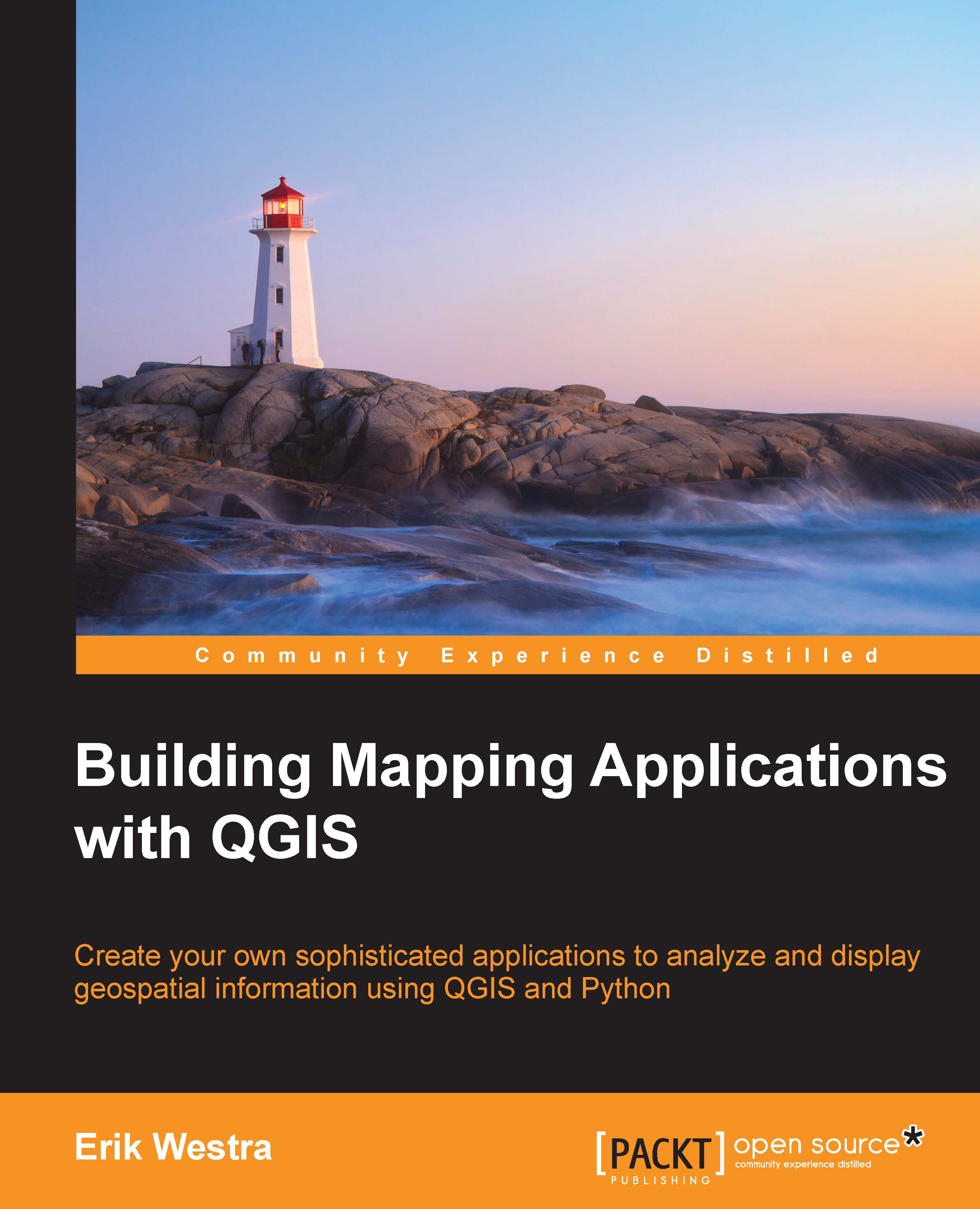Using the console
While you briefly used the QGIS Console in the previous chapter, it is worth examining the QGIS Console window in more detail, so that you are aware of the various features that are available.
If you don't already have it open, choose the Python Console item from the Plugins menu to open the console. The following screenshot shows the various parts of the console window:

Let's take a closer look at these various parts:
- The Clear console button wipes out the contents of the interpreter log
- The Import Class pop up contains shortcuts to import some commonly-used PyQGIS classes
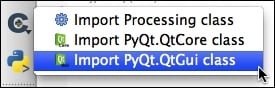
These are equivalent to typing
import Processing,from PyQt4.QtCore import *, andfrom PyQt4.QtGui import *. - The Run command button simply executes the command you have typed in the Python shell field
Note
Of course, you can also run the entered command by pressing the Return key, so this command is only useful if you really want to run a command using the mouse.
- The Show editor button shows or hides...