Promoting products and offering discounts
We've now covered the basics of getting your store ready for selling, but there are several other tools in your Squarespace Commerce toolkit that can help you improve sales on your website.
Using Product Blocks to enable quick purchases from anywhere on your site
You can use a Product Block to insert summary information about a single product on any page, blog post, event, sidebar, or anywhere you can insert a Block. This is a great way to cross-promote products that relate to the topic of the page or give products an extra boost by highlighting them in prominent places. The best part is that you can also include the Add to Cart button, which means that customers can purchase with a single click without ever needing to navigate to your Products page(s). Here's an example of a Product Block on a standard page:
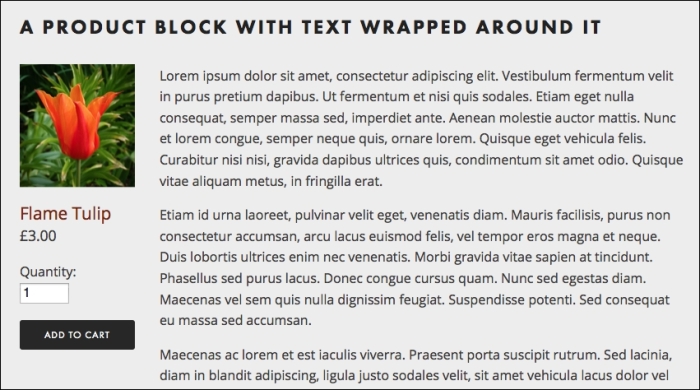
To add a Product Block, follow these steps:
Go to the page where you want to insert the block, open the Content Editor, and click on the Insert...























































