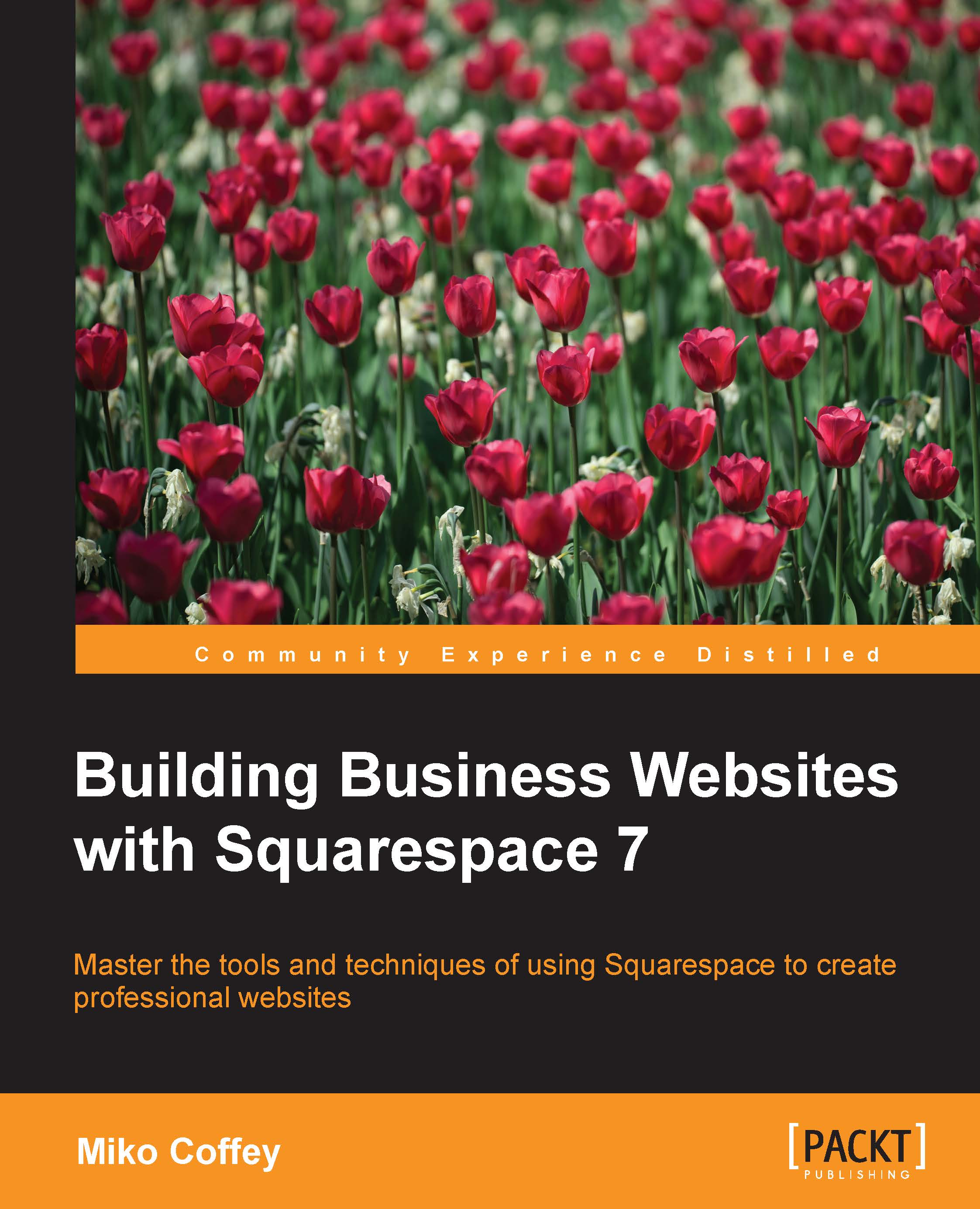Adjusting basic site settings
Before you get too far down the line with your project, it's a good idea to set up some of the basic things related to your website. Have your website plan from your Website Toolkit handy, and let's get started.
All of the items we'll set up are in your Settings area, so log in and navigate to that area.
Adding Basic Information
Click on the link to open the Basic Information panel. As part of the initial setup, you should have already selected Site Type, so we can skip that and move on to Site Description. You can paste your Business Overview from your website plan here. Certain Squarespace templates show you this information on the homepage or sidebar.

Site Description as it appears on the Aviator template
Next, decide whether you are happy for your website to be shown in Squarespace's index, and check the Promotion/Indexing box accordingly.
Finally, click on the Business Information link to load this section into the side panel. You may need...