Storing simple data
It's a common requirement to store simple data, and Android makes it simple using the Preferences API. It's not limited to just user preferences either; you can store any of the primitive data types using a name/value pair.
We'll demonstrate saving a name from an EditText and displaying it when the application starts. The following screenshot shows how the application looks the first time with no saved name, and then on startup, after a name is saved:
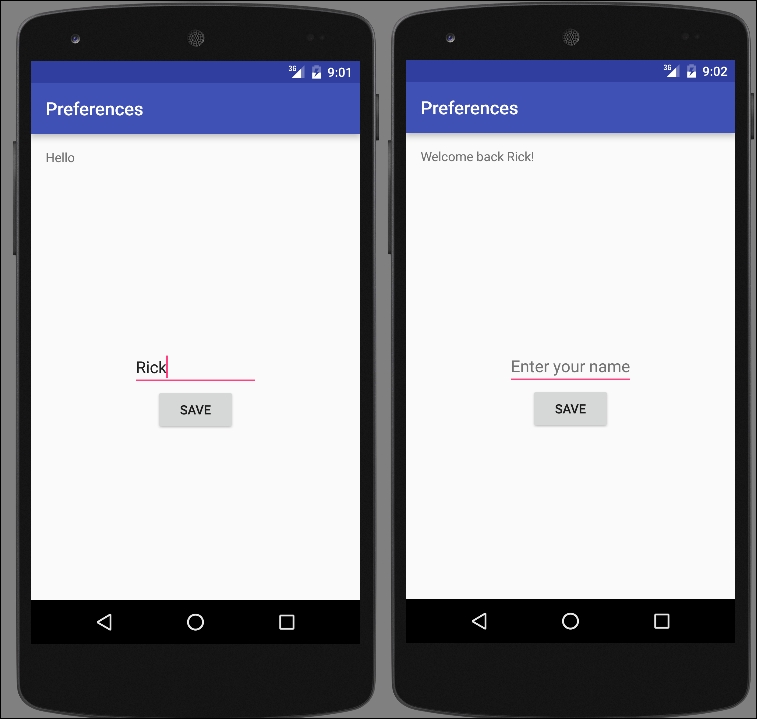
Getting ready
Create a new project in Android Studio and call it: Preferences. Use the default Phone & Tablet options and select Empty Activity when prompted for the Activity Type.
How to do it...
We'll use the existing TextView to display a Welcome back message and create a new EditText button to save the name. Start by opening activity_main.xml:
Replace the existing TextView and add the following new views:
<TextView android:id="@+id/textView" android:text="Hello World!" android:layout_width="wrap_content"...





















































