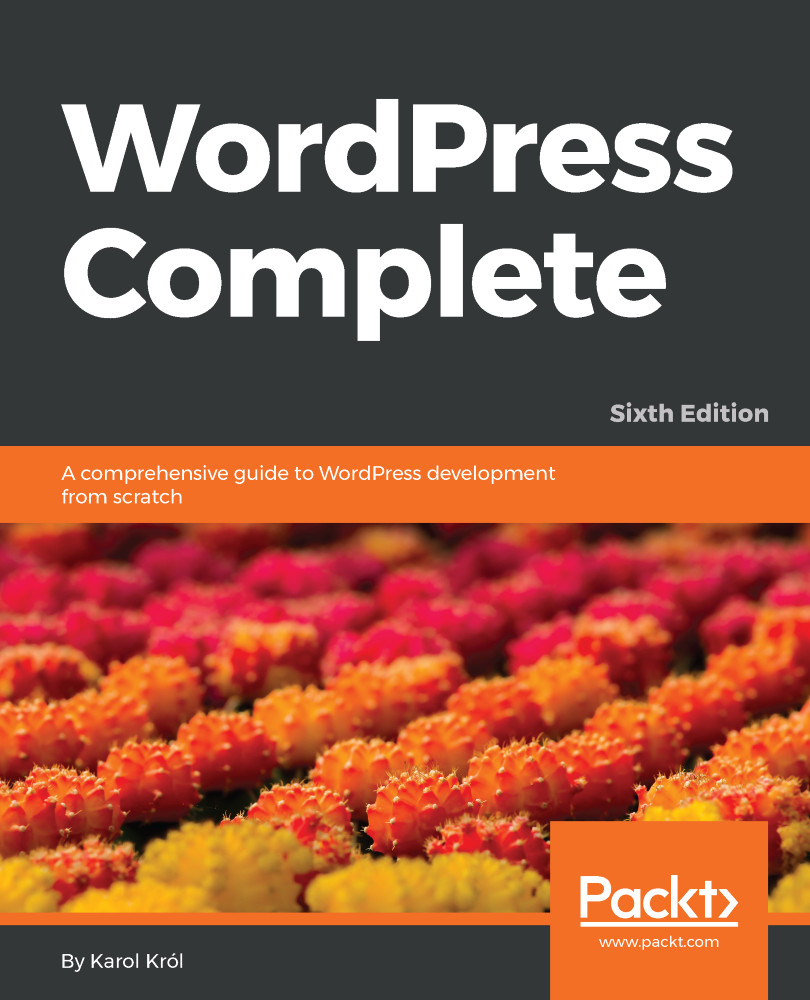Earlier in this chapter, you learned how to add a category quickly when adding a post. Now, let's talk about how to manage your categories in a bigger way. First, navigate to Posts | Categories in your wp-admin. You'll see the Categories page:
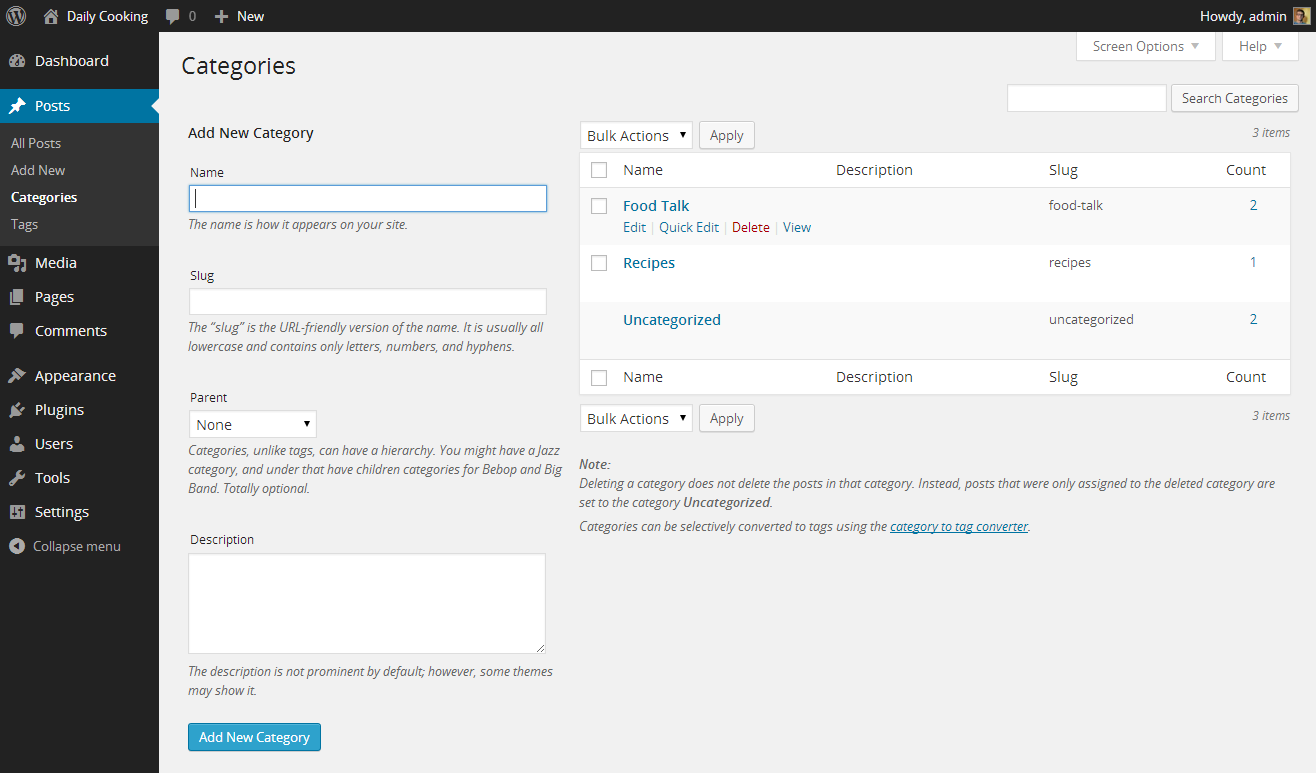
This is a useful page that combines the ability to add, edit, and review all of your categories. As you can see, any category that you've added via the Edit Post page is listed here. You can Edit, Quick Edit, or Delete any category by clicking on the appropriate link in the list.
If you add a category on this page, you can also choose its Slug. The slug is the short bit of text that shows up in the URL of your site if you have pretty permalinks enabled. If you don't choose a slug, WordPress will create one for you by taking the category name, reducing it to all lowercase, replacing spaces...