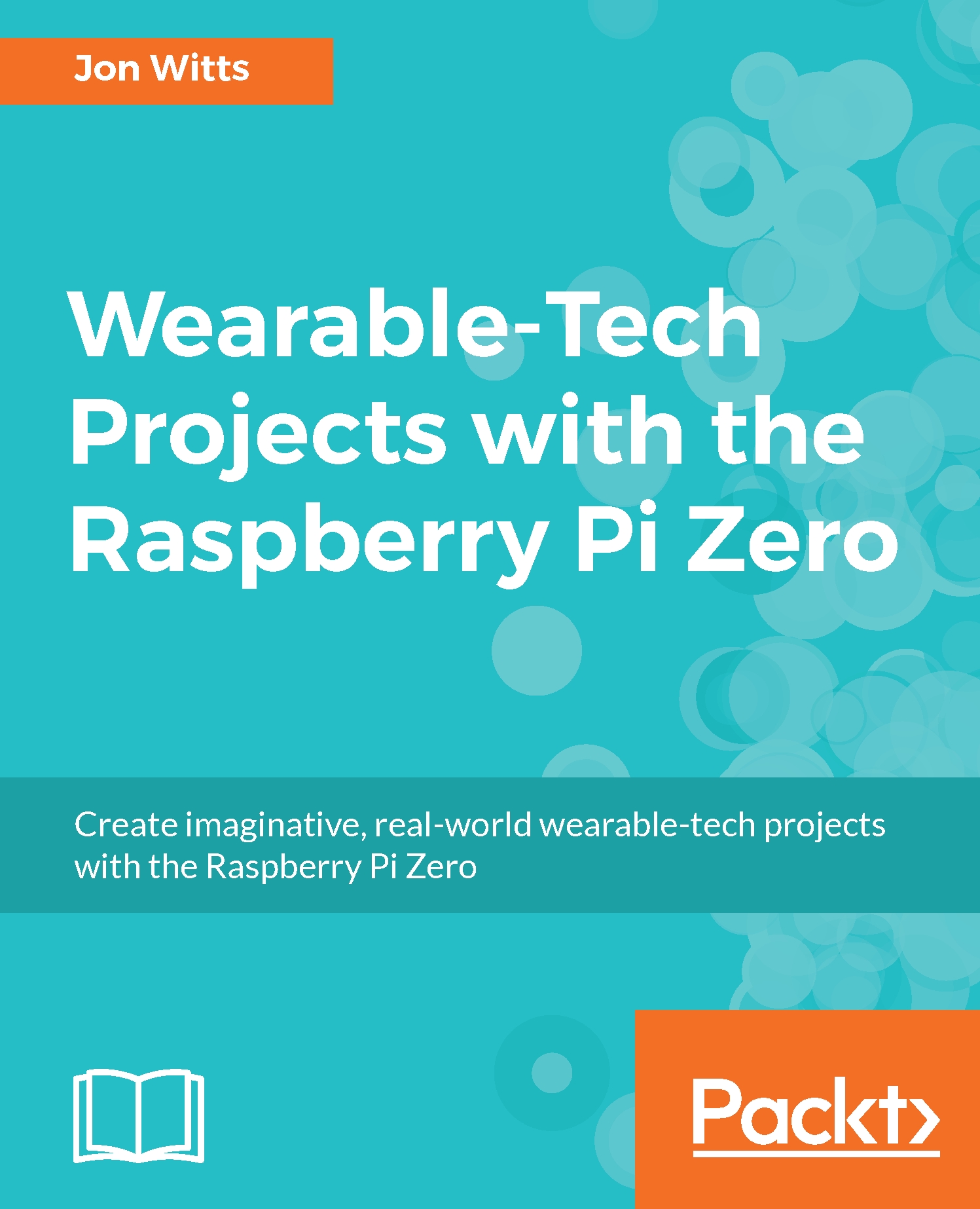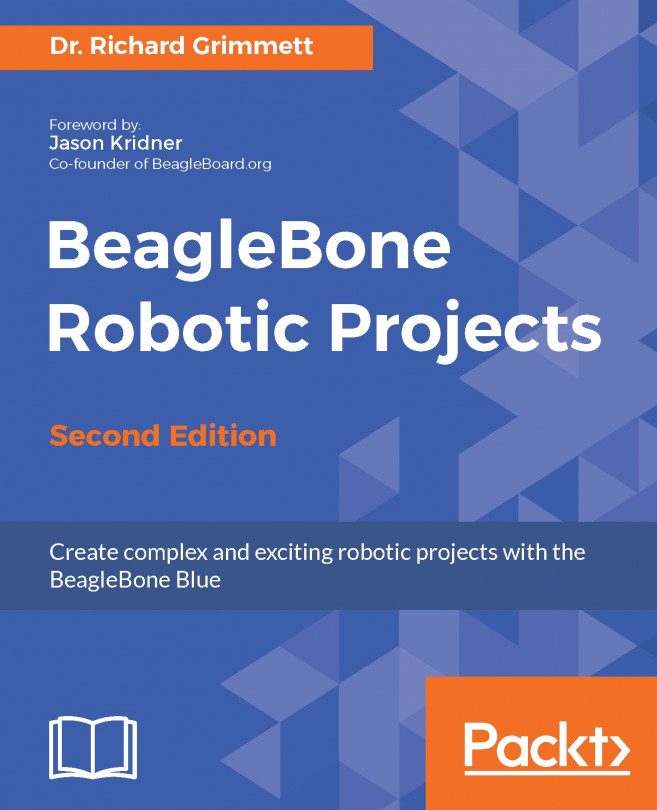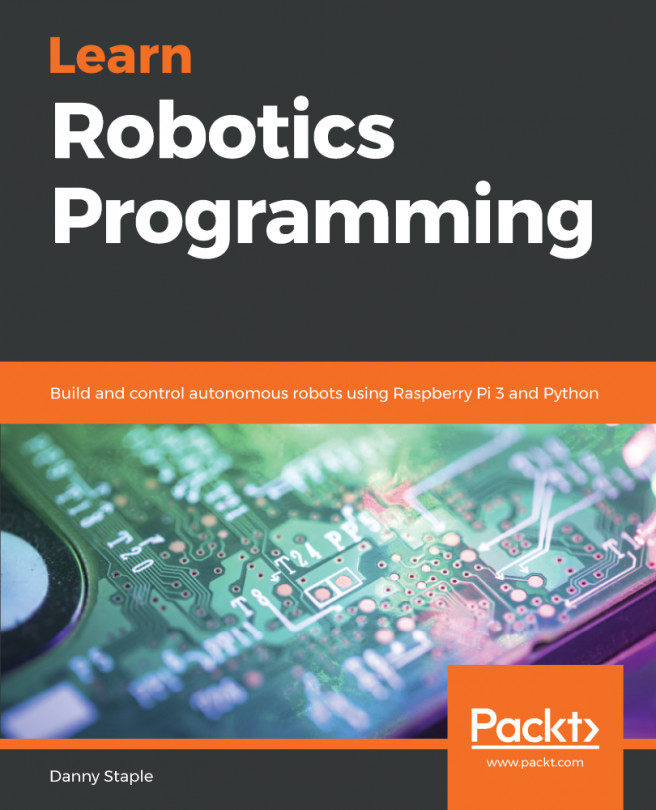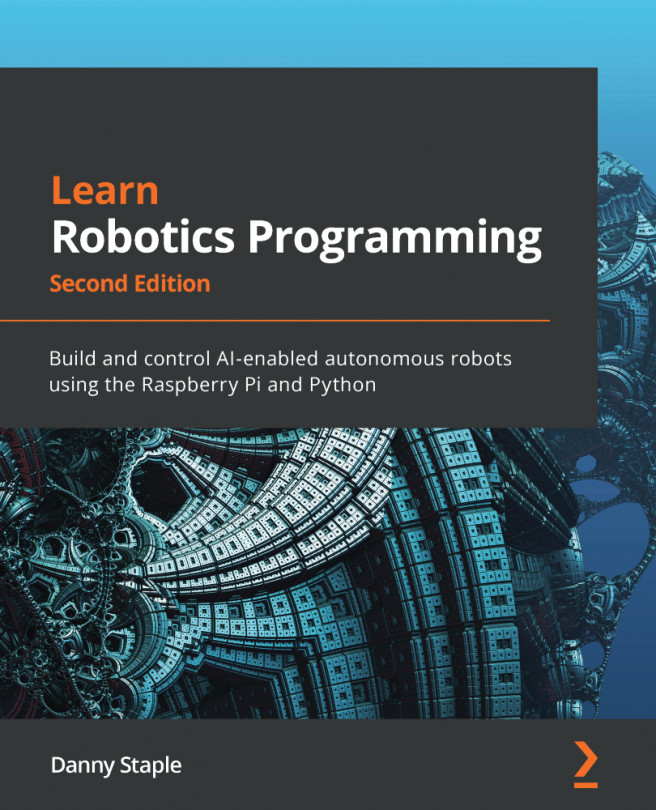As with our previous projects, we now need to make our program start as soon as we switch our Pi Zero on.
First we will create our service definition file, so type this:
sudo nano /lib/systemd/system/pedCount.service
Now type the definition into it:
[Unit]
Description=Pedometer Service
After=multi-user.target
[Service]
Type=idle
ExecStart=/home/pi/WearableTech/Chapter7/pedCount.py
[Install]
WantedBy=multi-user.target
Save and exit Nano by typing Ctrl + O, followed by Enter, and then Ctrl + X. Now, change the file permissions, reload the systemd daemon, and activate our service by typing this:
sudo chmod 644 /lib/systemd/system/pedCount.service
sudo systemctl daemon-reload
sudo systemctl enable pedCount.service
Now, we need to test if this is working, so reboot your Pi by typing sudo reboot, and then when your Pi Zero restarts, you should see your...