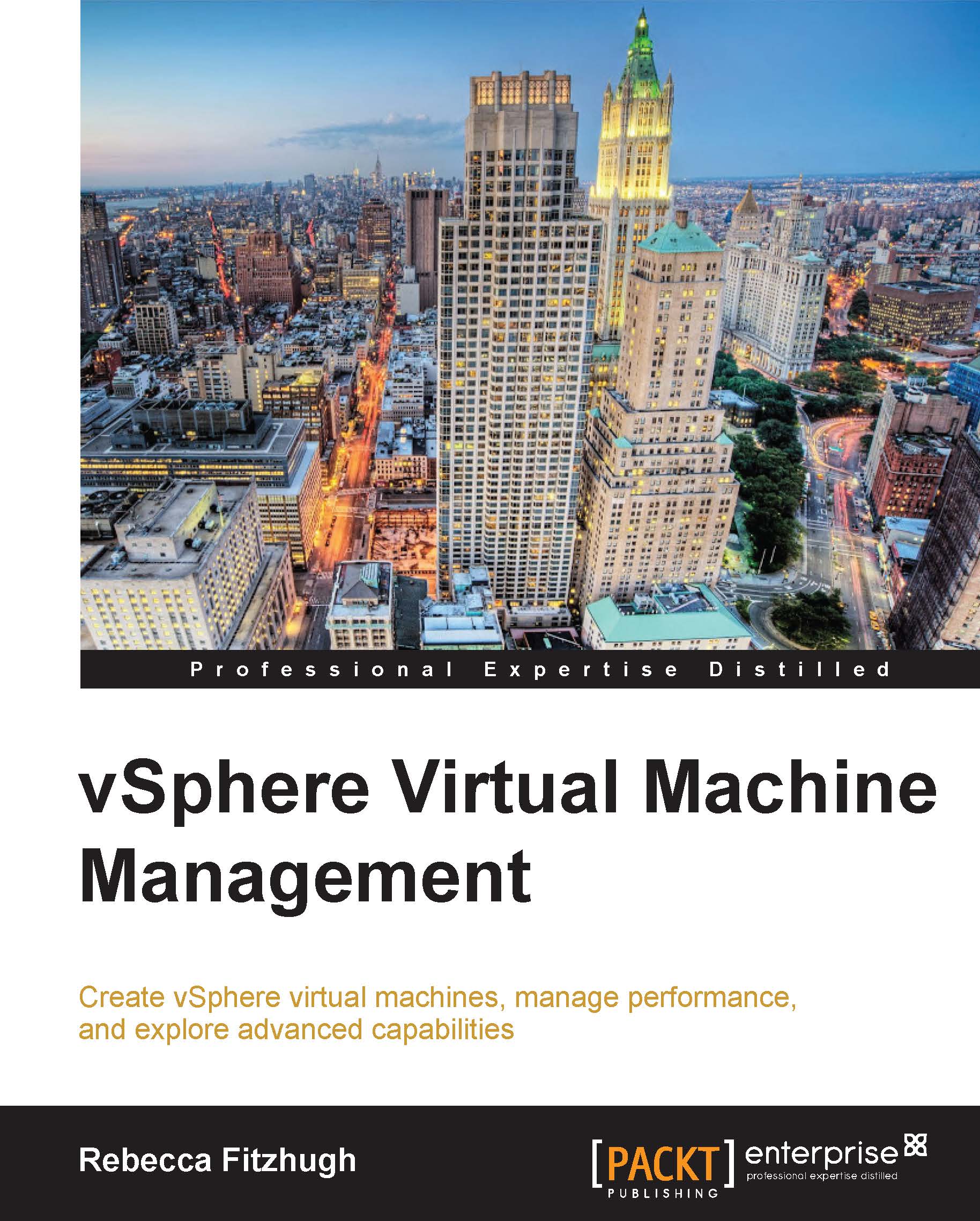Cloning a vApp
Another benefit of the vApp's virtual machine-like functionality is being able to clone a vApp. This is advantageous when you want to duplicate the vApp setup in a test or development environment in order to do something like test or update a new patch. But be aware that you cannot use guest customization specifications, so duplicate names, SIDS, and IP addresses can occur.
To clone a vApp, right-click on an inventory object that can contain a vApp and select New vApp.... Once the New vApp wizard is launched, select the Clone an existing vApp option, as shown in the following screenshot:
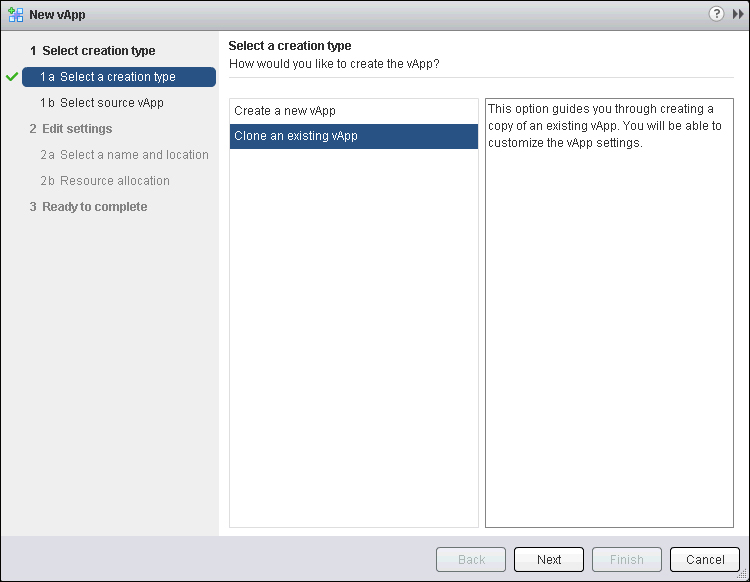
On the next pane, select the source vApp that you would like to clone:
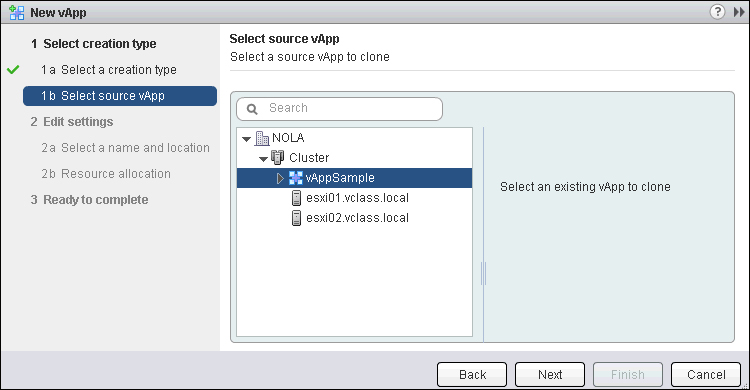
Once the vApp has been selected, click on Next.
The Select destination pane allows the choice of which object the cloned vApp should be placed under in the Hosts and Clusters inventory view in vCenter.
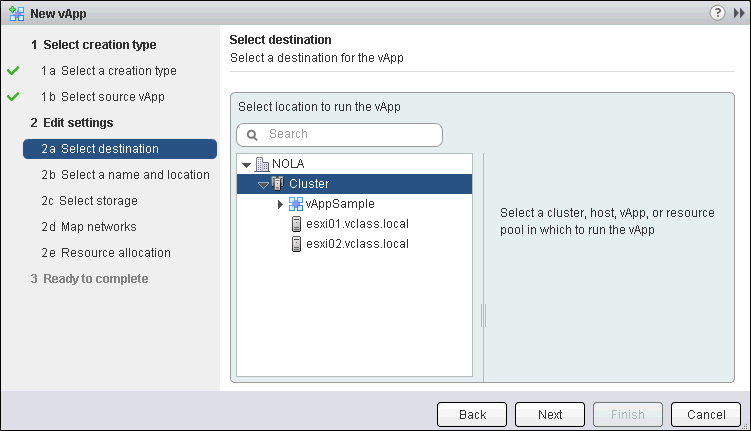
Click on Next after making this selection.
Next is the Select a name and location pane, which allows for the new vApp to be...