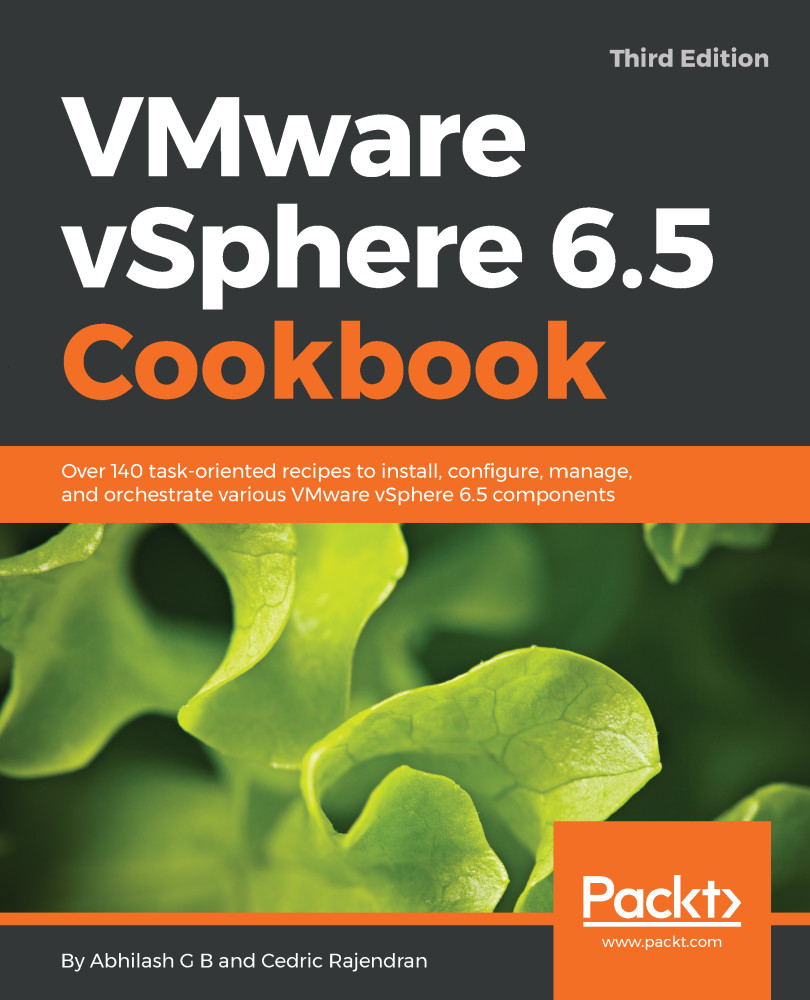You may find it a necessity to add an existing disk (vmdk) to a virtual machine in certain use cases. This is again done through the Edit Settings wizard for the virtual machine. This task can be performed while the VM is powered-on or off.
Adding an existing disk to a virtual machine
How to do it...
- Navigate to the VMs and Templates inventory view, select and right-click on the VM to which you intend to add an existing virtual hard disk (VMDK), and then click on Edit Settings:

- Use the New device option available in the Edit Settings window, select Existing Hard Disk as the device option, and then click on Add.
- Navigate to the location of the VMDK, select the appropriate VMDK file, and then click on OK to confirm the selection...